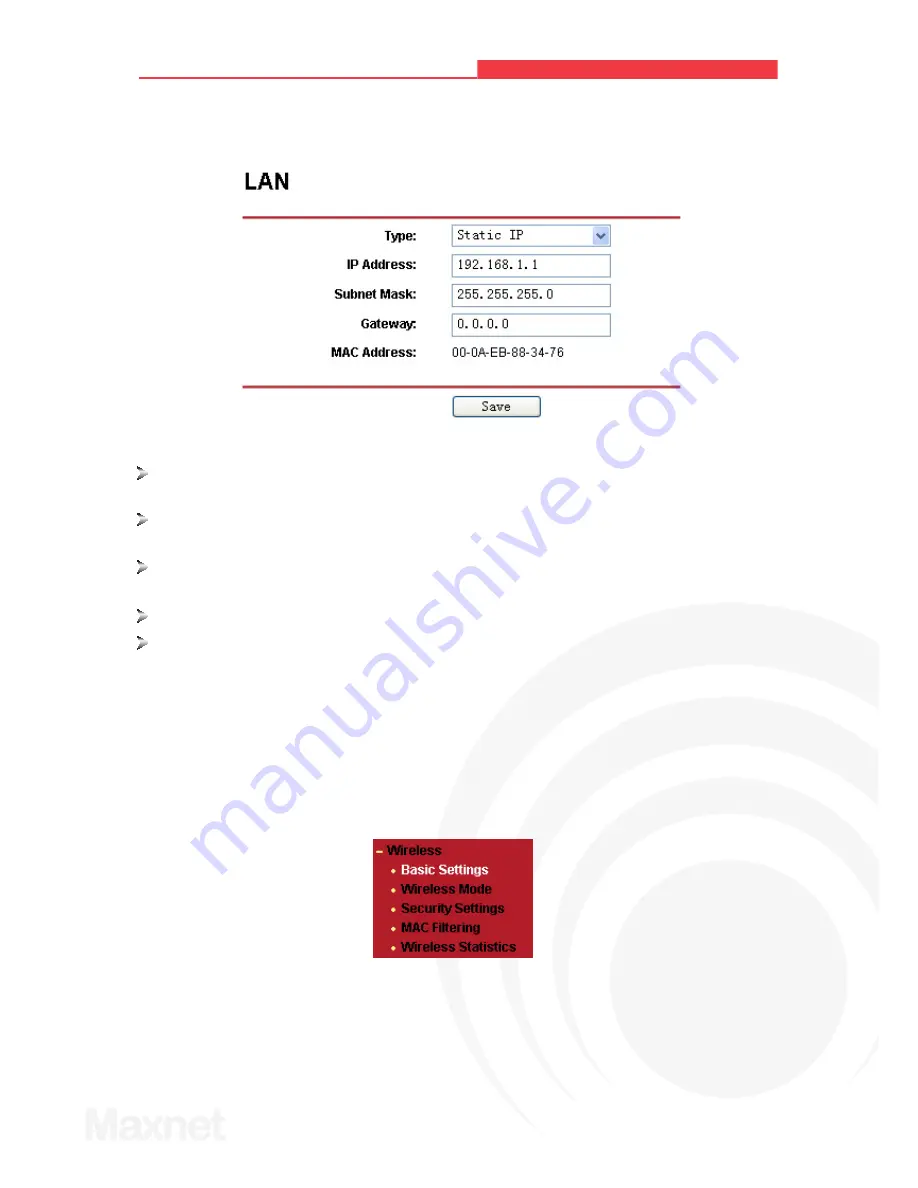
3.3 Network
You can configure the IP param eters of Network on this page.
Figure 3-4 Network
Type -
Choosing dynamic IP to get IP address from DHCP server, or choosing static IP to
config IP address manually.
IP Address -
Enter the IP address of your AP in dotted-decimal notation (factory default:
192.168.1.1).
Subnet Mask -
An address code that determines the
size of the network. Normally use
255.255.255.0 as the subnet mask.
Gateway
-
The gateway should be in the same subnet as your IP address.
MAC Address
-
the physical address of the AP, as s een from the LAN. The value can't be
changed.
Note:
If you change the IP Address, you must use the new IP Address to login the AP.
If the new LAN IP Address you set is not in the same subnet, the IP Address pool in the DHCP
sever will not take effect, until they are re-configured.
3.4 Wireless
Figure 3-5 The Wireless menu
There are five submenus under the Wireless menu (shown in Figure 3-5):
Basic Settings,
Wireless mode, Security Settings, MAC Filtering
and
Wireless Statistics.
Click any of them,
and you will be able to configure the corresponding function. The detailed explanations for each
submenu are provided below.
11
108M Wireless Access Point User Guide
MAXNET WA7500-SG






























