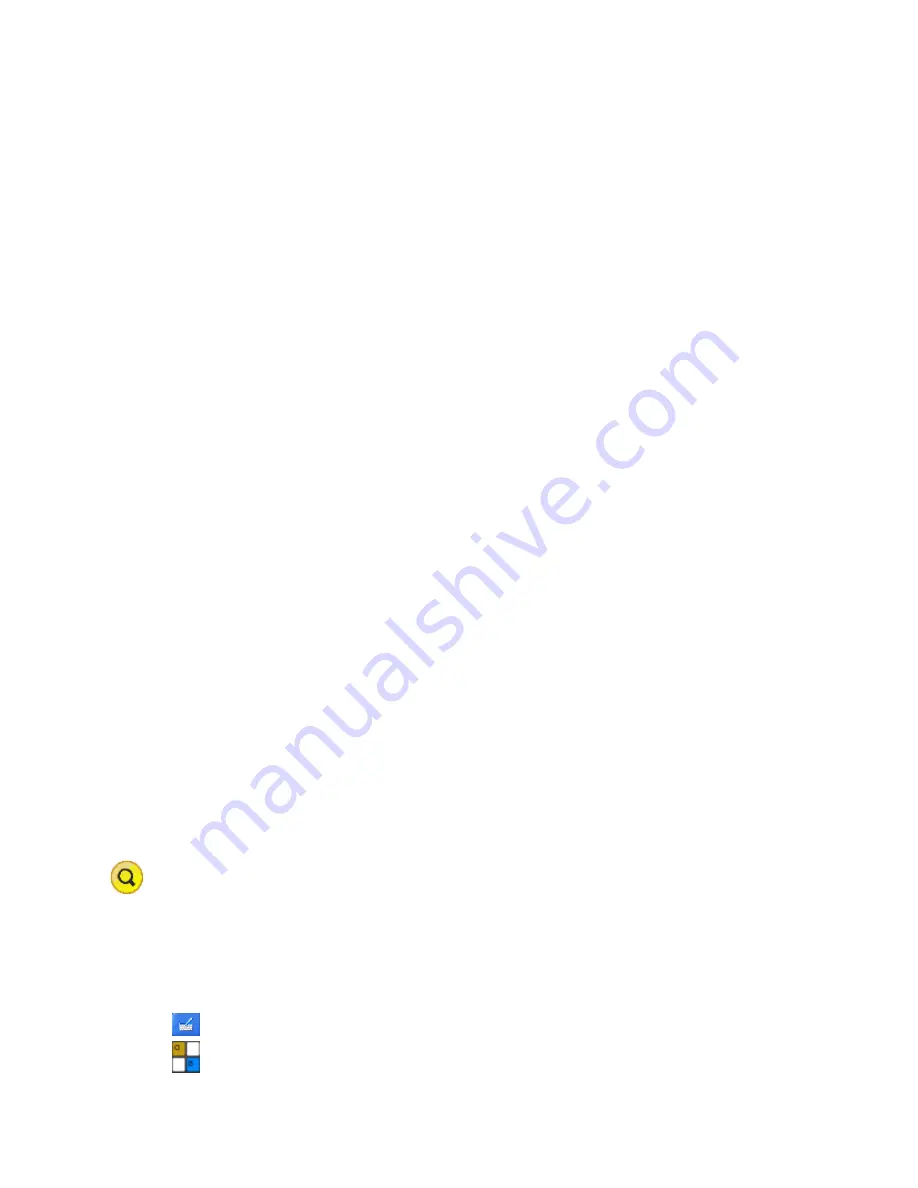
CCpilot XM and CrossCore XM - Software guide
Revision: 1.6
Software Guide
Date: Jun 24, 13
www.maximatecc.com
2.
Basic operation
This section provides an overall description on basic usage of XM device.
2.1.
Login and passwords
By default auto login is enabled and no passwords are required to start using XM device.
The root/administrators passwords are as follows
Under Linux there is one user per default. The user is
ccs
and the password is
default
.
This user has administrator rights by using the sudo approach.
Under Windows there are two users per default. The Windows default administrator user
Administrator
with the password
CCpilotXM
and the user
Operator
which does not
have any password. The Operator user has administrator rights and automatic login
enabled by default.
Custom users can be added with the tools from respective operating system.
2.1.1.
Serial console login (Linux)
By default, the serial port can be used as a login terminal for headless access to the XM device. This
service can however be disabled, if a peripheral connection on serial port is desired. This is
specifically covered in chapter 8.5 Changing serial port settings.
Login service is using the same credentials as mentioned above for serial port terminal access.
2.2.
Using the touch screen
Navigate the desktop or any application using the touch screen with a stylus or finger.
Tap the screen to perform the equality of a mouse click.
Double click is performed similar to using an external pointing device. Tap the screen twice
in the same place.
Tap and hold the on the touch screen to perform the equivalent to a right click.
There are two available USB profiles for the touch screen; mouse profile and touch profile.
The profile can be changed in
CCsettings
or through the CCAux API.
Besides the touch screen, keyboard and mouse connected via USB can also be used.
Touch screen functionality is only available in CCpilot XM product versions.
2.3.
Keyboard
There is a virtual keyboard available to input letters and symbols using the touch screen. The
virtual keyboard can be used either via the mouse or the touch screen.
The icon to enable the virtual keyboard looks like this:
in Windows
in Linux






















