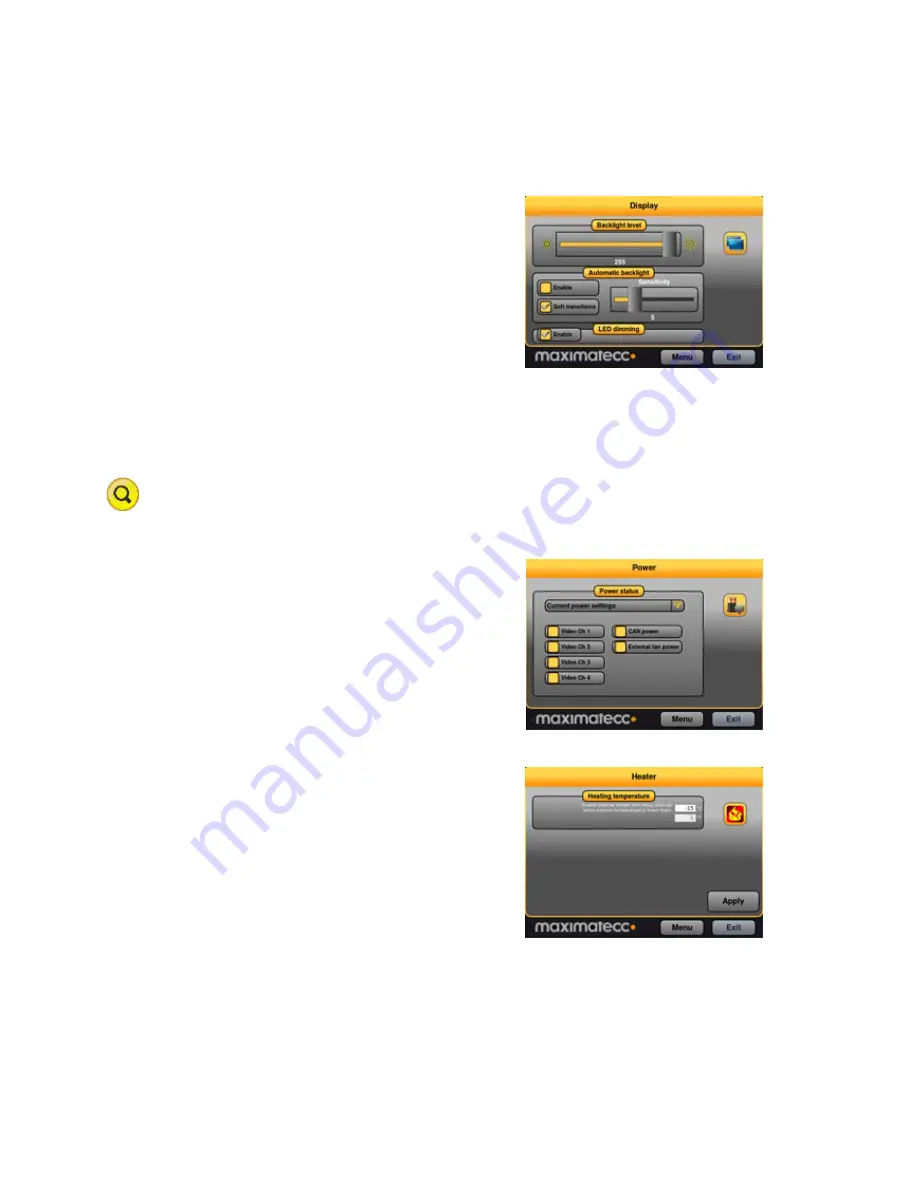
CCpilot XM and CrossCore XM - Software guide
Revision: 1.6
Software Guide
Date: Jun 24, 13
www.maximatecc.com
5.4.
Display
Use the display page to alter the XM device backlight
functionality.
Adjust the backlight of the display by dragging the
Backlight level
slider.
Enable automatic backlight using the
Enable
checkbox.
The display brightness is then adjusted using CCpilot
XM’s light sensor.
Soft transitions
enable smoother
adjustment of the backlight.
The
Sensitivity
slider adjusts the level and phase of
backlight adjustment depending on the surrounding light.
The Status LED can be automatically dimmed according to the backlight setting if LED dimming is
enabled. Note that this may not work if a custom color is used or if a blink sequence is set up by
user applications.
For CrossCore XM, the Display option is not available in CCSettings.
5.5.
Power
The power page is used to enable or disable the built in
power controls in XM device.
Enable power by checking the respective check box.
Using the
Power status
drop down box it is possible to
adjust the current setup or the default setup during
system start-up.
5.6.
Heater
The heater page is used to adjust the starting
temperature of the internal heater.
Adjust the temperature and activate the setting by
pressing the
Apply
button






























