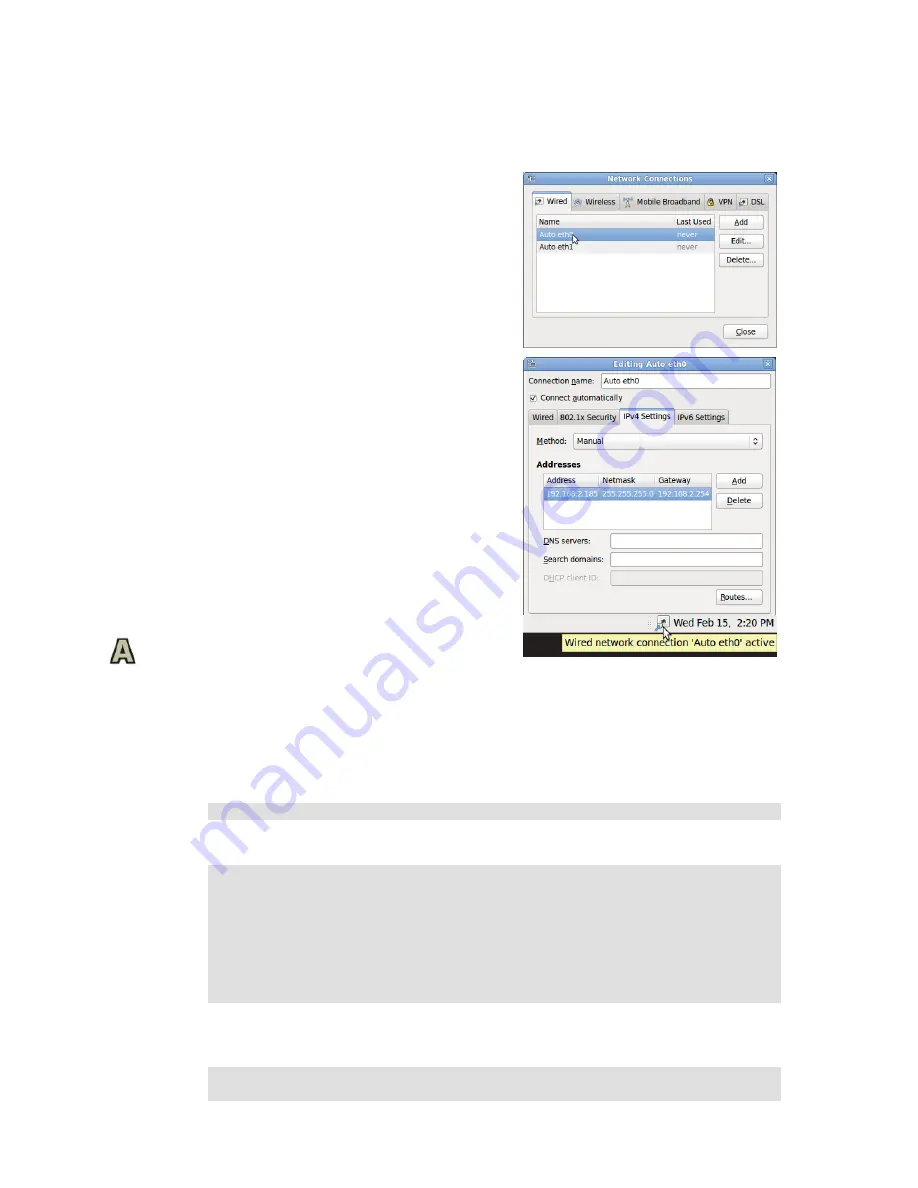
CCpilot XM and CrossCore XM - Software guide
Revision: 1.6
Software Guide
Date: Jun 24, 13
www.maximatecc.com
8.4.
IP address configuration
There are several ways of setting the IP address of a
device. The default method is DHCP, but a static IP
address can also be used. This can be done either or
through the network interfaces configuration file.
8.4.1.
GUI method for IP address
configuration
Open the network connection settings using:
System -> Preferences -> Network Connections ->
Wired
(or other)
Once there, open the corresponding port with the Edit
command and perform the settings. See screenshot for a
sample configuration.
Once the Apply button is pressed the dialogs can be
closed and the IP address should be set up. The network
interfaces might require a reset for the changes to effect,
either restart the device or press the top menu
networking icon to toggle a network interfaces reset.
The network manager should also be used when
configuring the WLAN connection details, but the
interface name will be different then.
8.4.2.
File method for IP address configuration
The network interfaces file is located in writable storage, but the edit process has been made
transparent to that fact. This method requires knowledge about the interfaces file format, but a
sample is given below.
# su do g ed it / et c/ ne t wo rk /i nt er fa ce s
Sample of interfaces file setting same static address as the graphical method above.
a u to l o
i f ac e lo i ne t lo op ba c k
a u to e th 0
i f ac e et h0 i ne t st at i c
a d dr es s 19 2. 16 8. 2. 18 5
n e tm as k 25 5 . 25 5. 25 5. 0
g a te wa y 19 2. 16 8. 2. 25 4
Once the file has been edited, it is recommended to either reboot the device, or to bring the network
interfaces down and up again, for the IP address configuration to take effect.
# su do i fc on fi g et h0 do wn
# su do i fc on fi g et h0 up























