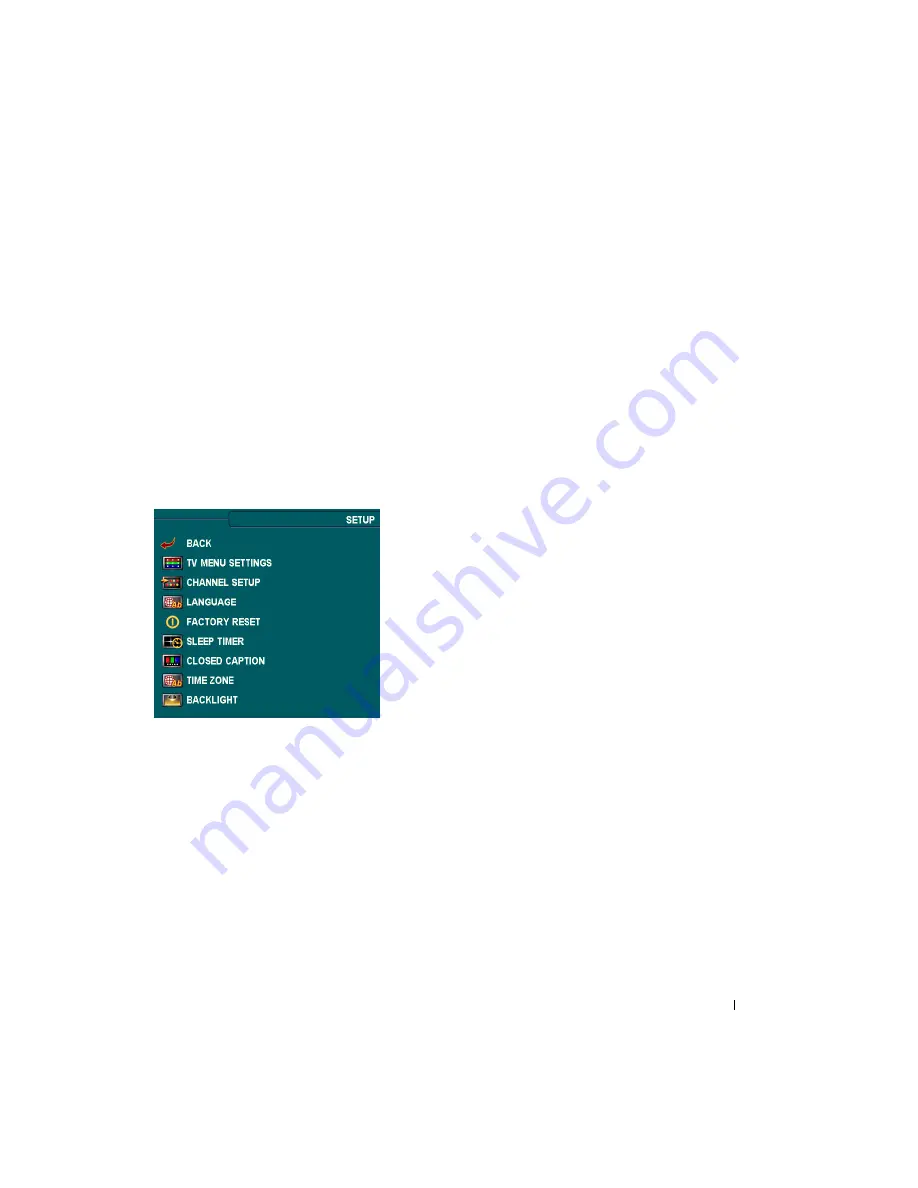
Using the On-Screen (OSD) Menu
28
DELL CONFIDENTIAL
–
PRELIMINARY 12/6/06
–
FOR PROOF ONLY
•
Block Control
—
Turns on or off all your parental control settings
NOTE:
You can use Clear All to unblock the channels and programs that you have set.
Setting an Access Code
After you enter the
Parental Control
menu for the first time, you can set your own four-digit
access code.
1
In the
Parental Control
menu, select
Change Code
.
2
Using the number pad on the remote control, enter a new access code.
3
Select
Exit
.
NOTE:
Parental Control
ACCESS CODE
can be reset by pressing
Channel down
and
Volume
down
keys on front control panel simultaneously for 10 seconds.
Setup
Setup allows you to adjust the appearance of the
OSD Menu, preset viewable cable channels, change
the language of the OSD Menu and to restore factory
settings.
In the
TV Menu Settings
menu, use
TV Menu Hold
Time
to increase or decrease the amount of time the
TV Menu appears. The maximum amount of time is
60 seconds. You can select
TV Button Lock
to lock
the buttons on the bottom panel. When this option is
enabled, only the power button functions. Hold the
volume increase and the channel increase buttons
together for 10 seconds to unlock the buttons.
Channel Setup
allows you to adjust the settings for individual channels and preset the
viewable channels. If you are using the TV input source, you can preset the viewable
channels. Go to the
Main Menu
, select
Setup
, select
Channel Setup
, and then select
Channel Search
.
Language
enables you to choose the TV Menu language.
Select
Factory Reset
to reset the OSD Menu settings to the factory default values.
Sleep Timer
allows you to set an increment of time after which the TV automatically turns off.
Select
Closed Caption
to turn on and off closed captioning and set several other CC
options.
Time Zone
allows you to set the time zone and daylight saving settings.
Summary of Contents for ML-3731HLT
Page 40: ...7 7 3 0 1 1 4 2 1 6 P0 A...



























