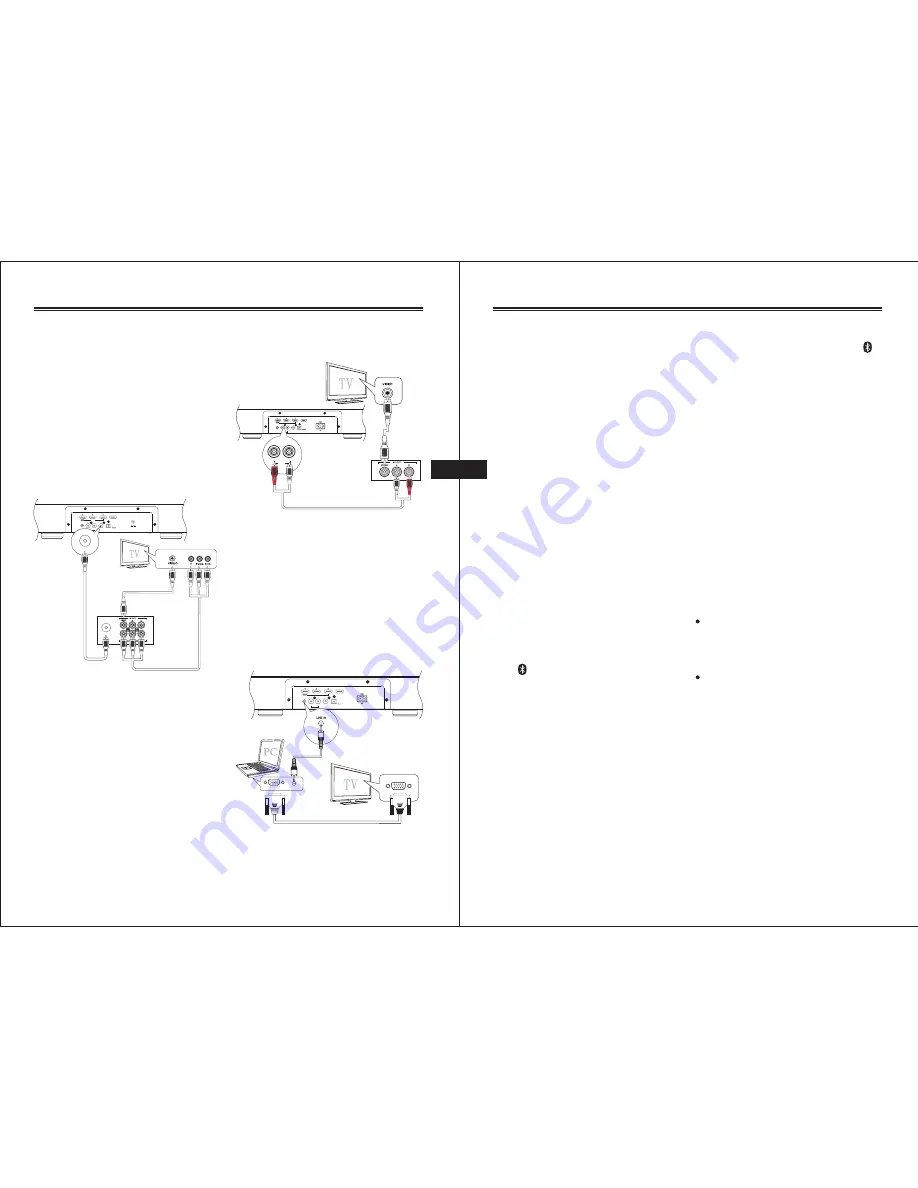
EN EN
EN-11
a) Connect Optical output source into the
unit.
b) Connect Video output of the AV
equipment into the Video input of TV
via either,
1) Component connection (Green,
Blue, Red)(not supplied); or
2) Composite connection (Yellow)(not
supplied).
Note:
You can listen to the TV program sound
from connecting to the unit via Optical
port.
Using Coaxial socket
If your TV does not have HDMI sockets,
please follow the set up below.
R
L
RCA
OPTICAL
COAXIAL
LINE IN
HDMI IN
HDMI OUT(ARC)
DC 27V
AV equipment
e.g. Blu-ray Player
Component video
or
Composite video
COAXIAL
COAXIAL
a) Connect Coaxial output source into
the unit.
b) Connect Video output of the AV
equipment into the Video input of TV
via either,
1) Component connection (Green,
Blue, Red)(not supplied); or
2) Composite connection (Yellow)(not
supplied).
Note:
You can listen to the TV program sound
from connecting to the unit via coaxial
port.
Using RCA IN socket
For audio devices that do not support
HDMI or Optical output, please follow the
set up below.
AV equipment
e.g. DVD recorder
R
L
RCA
OPTICAL
COAXIAL
LINE IN
HDMI IN
HDMI OUT(ARC)
R
L
RCA
a) Connect Composite Video output of
the AV equipment e.g. DVD recorder
to Composite Video input on the TV.
b) Connect Audio L-R output of the AV
equipment to the RCA input on the unit.
Note:
You can listen to the TV program sound
from connecting to the unit via RCA or LINE
IN port.
Using Line-IN socket
You can listen to the sound of the TV
program by connecting to the unit via
LINE-IN cable.
R
L
RCA
OPTICAL
COAXIAL
LINE IN
HDMI IN
HDMI OUT(ARC)
HEADPHONE
VGA OUT
VGA IN
Note:
You can also connect to your PC with
LINE-IN cable in the setup shown below.
Connections
EN-12
Connect to a
Bluetooth
®
Device
You can listen to music from a
Bluetooth
-
enable device via this player.
Pair the
Bluetooth
-enabled devices
The
fi
rst time you connect your
Bluetooth
device to this player, you need to pair your
device to this player.
Note:
- The operational range between
this player and a
Bluetooth
device is
approximately 8 meters.
- Before you connect a
Bluetooth
device to this unit, familiarize
yourself with the
Bluetooth
capabilities of the device.
- Compatibility with all
Bluetooth
devices is not guaranteed.
- Any obstacle between this unit and
a
Bluetooth
device can reduce the
operational range.
- Keep this player away from any
other electronic device that may
cause interference.
1. Turn on the
Bluetooth
function on your
device.
2. Switch player's source to
Bluetooth
,
Display panel shows "BT", then show
"NO BT" (if there's no
Bluetooth
device
connected).
3. Press "PAIR" button on remote control
or on top of the unit to activate
Bluetooth
pairing mode, display panel
shows "PAIRING".
4. Search for
Bluetooth
device with your
device.
5. Select “SSB-4W” in the pairing list.
6. Enter “0000” when prompted for a
keyword(If necessary), if the pairing
succeeds, display panel shows "BT"
again.
7. To disconnect connection, turn off the
Bluetooth
function on your device or
switch the player to other source.
Connections
Tip
- If there's a connection exist, press
“PAIR” button on remote control or
on top of the unit for seconds will
reactivate the pairing mode, the
connection will be interrupted.
- If there's no other
Bluetooth
device pair
with this player in two minutes, the player
will recovery previous connection.
- The player will also be disconnected
when your device is moved beyond
the operational range.
- If you want to reconnect your device
to this player, place it within the
operational range.
- If the device is moved beyond the
operational range, when it is brought
back, please check if the device is still
connected with the player.
- If they are connected, display panel
shows "BT".
- If the connection is lost, display panel
shows "NO BT", follow the instruction
above to pair your device to the player
again.
Listen to music from
Bluetooth
device
If the connected
Bluetooth
device
supports Advanced Audio Distribution
Profi
le (A2DP), you can listen to the
music stored on the device through the
player.
If the device also supports Audio Video
Remote Control Profile (AVRCP) profi
le,
you can use the player's remote control
to play music stored on the device.
1. Pair your device with the player.
2. Start play music via your device (if it
support A2DP)
3. Use supplied remote control to
control play(if it support AVRCP)
- To pause/resume play,
press the
BF
button.
- To skip to a track, press the
H
/
G
buttons
Summary of Contents for SSB-4W
Page 1: ...EN SSB 4W ...










