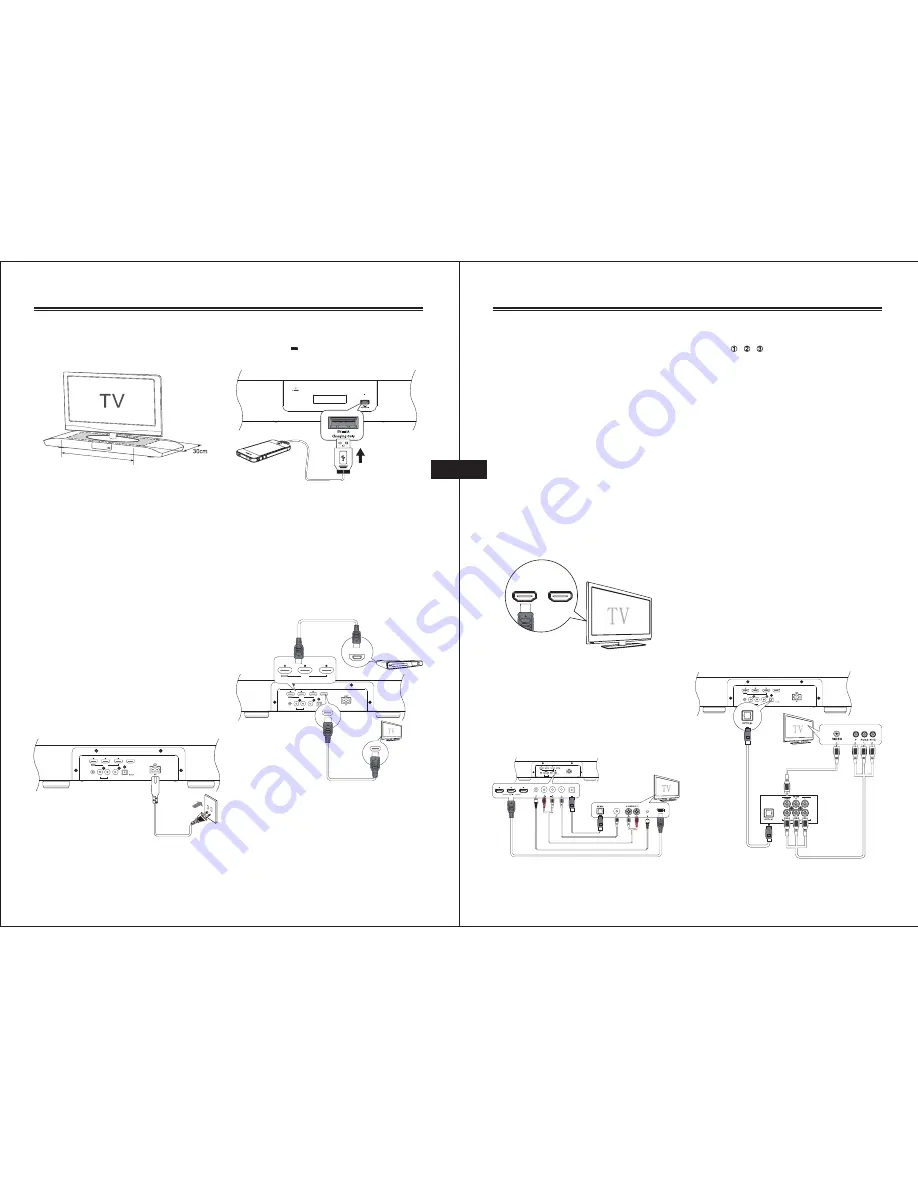
EN EN
EN-9
USB DC 5V Charge
Connect a USB cable(not supplied) to USB
Charging 5V 1A socket to charge your
smartphone or tablet PC.
Connect to TV
Using HDMI socket
Connect HDMI(High De
fi
nition Multimedia
Interface), DVI(Digital Visual Interface), or
HDCP(High-bandwidth Digital Contents
Protection)-compliant TVs through HDMI
for the best picture quality. This connection
transmits both video and audio signals.
Note:
Some TVs do not support HDMI audio
transmission.
R
L
RCA
OPTICAL
COAXIAL
LINE IN
HDMI IN
HDMI OUT(ARC)
HDMI OUT
AV equipment
e.g. Blu-ray Player
HDMI IN
HDMI OUT
HDMI IN
1 Watch movie from blu-ray player
a) Connect a HDMI cable to the HDMI
OUT socket on the AV equipment and
HDMI IN 1, HDMI IN 2 or HDMI IN 3 socket
on the unit.
Place TV on top
Please read the DOs and DON’Ts Leafl
et
provided for proper installation position of
the unit.
60cm
Warning:
Please turn down the volume of the TV,
or other sources before connection. Loud
sound might be suddenly produced.
Connect to Power
Caution:
Risk of product damage!
- Ensure that the power supply voltage
corresponds to the voltage printed on
the back or the underside of the unit.
- Risk of electric shock! When you unplug
from the AC power source, always hold
the plug part and pull it from the socket.
Never pull the cord.
- Ensure the correct power cord is
matched the main power socket. Using
a wrong power cord might damage
the power plug and the socket.
Connect the AC power cord to:
- the AC socket on this unit.
- the wall socket.
R
L
RCA
OPTICAL
COAXIAL
LINE IN
HDMI IN
HDMI OUT(ARC)
Connections
EN-10
b) Connect another HDMI cable from the
HDMI OUT socket on the unit to the
HDMI IN socket on the TV.
Note:
If your TV has only a DVI connector,
connecting through a HDMI-to-DVI adapter is
necessary. Extra optical audio connection
might be needed to complete this
connection.
2 Watching broadcasting TV program
using TV supporting ARC
a) If you want to watch TV program and
listen to the sound with this unit, TV that
supported HDMI Audio Return Channel
(ARC) function do not need any extra
connection.
b) Use HDMI cable for connection
.
c) Connect to the HDMI(ARC) socket on TV.
d) Connect to the HDMI OUT (ARC) socket
on the unit.
HDMI IN
HDMI (ARC)
3 Watching broadcasting TV program
using TV do not support ARC
If you want to watch TV programme
and listen the sound with this unit, but
your TV does not support ARC function,
you will need an additional audio cable
(HDMI/OPTICAL/COAXIAL/RCA/LINE-IN
cable) to connect from the audio output
of the TV to the audio input of the unit.
R
L
RCA
OPTICAL
COAXIAL
LINE IN
HDMI IN
HDMI OUT(ARC)
LINE OUT
HDMI OUT
A
B
C
D
E
R
L
RCA
OPTICAL
COAXIAL
LINE IN
COAXIAL
a. Connect either:
(A) HDMI output (TV) to HDMI input
( / / ) (unit) via HDMI cablet; or
(B) LINE-OUT/Headphone(TV) to LINE-
IN(unit) via 3.5mm cable.
(C) RCA output (TV) to RCA input(unit)
via RCA-to-RCA cable; or
(D) Coaxial output (TV) to Coaxial input
(unit) via a Coaxial cable (not
supplied); or
(E) Optical output (TV) to Optical input
(unit) via an Optical cable (not
supplied); or
Customer Electronics Control(CEC) function
Please check the setting of your TV HDMI
function to see whether CEC function is
available. If your TV has CEC function in
HDMI,
- Switch off the TV, the unit will also switch
off immediately.
- Play your Blu-ray player, the unit and TV
will switch on immediately.
Note:
CEC function can be varied by different
TV brands and models. Check the
compatibility of CEC function on your TV.
Using Optical IN socket
If your TV does not have HDMI sockets,
please follow the set up below.
R
L
RCA
OPTICAL
COAXIAL
LINE IN
HDMI IN
HDMI OUT(ARC)
AV equipment
e.g. Blu-ray Player
Component video
or
Composite video
Connections
Summary of Contents for SSB-4W
Page 1: ...EN SSB 4W ...




























