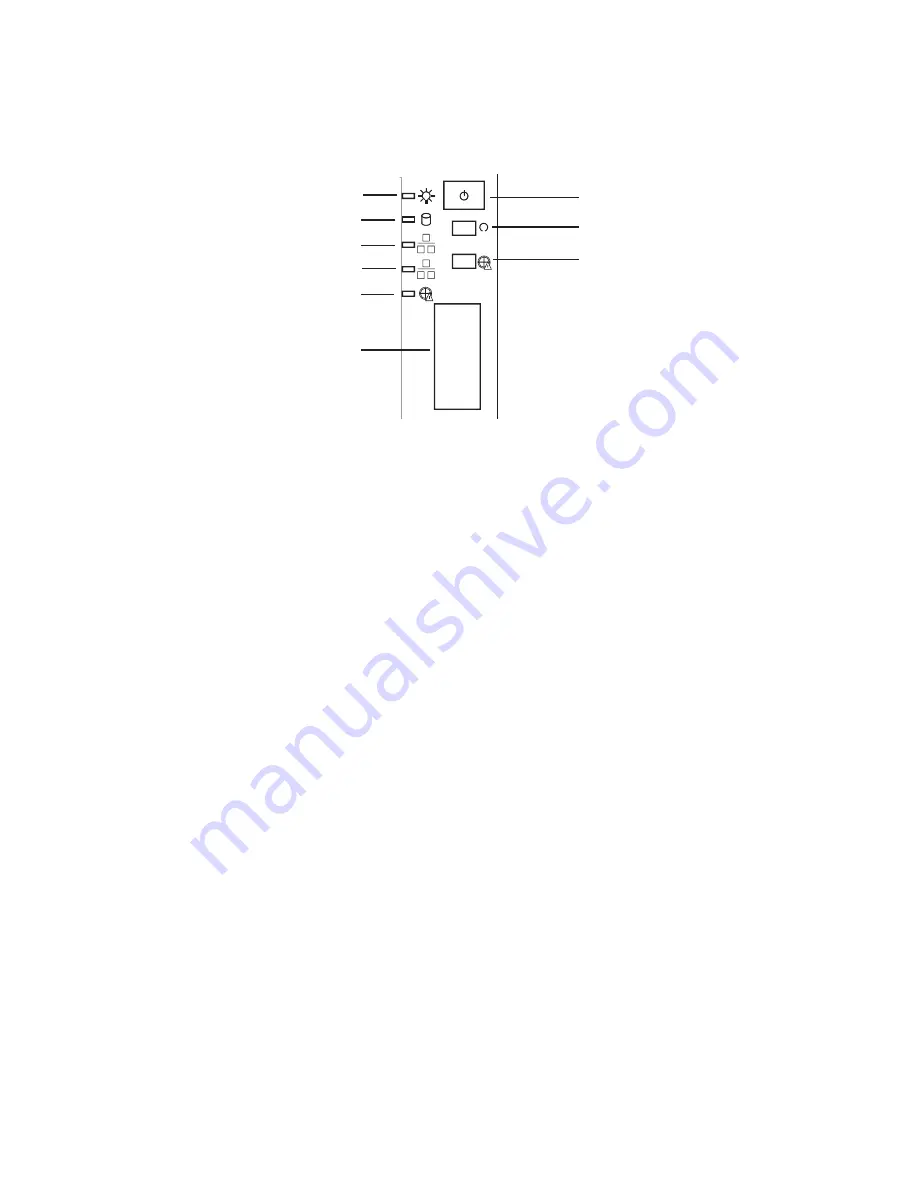
8
PB
MAXDATA PLATINUM 00 I M9
Setting up the System
Powering up the System
At the front of the case, you can find the necessary controls like power button and the HDD LEDs.
Press the power button one time briefly in order to boot the server.
Figure 2. PLATINUM 200 I Controls
A.
Power LED
F.
Front USB ports
B.
HDD LED
G.
Power switch
C.
NIC2 LED
H.
Reset switch
D.
NIC1 LED
I.
Disable backplane alarm*
E.
Critical backplane temperature*
* Only for PLATINUM 00 I with SAS / S-ATA backplane option. A critical
temperature is signaled by the backplane via LED and at the same time by an
acoustic warning. This may hint at a fan failure.
G
H
I
A
B
C
D
E
F
Summary of Contents for PLATINUM 200 I
Page 1: ...User s Manual MAXDATA PLATINUM 200 I ...
Page 2: ... Contents Contents ...
Page 24: ......
Page 30: ......
Page 34: ...34 ...
Page 36: ...36 ...









































