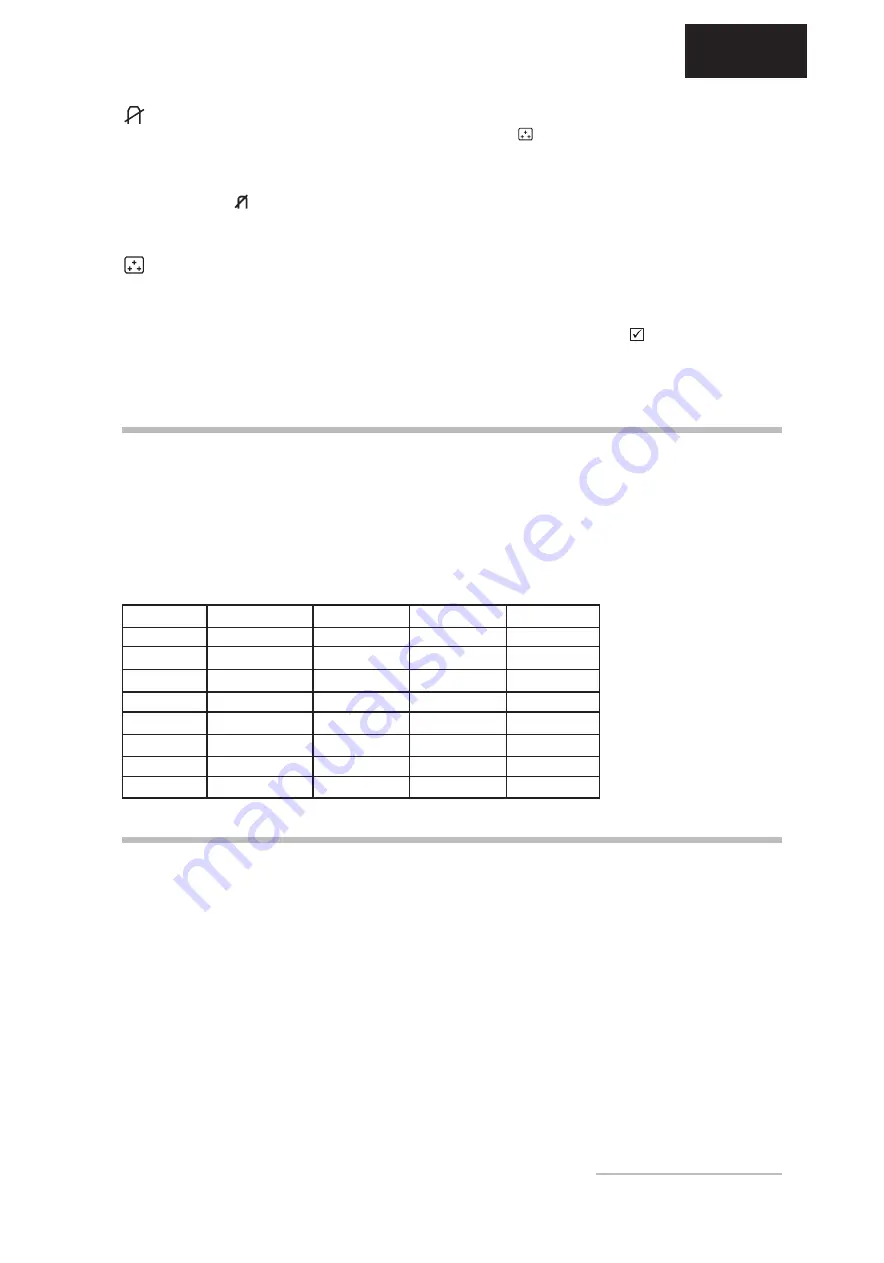
Operating Instructions -
13
ENGLISH
Degaussing the monitor
When the color representation of the monitor is distorted,
you must degauss the monitor (the color distortion may
be due to interference from the earths magnetic field, i.e.
when the monitor is rotated or moved). To correct the color
distortion, select the function icon and press the
ENTER
button. You should always wait at least 20 minutes before
repeating this function.
Setting the color temperature
By changing the color temperature settings, you can match
the monitors colors to the color output of another peripheral
device (usually a printer). If for example your color printer
produces different colors from those displayed on your
monitor, you can correct the discrepancy by adjusting the
monitors color settings.
To change the color temperature settings, select cat-
egory
and confirm by pressing the OSD button
ENTER
. You can choose one of the 2 preset configura-
tions (9300 K or 6500 K) by turning the OSD dial and
pressing the OSD button
ENTER
. If you want to change
the color temperatures individually, select "User 1 or
"User 2 and confirm by pressing the OSD button
ENTER
. Now you can use the OSD dial to toggle bet-
ween the settings R, G and B (red, green and blue fore-
ground). To change a setting, first press the
ENTER
button, then choose the desired value with the OSD dial.
To confirm the setting, press the
MENU/EXIT
button.
Once you have completed the desired manual adjust-
ments, select the function
(Save & Return to main
menu) to return to the OSD main menu. You can also
simply wait for the OSD menu to automatically close
after about 10 seconds.
Standard
Resolution
H-Freq. (kHz)
V-Freq. (Hz)
Pixel Clock
Industry
640
×
400
31.469
70.087
25.175
VESA
800
×
600
46.875
75.000
49.500
VESA
1024
×
768
60.023
75.029
78.750
VESA
1152
×
864
67.500
75.000
108.000
VESA
1280 x 1024
79.976
75.025
135.000
VESA
800
×
600
53.674
85.061
56.250
VESA
1024
×
768
68.667
84.997
94.500
VESA
1280 x 1024
91.146
85.024
157.500
PRESET AND USER DEFINED GRAPHIC MODES
The following table lists the factory preset graphic modes
and their resolutions and frequencies. For all these graphic
modes all image adjustments (width, height, position, etc.)
are already optimally configured.
You can save up to 14 additional settings. If you use a
different resolution or one of the given resolutions with other
frequencies, you can adjust the image until it is perfectly
displayed. If you switch back to this resolution after
changing modes (i.e. by running the same software), the
values you saved for image size, position, etc., will
automatically be recalled (that is, the monitor remembers
your settings).
CARING FOR YOUR MONITOR
First, unplug the power cord from the wall socket or
power supply on the PC.
If the monitor is extremely dirty, clean it with a moist
cloth. Use only warm water and then wipe the monitor
dry. Solvents or harsh cleaners can damage the
housing. Clean the picture tube only with a soft cloth,
otherwise you may damage the picture tube coating.
If the monitor is only slightly dirty, clean it using a soft,
dry and antistatic cloth.
The monitors cathode ray tube is covered with a
special coating for reduced emissions. This coating
is more susceptible to scratches and marking than
lower performance displays lacking this feature. Do
not touch the screen with pens and pencils. Do not
allow watches, rings, buttons and other clothing
accessories to brush against the screen (a common
cause of scratches are tie pins when moving the
display).
All manuals and user guides at all-guides.com





















