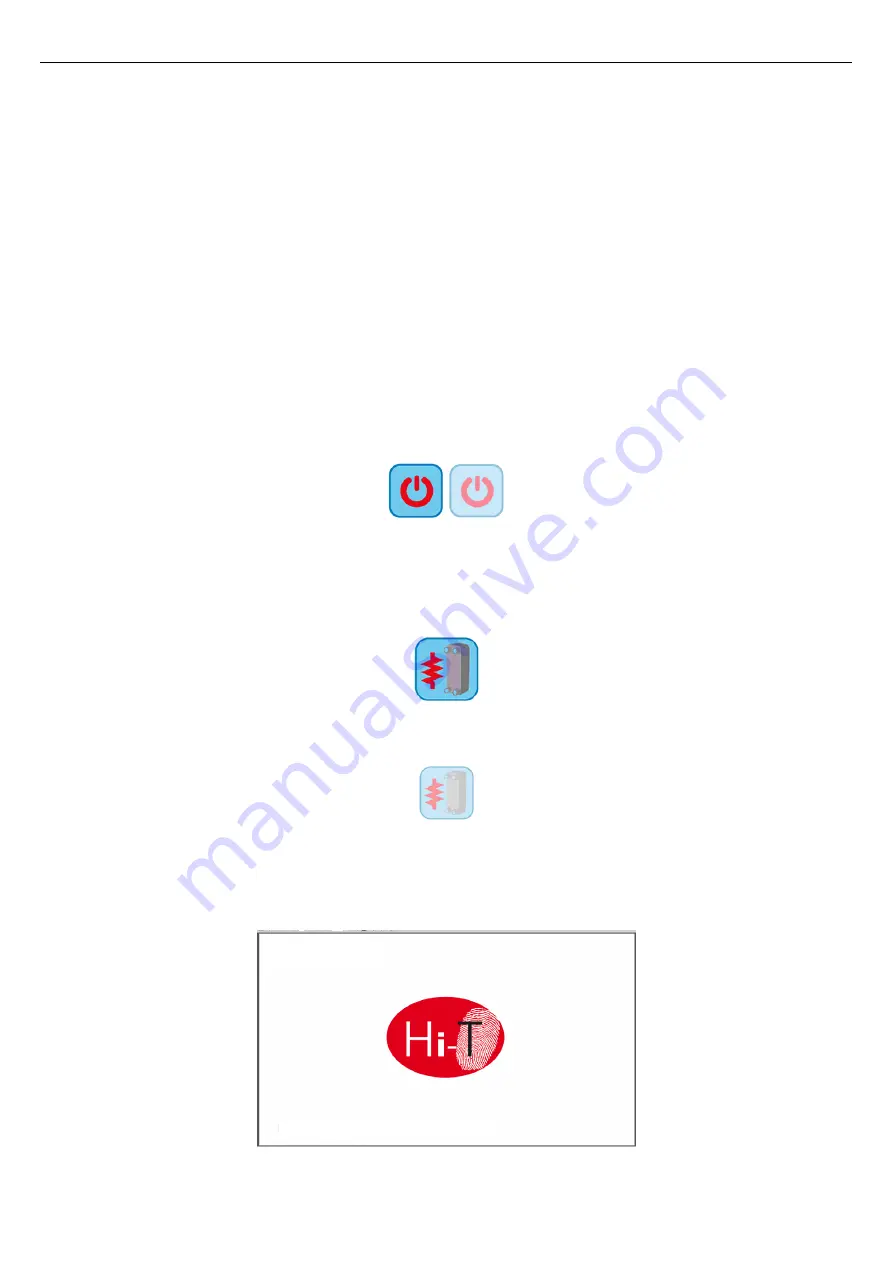
Hi-T2
Centralised controller
8
3
USER INTERFACE
The keyboard can be used in the following ways:
•
Interface panel (unit interface) for a single chiller/heat pump.
•
Chiller/heat pump network manager
•
Chiller/heat pump and fan coil network manager
•
Fan coil units network manager
To manage the system modularity, the interface foresees a home page which summarises the whole plant, showing dynamically the
enabled resources and hiding the ones not available in the current configuration. The interface also provides a second summary
page including all the temperature and humidity values detected in the system.
Through the menu it is possible to have access to:
•
Plant configuration
•
Single units statuses
•
Zone, machine or plant settings
Otherwise it is possible to directly access detailed information from the home page, by pressing on the display where the
summarised information is located. E.g., pressing where the main information of the heat pump is located, you can enter in the
menu of the heat pump status.
3.1
ICONS DISPLAY
All icons on the different screens can be shown in full colours or faded as in the following example:
The colour saturation indicates that the icon is usable; when pressed the related function is performed.
The transparency indicates that the icon is not usable and touching it has no resulting action.
For what concerns the side sliding bar which appears on the left side of the screen related to the single units connected in a network
(see Paragraphs 3.4.1.3, if an icon appears fully coloured the related function is enabled and, in that specific moment is also active
(i.e. if the “water antifreeze” icon of the heat pump is present and coloured, as shown below, the plate exchanger electrical heaters
are switched on).
Instead, if the icon appears but is transparent, the related function is enabled but not currently activated (i.e. if the “water
antifreeze” icon of the heat pump appears transparent, as shown below, the plate exchanger electrical heaters are ready to work
but currently switched off).
3.2
SCREENS AND ICONS
There might be some differences between screens and icons as they are currently shown. The Company reserves the right to modify
and update them without prior notice and in relation to that shown in the present manual.
3.3
START PAGE
Figure 4. Start page.
When turning ON the Hi-T2 control panel, a splash screen appears with a logo to leave the time needed for loading the system.
Loading...









































