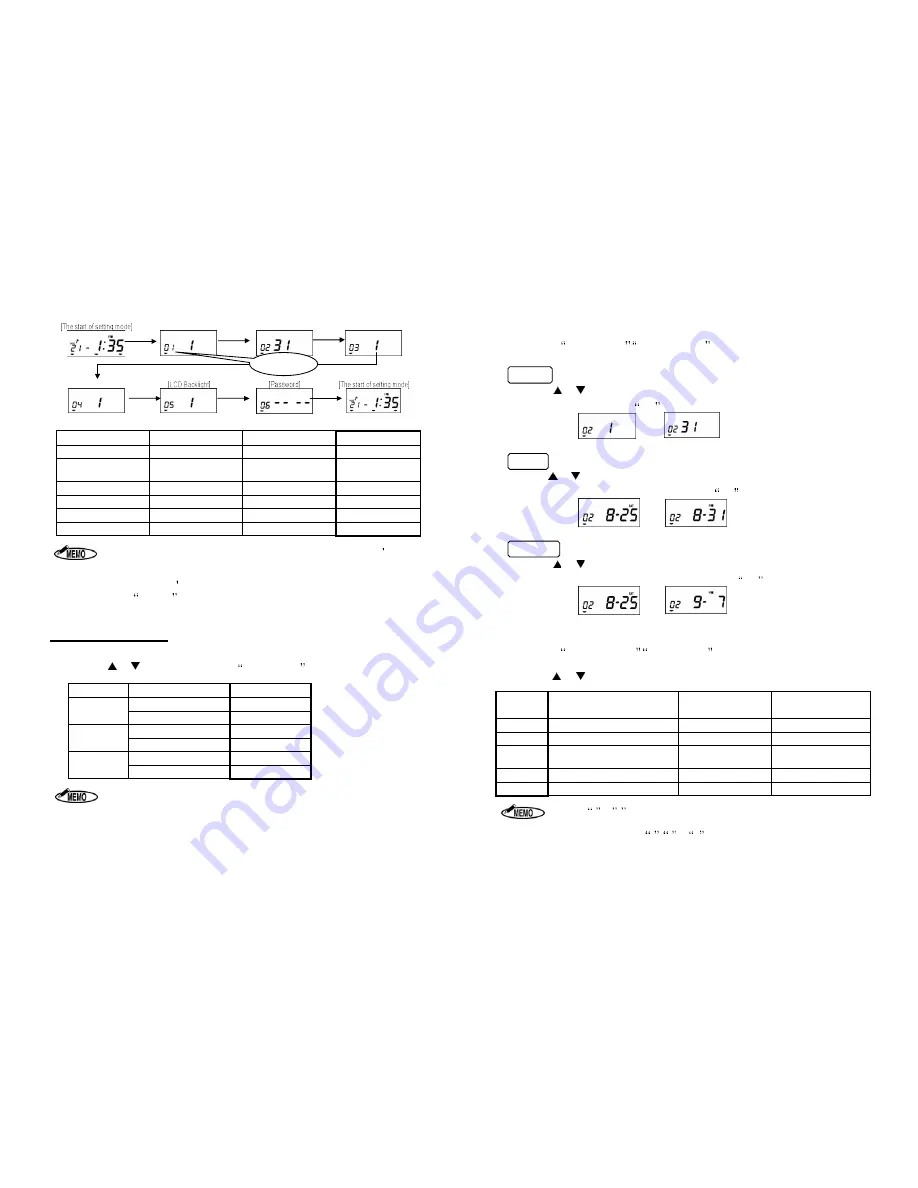
- 9 -
[Machine Mode]
[Pay Closing Date]
[60 or 100 scale]
[Daily Total Time]
Items (MODE 1)
Initial data
Setting range
Code No.
Machine Mode
1
1 to 6
01
Pay Closing Date
31
Depends on Machine
Mode Number
02
60 or 100 Scale
1
1 to 5
03
Daily Total Time
1
1 or 2
04
LCD Backlight
1
1 to 3
05
Password
----
0000 to 9999
06
1. If 1 or 2 is selected for Code No.3 (
60 or 100 scale
), the machine doesn t print
the
Daily Total Time
and so Code No. 04 (
Daily Total Time)
is not shown on the
display.
2. ER-1600E doesn t have the option of the setting of Daily Total Time(Code 04).
3. If the
CANCEL
key is pressed while setting data, the display returns to the start
of the setting mode without registering the changes.
Specific Setting Procedures
1.
Setting Machine Mode (Code No: 01)
Press the
or
key to select the desired
Machine Mode
from the following table.
Pay Period
12/24-Hour Format
Machine Mode
Monthly
12H
1
24H
2
Weekly
12H
3
24H
4
Bi-weekly
12H
5
24H
6
1. The time is printed only in 24-hour format.
2. When setting in the Laid Down Position, only 24-hour format is displayed.
Code No.
- 10 -
2.
Setting Pay Closing Date (Code No: 02)
After setting
Machine Mode, Pay Closing Date
is shown on the display.
Monthly
Press the
or
key to select the Pay Closing Date. When the display shows the
desired closing date, press the
SET
key.
from
to
Weekly
Press the
or
key to select the Pay Closing Date (from today to the next 6 days).
When the display shows the desired closing date, press the
SET
key.
from
to
Bi-weekly
Press the
or
key to select the Pay Closing Date (from today to the next 13 days).
When the display shows the desired closing date, press the
SET
key.
from
to
3.
Setting 60 or 100 Scale (Code No: 03)
After setting
Pay Closing Date, 60 or 100 Scale
is shown on the display.
Select the printing style for the time and the Daily Total Time printing.
Press the
or
key to select the desired number from the following table.
Number
Time Printing Style
Daily Total Time
Capacity of
employees
1
Regular minutes (1/60)
Nothing
150
2
1/100
th
of an hour
Nothing
150
3
Regular minutes (1/60)
Regular minutes
(1/60)
50
4
1/100
th
of an hour
1/100
th
of an hour
50
5
Regular minutes (1/60)
1/100
th
of an hour
50
1. When
1
or
2
is selected, ER-1600 does not print the Daily Total Time.
2. When using Daily Total Time, the capacity of employees in a day/month is up to 50.
3. ER-1600E cannot set
3 ,
4
or
5.
4. When using 1/100
th
of an hour as the printing style, ER-1600 prints the minutes as
shown on the chart below.
Summary of Contents for ER-1600
Page 1: ......














