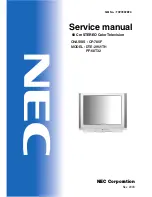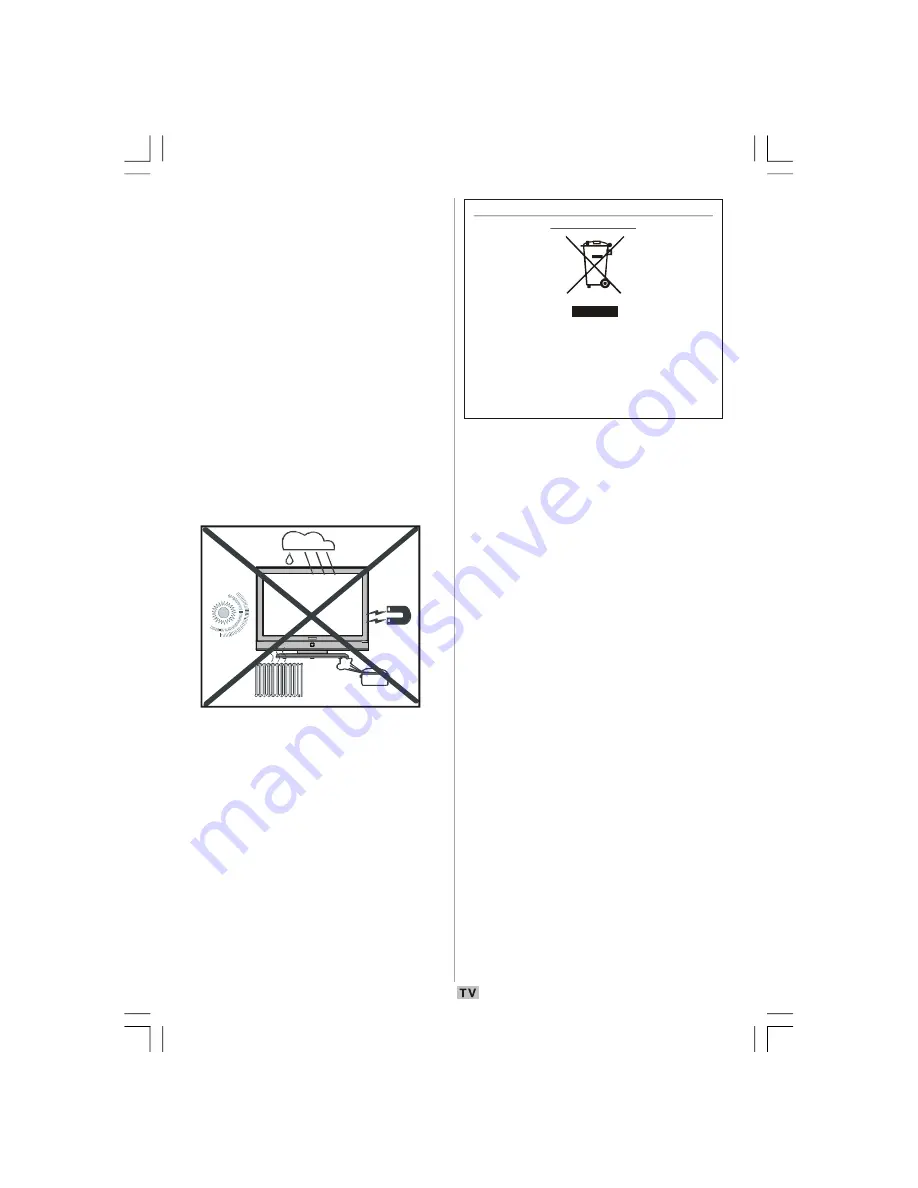
- 6 -
Information for users applicable in European
Union countries
This symbol on the product or on its packaging
means that your electrical and electronic
equipment should be disposed at the end of life
separately from your household wastes. There are
separate collection systems for recycling in EU. For
more information, please contact the local authority
or the dealer where you purchased the product.
Installation
To prevent injury, this device must be securely
attached to the wall in accordance with the
installation instructions when mounted to the
wall (if the option is available).
LCD Screen
The LCD panel is a very high technology
product with about a million thin film
transistors, giving you fine picture details.
Occasionally, a few non-active pixels may
appear on the screen as a fixed blue, green
or red point. Please note that this does not
affect the performance of your product.
Warning
Do not leave your TV in standby or operating
mode when you leave your house.
00-ENG-01-TV-2297W-UK IDTV-1165UK-VGA-10057841.p65
25.06.2008, 09:06
6