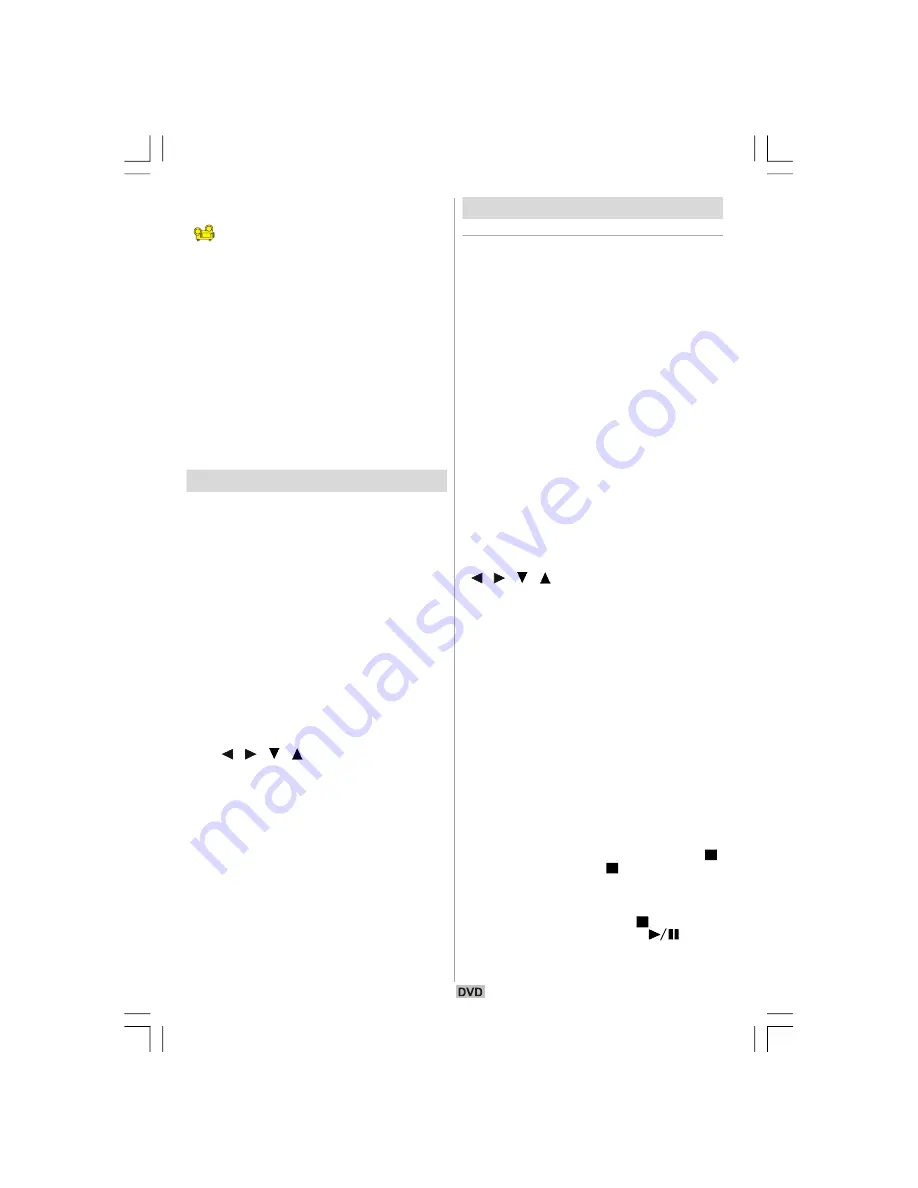
- 50 -
The number of recorded angles differs depend-
ing on the disc used.
“
y/x ”
is displayed shortly on the screen
during playback. This indicates that the multi-
angle scene has just started. From that mo-
m ent on, the
y
th
angle of total
x
angles is played
and you can change the viewing angle until the
end of the multi-angle scene.
• In
SETUP
menu, an ‘ANGLE MARK’ option ex-
ists, which, if enabled, will display a continu-
ous angle mark on the screen as long as multi-
angle scene is available.
Press ANGLE during play.
The current angle is changed.
Press
ANGLE
a number of times until the
preferred viewing angle is selected.
•
This function will only work on discs where
different angles have been recorded.
Using a DVD Menu
Some DVD discs have unique menu structures
called DVD menus. For example, DVDs pro-
grammed with complex contents provide guide
menus, and those recorded with various lan-
guages provide menus for audio and subtitle
language. Although the DVD menus’ contents
and operation differ from disc to disc, the follow-
ing explains basic operation when this feature
is used.
Press
TITLE
or
MENU
on the remote control.
The DVD menu available on the disc is now
displayed.
NOTE:
•
If you press MENU, the root menu of DVD is
displayed.
•
If you press TITLE, the menu of the current title
is displayed.
Press
/
/
/
to select the preferred
item.
Press SELECT.
The selected item is now executed.
For your convenience:
• You can also use
number
keys to select a
DVD menu item. The player will automatically
execute the item. To enter an item number
which is more than 1 digit, press
+10
key and
then enter the item number.
NOTE:
•
Some DVDs may not contain root and/or title
menus.
•
To resume the playback, select PLAY item in
DVD menu.
Video CD Playback
Basic Play
1. Please insert a disc to the loader.
• For Video CDs without playback control:
2. The disc loaded and play commences.
• For Video CDs provided with playback control:
A menu screen will appear on the screen after
a few moments.
3. Menu Play
•
This function works only with video CDs with
playback control (version 2.0). Follow the in-
structions on the menu screen for interactive
operations.
•
The details differ depending on the disc con-
cerned. Also refer to the instructions accom-
panying the disc.
After steps 1 to 3 above, the menus are dis-
played on the TV screen.
4. Press the number button(s) to select the
preferred item.
The player now starts to play the selected item.
NOTE:
•
Use
+10
button to enter two-digit-numbers.
•
/
/ / arrow buttons are not used for
selecting items for video CDs.
What is playback control?
If a video CD has “playback control“ written on
the jacket of disc, it means that particular scenes
or information can be selected for viewing inter-
active with TV screen using the menu screen.
NOTE:
• TITLE
button is dedicated to PBC “playback
control” during VCD playback. You can change
PBC mode with
TITLE
button.
•
For using Repeat Modes you need to switch
off PBC manually.
• If you use Search mode, PBC automatically
switches to OFF.
• PBC ON is default. Whenever you eject the CD
it will be ON.
Stopping play
•
To stop the play permanently, press
STOP (
)
twice. When the
STOP (
)
button is pressed
for the first time, a message “Press Play Key
To Continue” will appear on the screen to re-
mind you if you want to continue the play. To
stop the play, press the
STOP (
)
button again
or you can press
PLAY / PAUSE
(
) to con-
tinue.
00-MATSUI-ENG-02-DVD-1597-UK IDTV-1165UK-VGA-(DVD7240-X2TSF-WODIVX)-10054990-50120393.p65
25.02.2008, 11:48
50








































