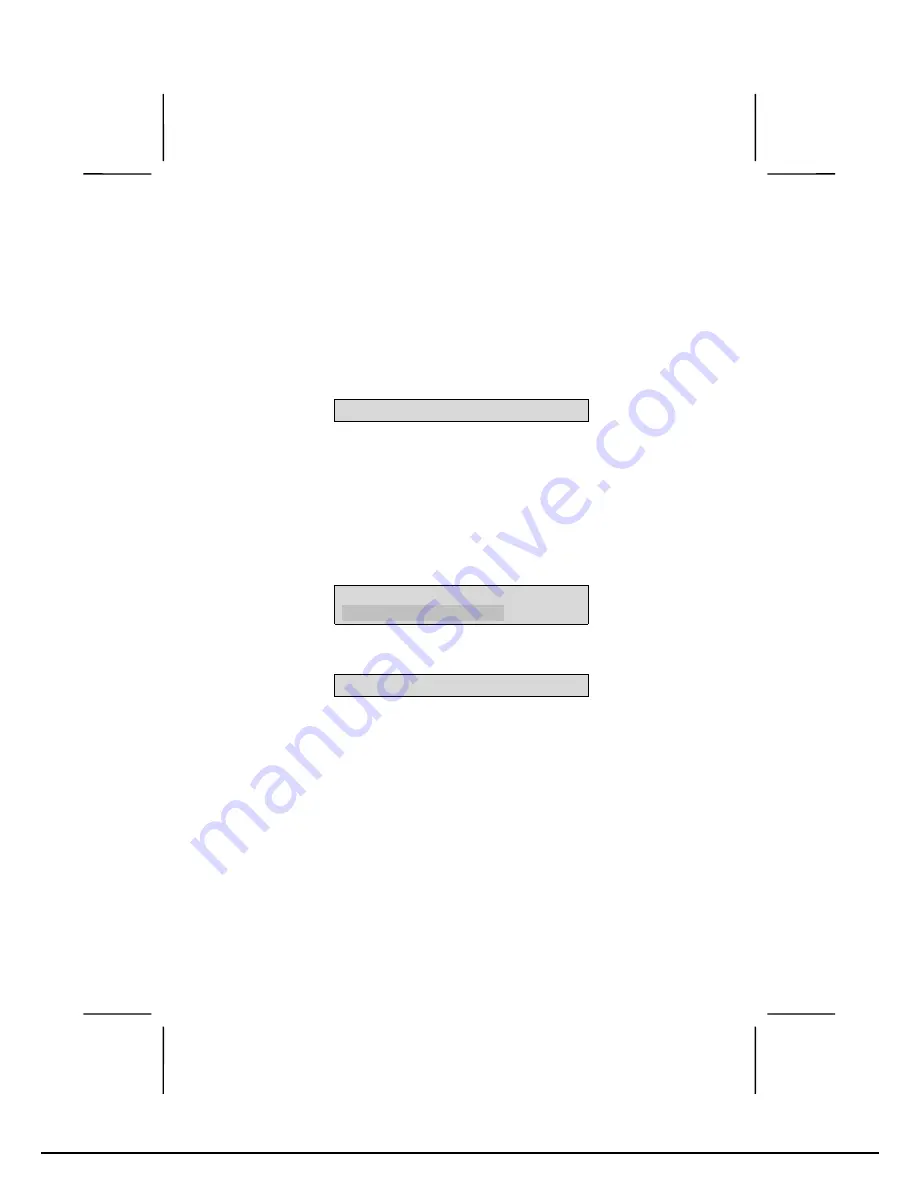
61
Set Supervisor and User Passwords Options
These items can be used to install a password. A Supervisor
password takes precedence over a User password, and the
Supervisor can limit the activities of a User. To install a pass-
word, follow these steps:
1. Highlight the item Set Supervisor/User Password on
the main menu and press <Enter>.
2. The password dialog box appears.
Enter Password:
3. If you are installing a new password, type in the pass-
word. You cannot use more than eight characters or
numbers. The Set Supervisor/User Password item
differentiates between upper case and lower charac-
ters. Press <Enter> after you have typed in the
password. If you are deleting a password that is al-
ready installed just press <Enter> when the password
dialog box appears. You see a message that indicates
that the password has been disabled.
PASSWORD DISABLED !!!
Press any key to continue . . .
4. Press any key. You are prompted to confirm the pass-
word:
Confirm Password:
5. Type the password again and press <Enter>, or just
press <Enter> if you are deleting a password that is al-
ready installed.
6. If you typed the password correctly, the password will
be installed.
























