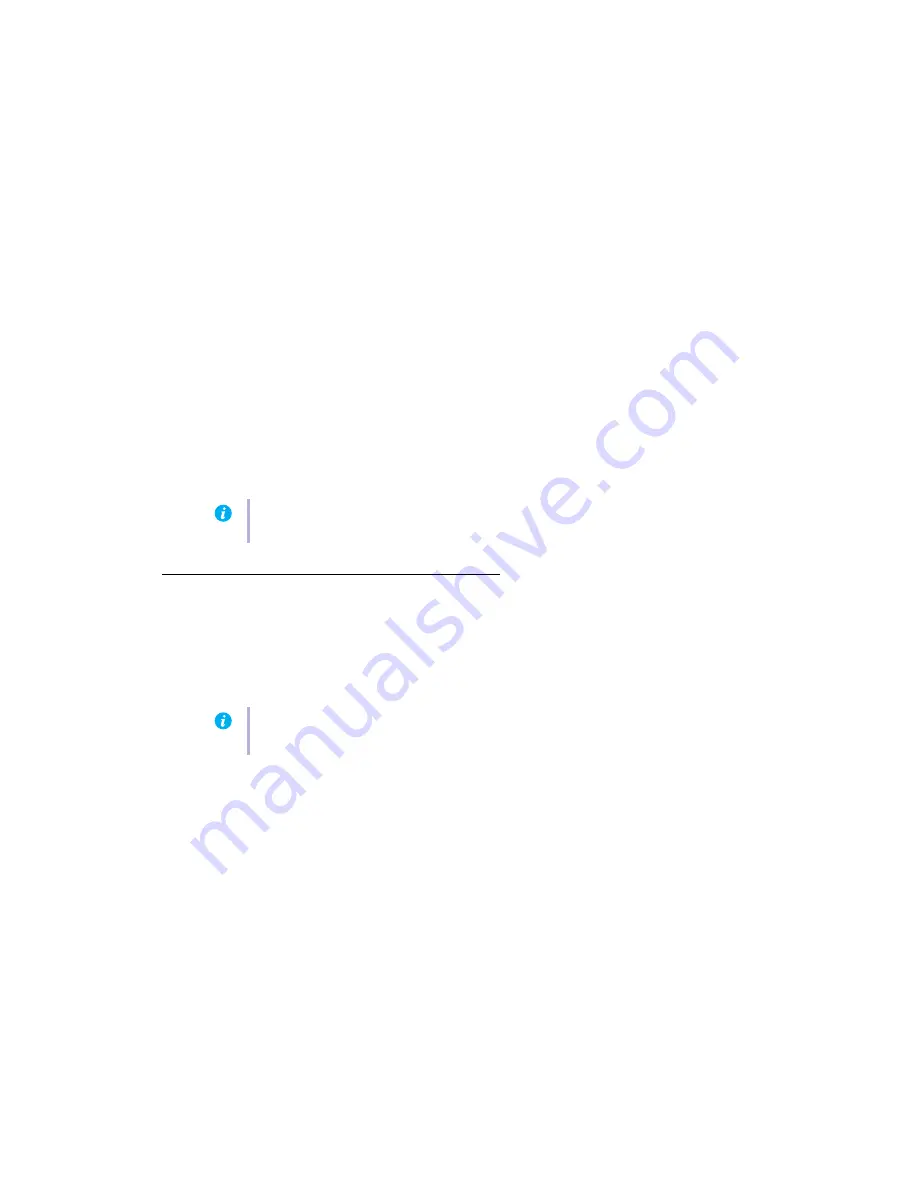
20
Matrox QID Series – User Guide
Windows 2000/XP –
1
If your primary display is currently unusable, restart your computer in safe mode or
VGA mode (
see “Restarting in VGA mode”, page 17
2
To remove Matrox software:
a
Click
Start
"
Settings
*
"
Control Panel
"
Add/Remove Programs
(double-click*)
"
Matrox PowerDesk-HF and Driver
"
Change/Remove
"
Yes
. (* Depending on
your version and configuration of Windows, this part of the step may not be
necessary.)
b
Click
No
if you’re asked to restart your computer.
c
Click
Matrox PowerDesk-SE
"
Change/Remove
"
Yes
.
3
Restart your computer.
4
After removing Matrox software, install the latest display driver for your Matrox graphics
card. You may also need to reinstall other Matrox software.
Graphics – Extra troubleshooting
The following are extra toubleshooting items related to graphics hardware.
Problem
Can’t use Windows, Windows reports a configuration error, and/or
can’t install or uninstall display driver
1
Cause
The problem may be specific to the motherboard in your computer.
1
Solution
There may be a software update available for your motherboard. To find out what
motherboard model your computer is using, see your system manual. For more information,
contact the maker of your motherboard or computer. Many motherboard or computer
manufacturers have software updates available on their Web site.
2
Cause
Files on your system may have been deleted or corrupted.
1
Solution
Remove, then reinstall Matrox software. For more information,
Note:
Windows 2000/XP –
You may need administrator rights to remove certain software.
For more information, see Windows documentation.
Note:
Windows 2000/XP
– You may need administrator rights to install certain software.
For more information, see Windows documentation.






























