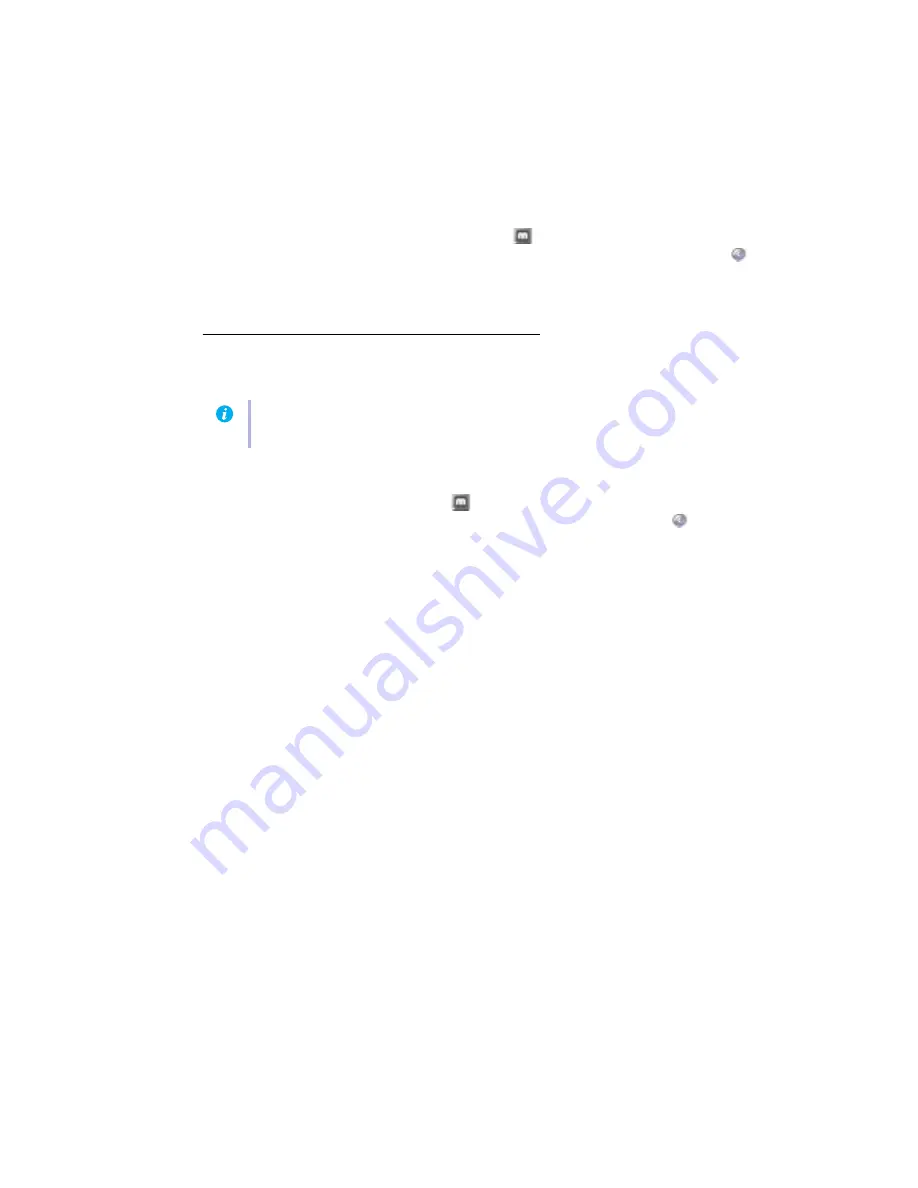
Matrox PJ-4OLP – User Guide
9
4
Set up your display software
Use Matrox PowerDesk software to change certain display settings or access Matrox features.
To access PowerDesk, double-click its icon (
) on your Windows taskbar. To see the
PowerDesk icon in Windows XP, you may need to click the
Show hidden icons
button (
)
on your Windows taskbar. For more information on how to use Matrox PowerDesk, see the
online help.
Edge overlap setup
Use the Matrox edge overlap feature to overlap adjacent displays.
Windows 2000/XP
– To configure edge overlap:
1
Click the
PowerDesk
icon (
) on your Windows taskbar. (To see the PowerDesk icon
in Windows XP, you may need to click the
Show hidden icons
button (
) on your
Windows taskbar.)
2
Select
Edge Overlap
!
Display 1
.
3
Choose the amount of overlap you want for your adjacent displays. Click
OK
for changes
to take effect.
For more information on Matrox PowerDesk, see the online help.
Note:
Before using edge overlap
make sure you’re using a horizontal stretched mode. Edge overlap
works only while you’re in horizontal stretched mode.
























