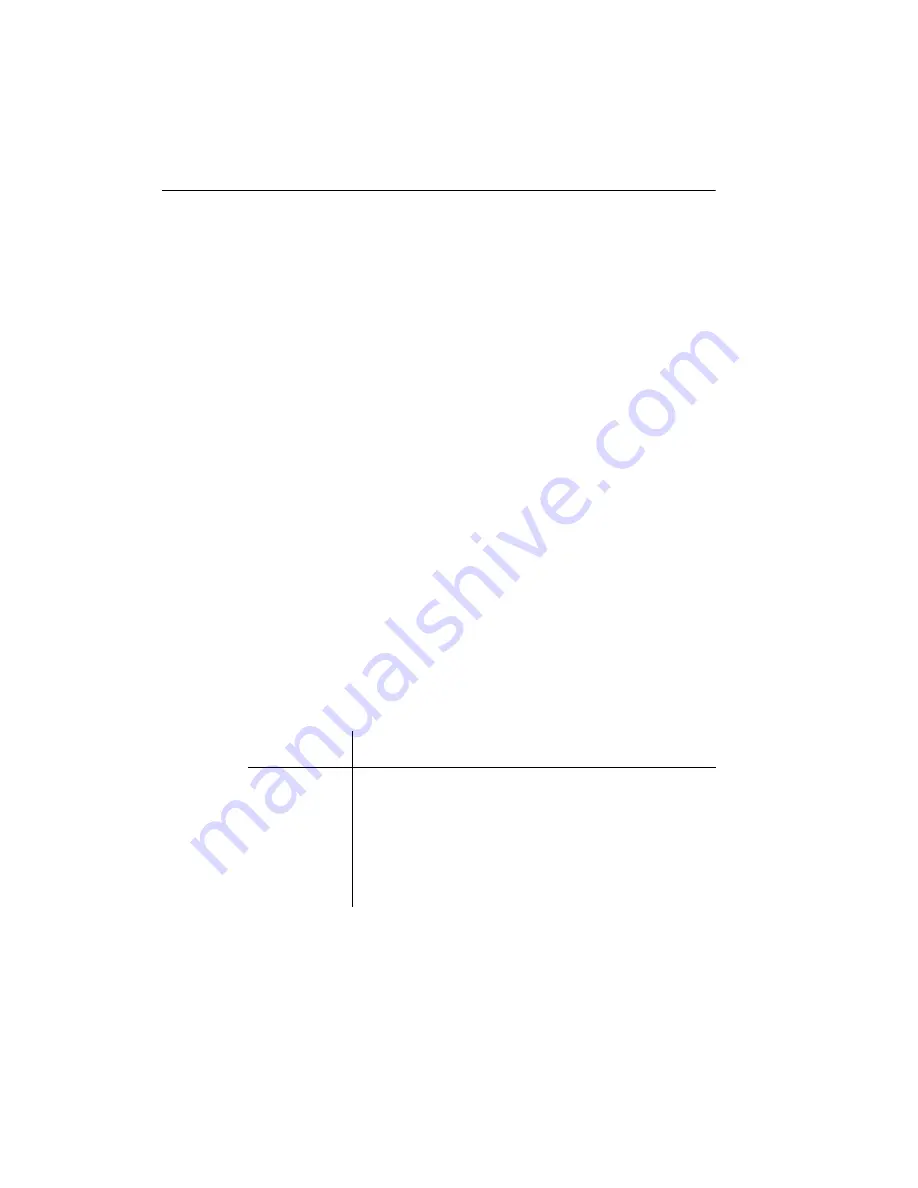
24
Matrox PJ-4OLP – User Guide
Display information
#
Your Matrox graphics card is 100% VGA compatible and supports all VESA standards:
VBE 2.0 (Super VGA modes), DPMS (energy saving), and DDC-2B (Plug-and-Play
monitor).
#
To get the most of your Matrox product, we recommend using the highest color palette
setting (a 32-bit color palette) for all your displays.
#
OpenGL and 3D acceleration are only available with a 16- or 32-bit color palette.
#
The display resolutions and refresh rates available depend on your Matrox graphics card,
display driver, software monitor settings, and monitor. For information on the
capabilities of your monitor, see your monitor documentation.
#
While using 4 displays at a time, your Matrox graphics card supports display resolutions
up to 1600 × 1200 (standard mode) for each display and 1680 × 1050 (wide screen mode)
for each display with a vertical refresh rate up to 60 Hz.
#
If you’re using multiple monitors, your Matrox hardware uses the same display
resolution and monitor settings for all your devices.
#
Edge feathering isn’t supported with your Matrox product. Edge feathering reduces the
brightness in overlapping regions. Without this compensation, a combined display may
appear brighter where displays overlap. Edge feathering is available with certain
projectors and dedicated external edge-blending hardware.
Supported VESA modes
(main display)
In the table below, VESA modes supported by your Matrox graphics card are indicated by a
VESA mode number. Many Super VGA DOS programs use VESA modes.
Display
resolution
16 colors
256 colors
32 K colors 64 K colors 16 M colors
640 × 400
—
100
—
—
—
640 × 480
(VGA)
101
110
111
112
800 × 600
102
103
113
114
115
1024 × 768
—
105
116
117
118
1280 × 1024
—
107
119
11A
11B
1600 × 1200
—
11C
11D
11E
11F
















































