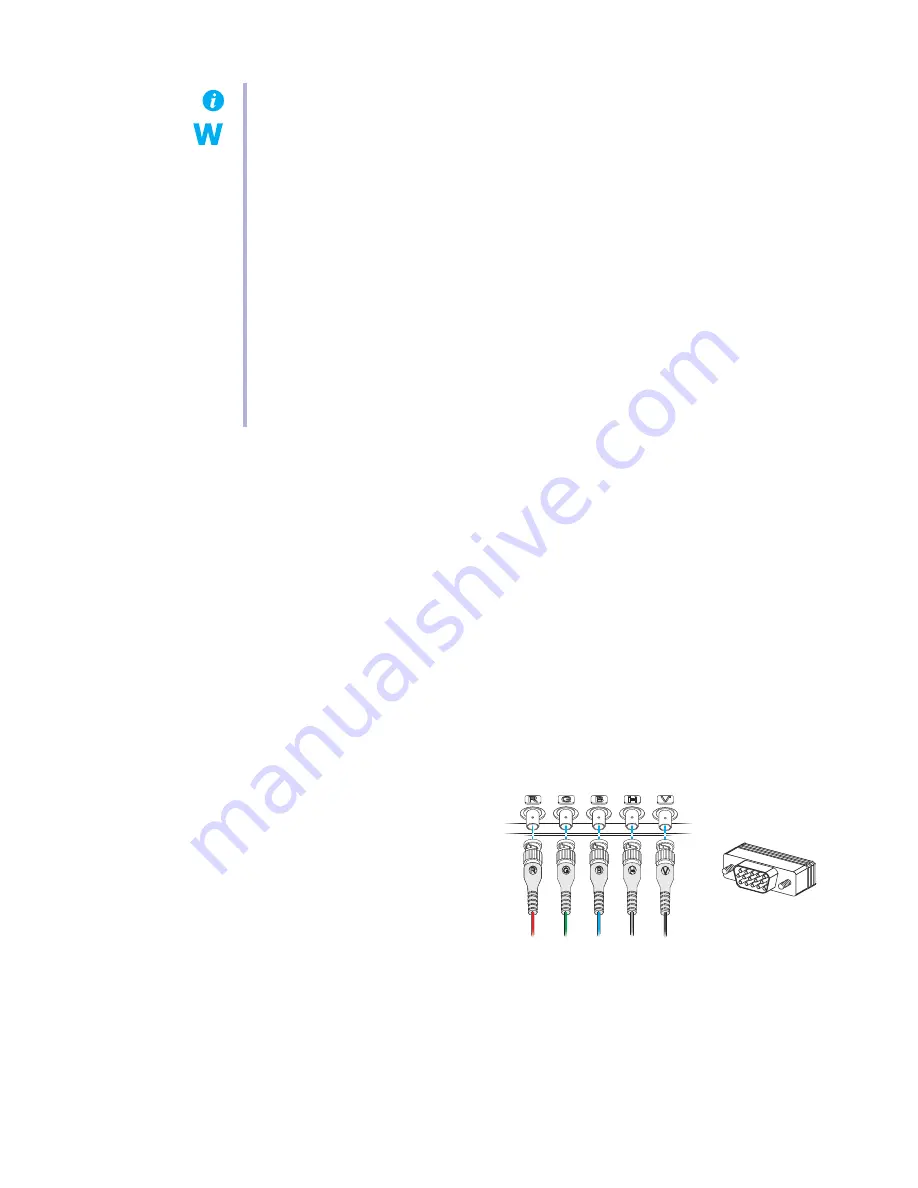
Matrox Parhelia Precision SGT – User Guide
15
1
Cause
Your monitor may not be Plug-and-Play. Most new monitors are Plug-and-Play but many
older ones aren’t. Software can’t automatically detect settings for monitors that aren’t Plug-
and-Play.
1
Solution
Manually select your monitor settings in the software. For more information,
see “Configure
your monitor settings”, page 7
.
2
Cause
If a monitor was changed or added while Windows was running, the new monitor may not
be detected by the software.
1
Solution
Restart your computer. If your monitor is a Plug-and-Play (DDC) monitor, it should be
automatically detected by the software.
3
Cause
You may be using BNC connectors with a Plug-and-Play monitor. The Plug-and-Play feature
of a monitor can’t be used with BNC connectors.
1
Solution
If you’re using a standard analog
monitor with an HD-15 connector
at the back of the monitor, use this
connector instead of the BNC
connectors.
Note:
Windows 2000/XP
– To check if your monitor settings are properly selected:
1
Right-click your Windows desktop background, then click
Properties
"
Settings
"
Advanced
"
Monitor
. If you’re using multiple displays in independent mode, select a
display before clicking
Advanced
.
2
For Plug-and-Play monitors:
#
If you see the name of your monitor or “Plug-and-Play”, your monitor settings are
properly selected.
#
If you see the wrong monitor name or
Default monitor
, your monitor settings
aren’t properly selected.
For non Plug-and-Play monitors (monitors using BNC connectors don’t support
Plug-and-Play), you have to manually select your monitor settings. For more
information,
see “Configure your monitor settings”, page 7
.
BNC (Bayonet Nut Connect)
connectors
HD-15 connector






























