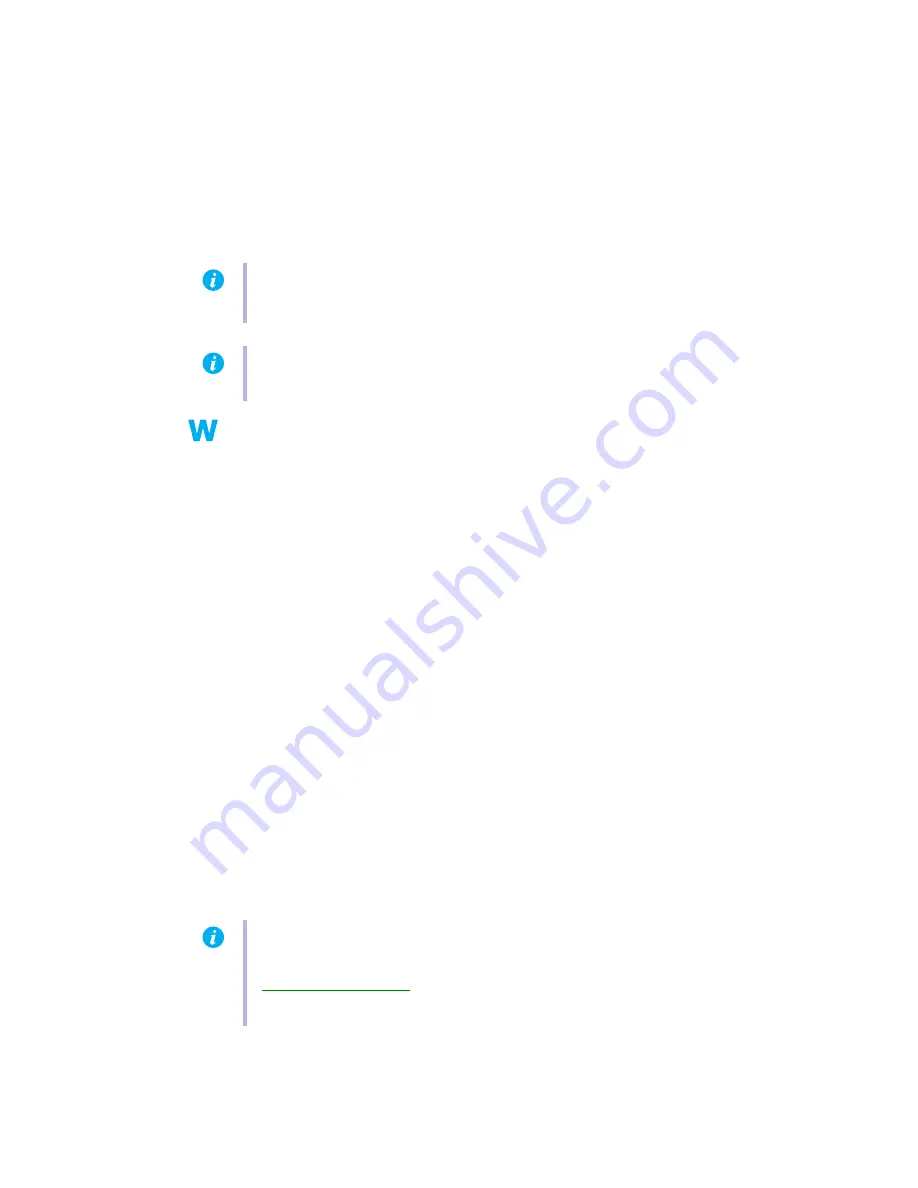
Matrox Parhelia Precision SGT – User Guide
13
5
Make sure the correct monitor is selected in Windows (
see “Configure your monitor
settings”, page 7
).
6
Restore your original display settings (see steps
2
and
3
).
2
Cause
Files on your system may have been deleted or corrupted.
1
Solution
Remove, then restore Matrox software:
Windows 2000/XP
–
1
If your primary display is unusable, restart your computer in VGA mode (
see “Restarting
in VGA mode”, page 9
).
2
To remove Matrox software:
a
Click
Start
"
Settings
*
"
Control Panel
"
Add/Remove Programs
(double-click*)
"
Matrox PowerDesk-HF and Driver
"
Change/Remove
"
Yes
. (* Depending on
your version and configuration of Windows, this part of the step may not be
necessary.)
b
Click
No
if you’re asked to restart your computer.
c
Click
Matrox PowerDesk-SE
"
Change/Remove
"
Yes
.
3
Restart your computer.
4
After removing Matrox software, install the latest display driver for your Matrox graphics
card. You may also need to reinstall other Matrox software.
3
Cause
You may be using a standard monitor that doesn’t support a display resolution of
1280 × 1024.
1
Solution
Use a computer monitor that supports 1280 × 1024.
Note:
Before removing software, make sure you have all the necessary files to reinstall
software that may still be needed.
Note:
Windows 2000/XP
– You may need administrator rights to remove certain software.
For more information, see Windows documentation.
Note:
Be sure to check for any last-minute release notes at the end of this manual and in
the Matrox CD-ROM Readme file. Also, check the Matrox Web site
(
www.matrox.com/mga
) for the latest Matrox software, technical support, and product
information.




























