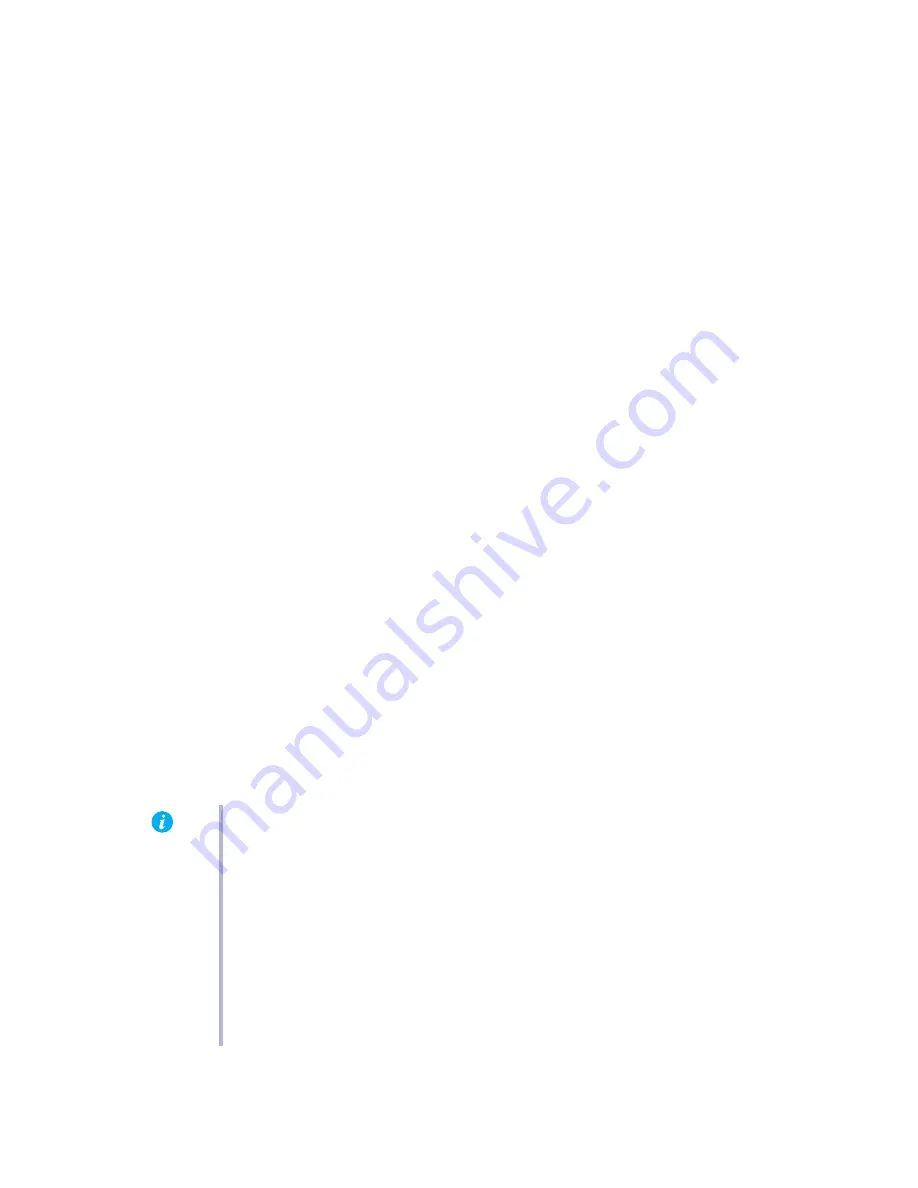
10
Matrox Parhelia Precision SGT – User Guide
2
Solution
If a graphics adapter is built into your computer motherboard, your system may not have
automatically disabled it when you inserted your Matrox card. Check your system manual for
instructions on how to disable your computer’s built-in graphics adapter.
3
Cause
You may have connected only a standard computer monitor that doesn’t support Plug-and-
Play.
1
Solution
Use a standard computer monitor that supports Plug-and-Play or use a grayscale analog
monitor.
4
Cause
Your computer BIOS (Basic Input/Output System) settings may be incorrect.
1
Solution
Change your BIOS settings, specifically the AGP aperture size. For more information on your
computer BIOS, see your system manual.
5
Cause
Your computer BIOS may not be up to date. For more information on your computer BIOS,
see your system manual.
1
Solution
Reinstall your previous graphics card and, if possible, update your computer BIOS. This can
usually be done with software from the manufacturer of your computer. Contact your system
vendor or manufacturer to get a BIOS update for your computer.
To get the correct BIOS update, you may need to know the serial number your computer
displays when it restarts. (This number is usually in the lower-left corner of the display.)
6
Cause
The BIOS of your Matrox graphics card may need to be updated or restored.
1
Solution
For advanced users
– If you have another VGA-compatible graphics card (PCI), you can try
resetting the BIOS of your Matrox graphics card.
1
Turn off your computer and insert the other graphics card into an expansion slot. For
more information on expansion slots,
see “Choose a PCI slot”, page 3
.
2
Plug your monitor into the other graphics card and restart your computer.
Note:
Make sure your computer uses the other graphics card to control your primary
display. The graphics card that controls your primary display is the one that first
displays information when you restart your computer.
Your computer BIOS (Basic Input/Output System) and the slot type (PCI, or AGP –
see “Choose a PCI slot”, page 3
) of each graphics card help determine which graphics
card controls your primary display.
To control which graphics card is used for your primary display, you may be able to
change the configuration of your computer BIOS. For information on how to change
your computer BIOS settings, see your system manual.

























