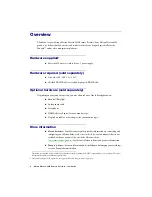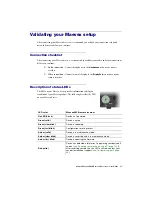Matrox Maevex 6020 Remote Recorder – User Guide
9
Connecting your Maevex remote
recorder
Before you begin
Whenever you change your connection setup, make sure you’re using the correct
connectors and that all connectors are properly fastened.
Don’t change input connections while your Maevex device is turned on. If connections
are changed while your Maevex device is turned on, your video sources will be lost.
Review the safety information provided. For more information,
.
Connection overview
Maevex 6020 remote recorder (Front)