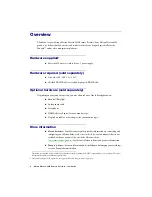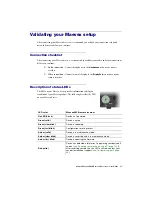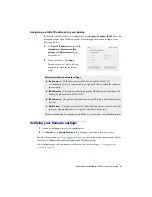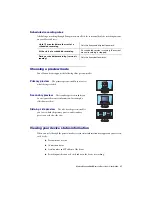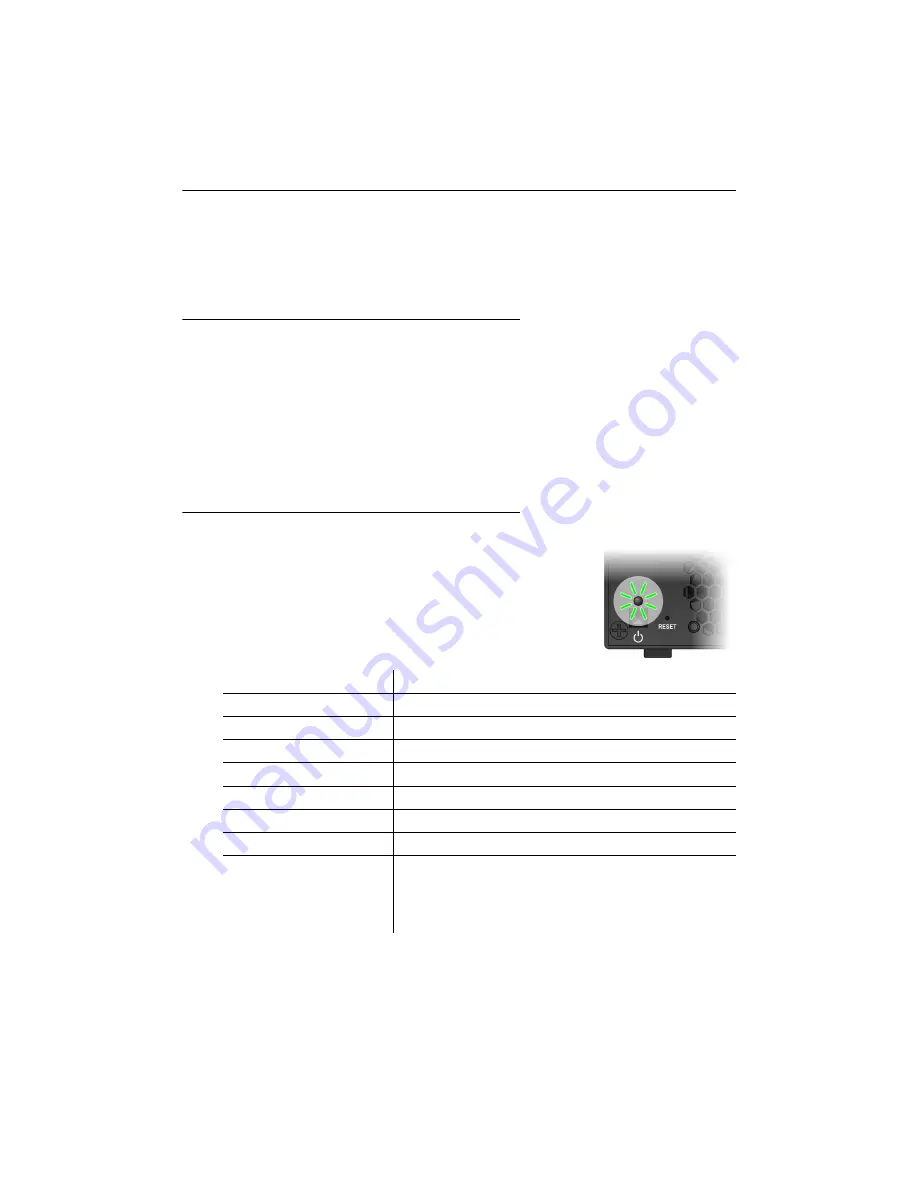
Matrox Maevex 6020 Remote Recorder – User Guide
15
Validating your Maevex setup
After connecting your Maevex devices, we recommend you validate your connection setup and
network discovery before you continue.
Connection checklist
After connecting your Maevex device, we recommend you validate your audio and video connections
before you continue:
Audio connection
– Connect headphones to the
Headphone
jack on your remote
recorder.
Video connection
– Connect a console display to the
DisplayPort
connector on your
remote recorder.
Description of status LEDs
The LED on your Maevex device provides information to help you
troubleshoot your Maevex product. The following describes the LED
on your Maevex device.
LED color
Maevex 6020 remote recorder
No LED (black)
Device isn’t powered.
Green (solid)
Device is active.
Green (slow blink)
Device is rebooting.
Green (fast blink)
Configuration reset in process.
Amber (solid)
Device is in maintenance mode.
Amber (slow blink)
Device is restarting and is in maintenance mode.
Amber (fast blink)
Device is updating the firmware.
Red (solid)
Device has detected a fatal error. Try powering your device off
and on (
see “Powering your device on and off”, page 14
). If,
after restarting your device, the LED is still red, contact your
vendor for technical support (
).