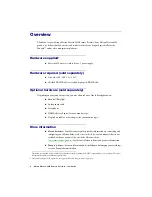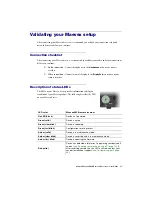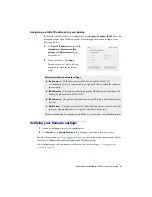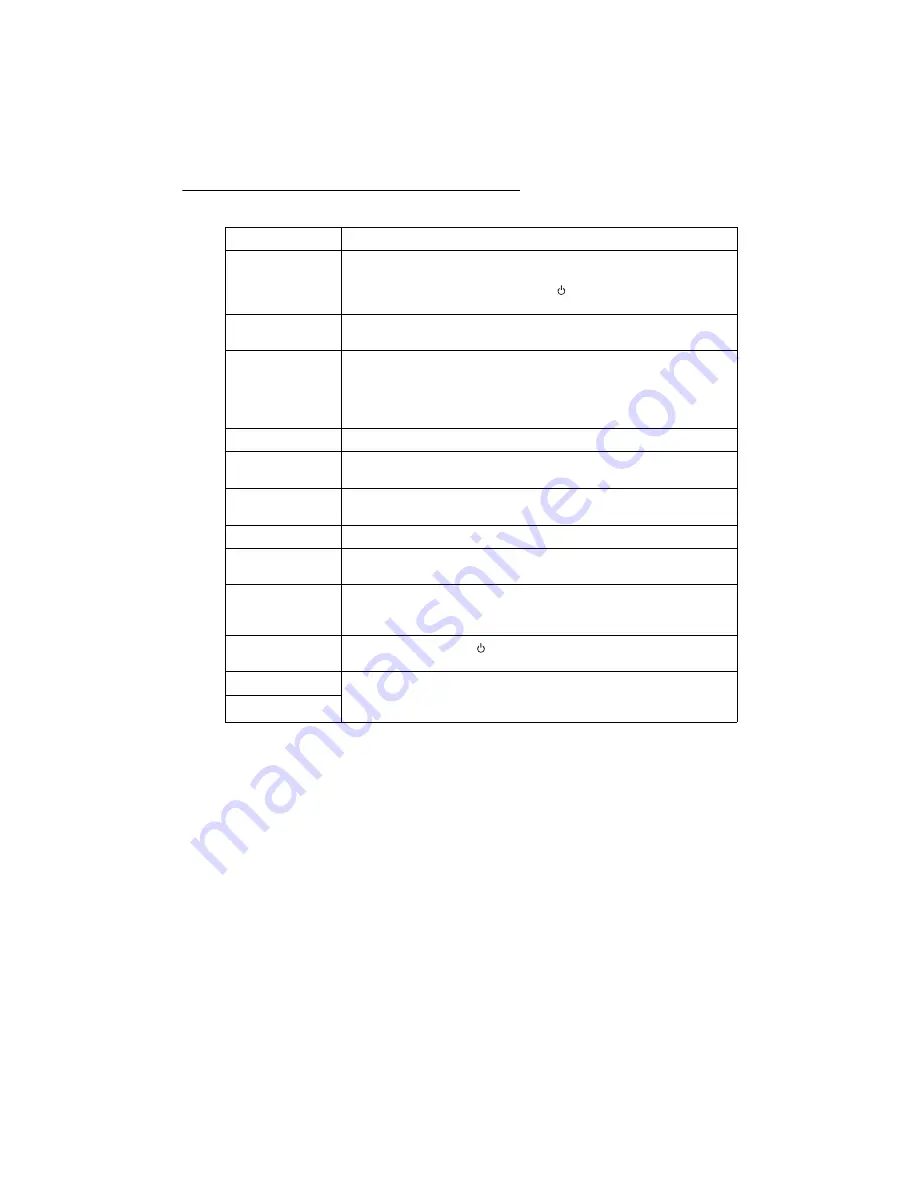
Matrox Maevex 6020 Remote Recorder – User Guide
11
Description of supported connections
Connector
Description
12V DC power
Connect the 12V DC power supply included with your product to this
connector. While the 12V DC power supply is connected to the device
and electrical socket, the power LED (
) is active (not black).
For more information on LEDs,
see “Description of LEDs”, page 15
.
Control buttons
Use these buttons to manually control the recording process. For more
information,
see “Understanding the control buttons”, page 13
.
DisplayPort
Optional
– Connect a DisplayPort monitor to this connector to use as a
console display. You can use a console display to preview your video
source and what’s being recorded.
Note:
Your DisplayPort monitor must support a resolution of 1280 × 720.
For more information,
see “Notes and limitations”, page 34
Headphone
Optional
– Connect your headphones to this jack.
HDMI In
Connect your camera or video source to this connector.
Note:
To connect to this connector, you need a shielded HDMI cable.
HDMI Out
Connect a digital monitor to this connector.
Note:
To connect to this connector, you need a shielded HDMI cable.
LAN
Connect a network cable to this connector.
Line In
Optional
– Connect the analog audio output of your video source to this
jack.
Microphone
Optional
– Connect your microphone to this jack.
Note:
Audio priority is given to the microphone connector. For more
information,
Power button
Use the power button (
) to power your device on or off. For more
information,
Powering your device on and off
USB (Front)
Connect your Kuando™ Busylight UC Omega device either to the
USB 2.0
connector (front) or to the
USB 3.0
connector (back) on your Maevex
device.
USB (Back)