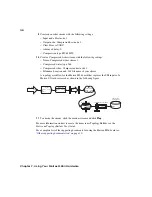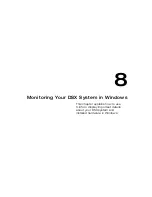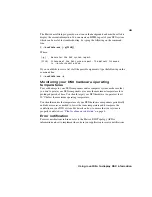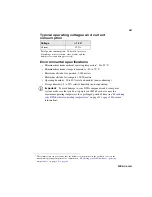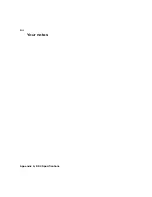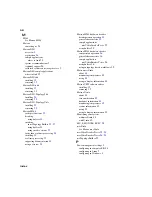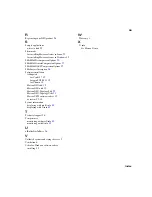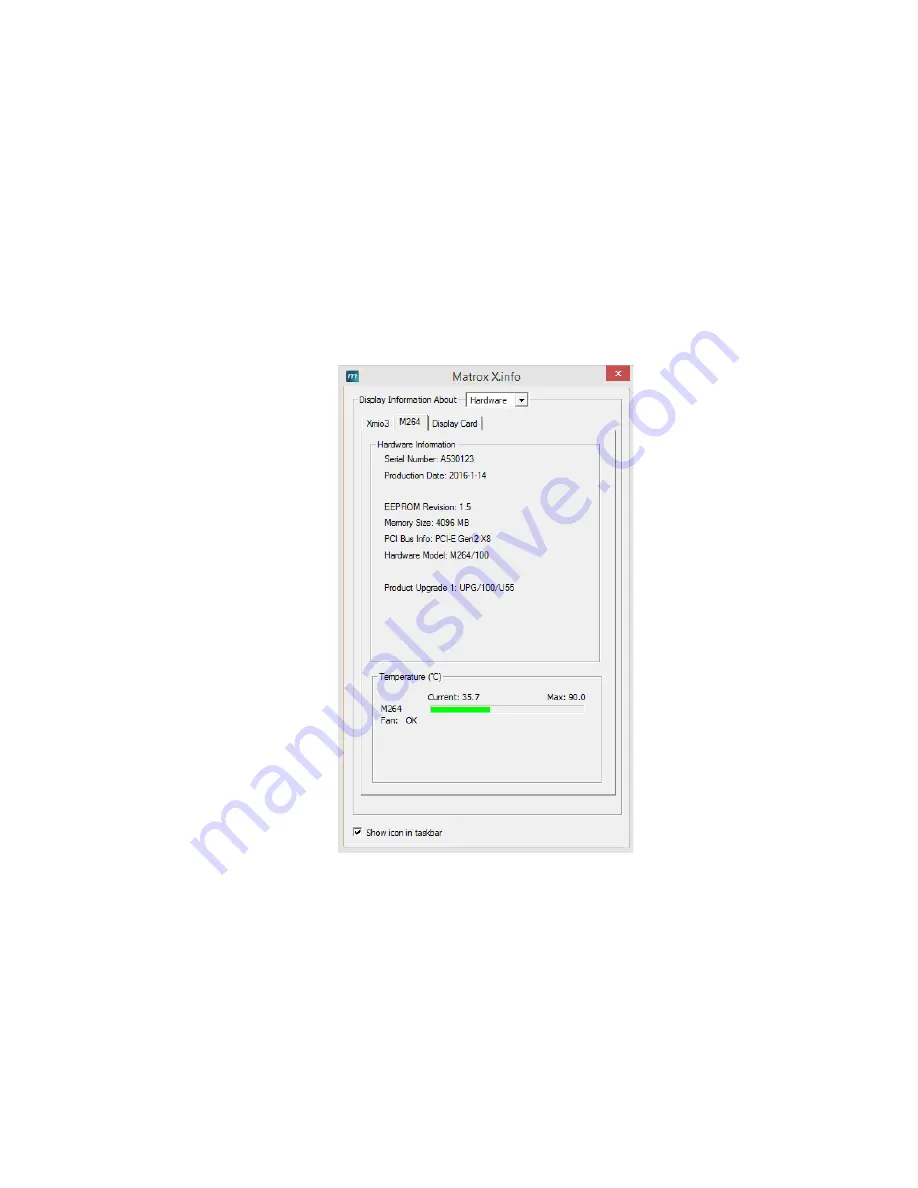
44
Chapter 8, Monitoring Your DSX System in Windows
Displaying hardware information
To display information about all of the Matrox DSX hardware installed in your
system, select
Hardware
from the
Display Information About
list. Each DSX card
is represented by a tab.
Click the card’s tab to display a page with hardware information (for example, serial
number and production date). You can also monitor the current and maximum
temperature for each hardware component.
¡ Important
Whether or not you have opened Matrox X.info, if one or more of your
DSX hardware components exceeds the maximum operating temperature, you’ll
receive a warning message with further instructions (see
).
Summary of Contents for M264
Page 1: ...Y11360 101 0970 Matrox M264 Installation and User Guide June 30 2016 ...
Page 8: ...vi MATROX SOFTWARE LICENSE AGREEMENT Your notes ...
Page 20: ...8 Chapter 2 Preparing for the DSX Installation Your notes ...
Page 28: ...16 Chapter 4 Installing Your DSX Software for Windows Your notes ...
Page 58: ...46 Chapter 8 Monitoring Your DSX System in Windows Your notes ...
Page 62: ...50 Chapter 9 Monitoring Your DSX System in Linux Your notes ...
Page 63: ...A DSX Specifications This appendix provides specifications for DSX hardware ...
Page 66: ...54 Appendix A DSX Specifications Your notes ...
Page 72: ...60 Index Your notes ...
Page 74: ...www matrox com video ...