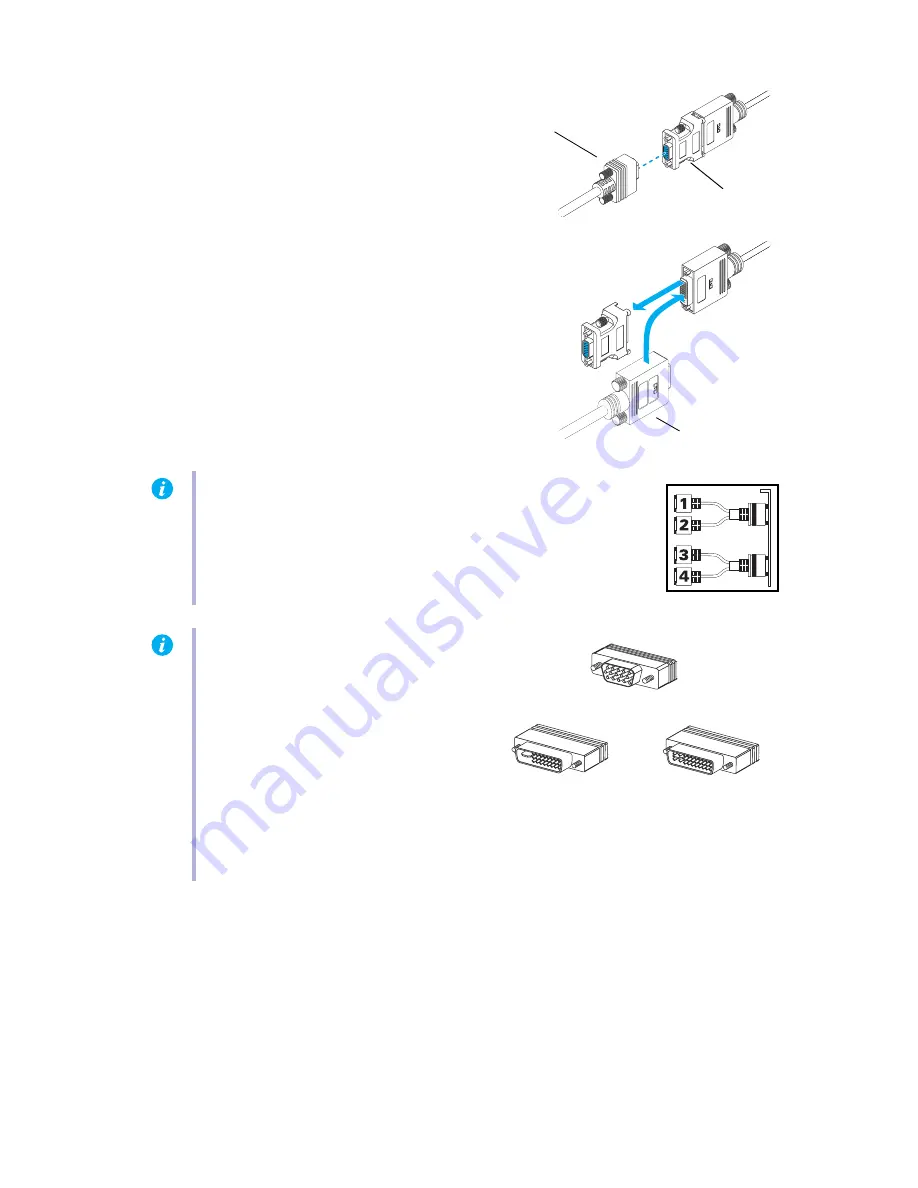
6
Matrox G450 MMS – User Guide
2
Connect your monitors
If your monitor has an HD-15 connector,
use a DVI-to-HD15 adapter included with
your product to connect your monitor cable
to your dual-monitor cable. The DVI-to-
HD15 adapter may already be connected to
your dual-monitor cable.
If your monitor has a DVI connector,
connect your monitor cable directly to the
dual-monitor cable without using a DVI-to-
HD15 adapter. You may have to remove the
DVI-to-HD15 adapter to connect your
monitor.
Make sure all connectors are firmly in place
and properly fastened.
Your Matrox card is now installed. Restart your computer and install your Matrox software (
see
“Software installation”, page 7
).
Note:
Monitors are numbered consecutively based on which
connector each is attached to. Numbering starts with the
primary
display –
the one that first displays information when you restart your
computer. If another graphics card is installed in your computer,
display numbering may be different.
Note:
To connect a
digital
monitor (a
monitor that uses digital input, usually a
flat panel monitor) to your Matrox
product, your monitor must have a DVI
connector.
Some monitors with DVI connectors
support both digital and analog input. If
you’re using one of these monitors with
your Matrox product, make sure it’s configured to use the correct type of input. For more
information, see your monitor documentation.
HD-15
connector
DVI-to-HD15
adapter
DVI connector
DVI connector
(digital)
HD-15 connector (analog)
DVI connector
(analog/digital)





















