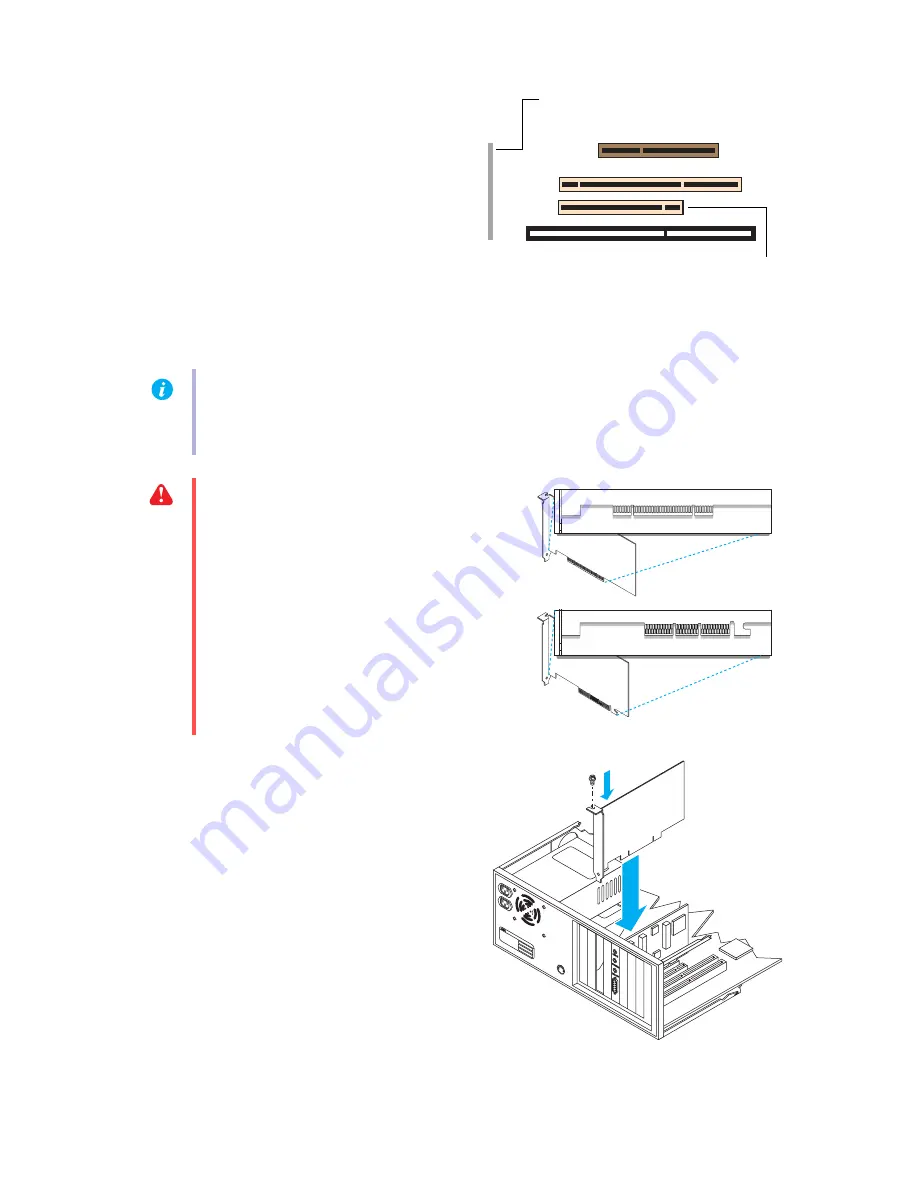
4
Matrox G450 MMS – User Guide
3
Choose a PCI slot
a
Most computers have different types of
expansion slots. Choose a PCI slot for
your graphics card. Your system manual
should identify the location of each type
of expansion slot in your computer.
b
Remove the cover for the slot you intend
to use (if it’s not already removed). Save
the screw for the mounting bracket. (If
another slot is uncovered, you can seal it
with the cover you just removed.)
4
Insert your Matrox card
a
Position your Matrox card over the
expansion slot you’ve chosen.
b
Push the card in firmly and evenly until
it’s fully seated in the slot.
c
Replace the screw to secure the bracket
of your Matrox card to the computer
frame.
Note:
If you’re using a PCI graphics card in a PCI-X compatible slot, your choice of PCI slot
may affect your card or system performance. For more information, see your computer
manual.
WARNING:
Inserting your Matrox card
into the wrong type of slot could damage
your card, your computer, or both.
If you’re using a 64-bit PCI slot, your
card’s edge connector should be inserted
into only part of the PCI slot (the part
closest to the back of the computer).
AGP slot
PCI slot (64-bit)
ISA slot
(Back of computer)
PCI slot (32-bit)
AGP card
PCI card



















