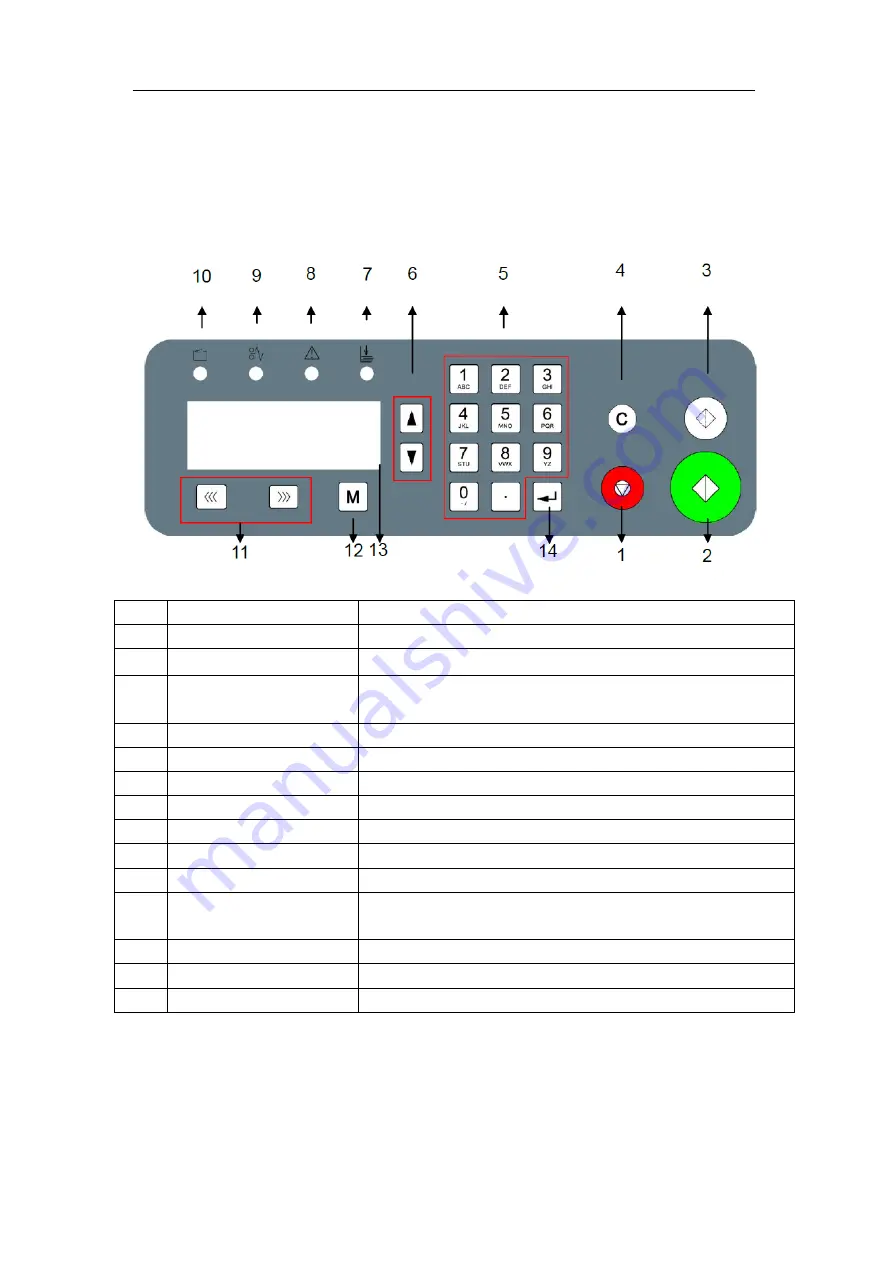
Omni-Flow 520
9
5 Operation
5.1 Key panel
No.
Key
Description
1
Pause/Stop
System stop button.
2
Start
Run the system.
3
Test
The paper will stop in the exit. It can be used to adjust the side
guides on the conveyor to the correct position.
4
Clear
Clear the input or the warning message.
5
Number
Input data.
6
Page up/down
To move the side guides on feeding table in standby mode.
7
Indicator
The indicator will be illumined without placing paper in long run.
8
Error indicator
When error comes up, the indicator will be illumined.
9
Paper stuck indicator
When the paper gets stuck inside, the indicator will be illumined.
10
Safety switch indicator
When the top cover is not closed, the indicator will be illumined.
11
Forward/backward indicator
When paper gets stuck inside, they can be used to drive the paper
out.
12
Mode
It can be used to switch between different interfaces.
13
Screen
Display.
14
Confirm
After inputting any data, press this button for confirmation.

























