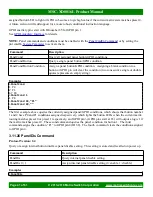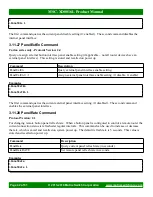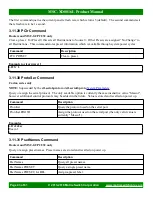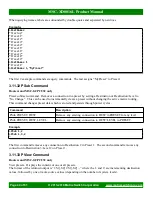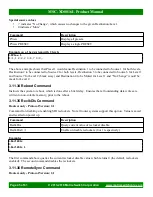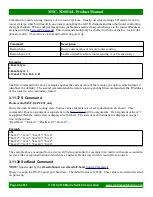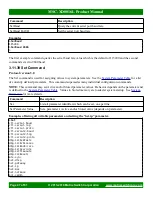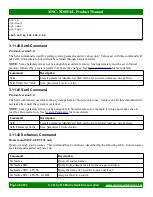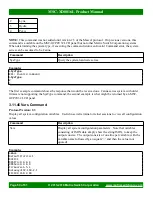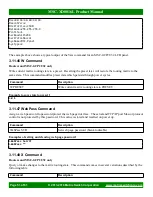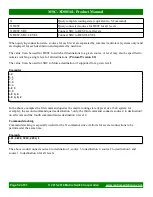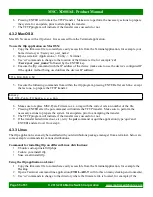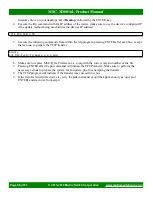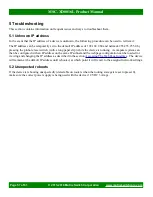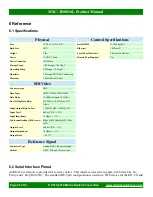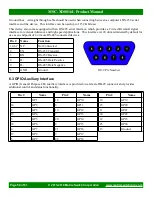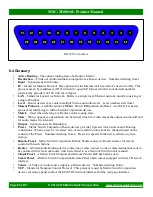MSC-XD0816L Product Manual
6. Pressing ENTER will initiate the TFTP transfer. Make sure to perform the necessary actions to prepare
the system for an update, prior to attempting the transfer.
7. The TFTP program will indicate if the transfer was successful or not.
4.3.2 Mac OS X
Mac OS X comes with a tftp client. It is accessed from the Terminal application.
To use the tftp application on Mac OSX:
1. Copy the firmware file to somewhere easily accessible from the Terminal application, for example your
home directory at /Users/your_user_name/
2. Open a terminal: Applications -> Utility -> Terminal
3. Use 'cd' commands to change to the location of the firmware file, for example ‘
cd
/Users/your_user_name/’
followed by the ENTER key.
4. Execute the tftp command with the IP address of the device (make sure to use the device's configured IP
if the update method being used utilizes the devices IP address):
tftp 192.168.2.59
5. Execute the following commands from within the tftp program, pressing ENTER after each line, except
the last one, to prepare the TFTP transfer:
binary
put MSC-Pyxis-Firmware-x.x.x.img
6. Make sure to replace MSC-Pyxis-Firmware-x.x.x.img with the correct version number of the file.
7. Pressing ENTER after the put command will initiate the TFTP transfer. Make sure to perform the
necessary actions to prepare the system for an update, prior to attempting the transfer.
8. The TFTP program will indicate if the transfer was successful or not.
9. If the transfer failed (timed out, etc), retry the
put
command or quit the application (type 'quit' and
ENTER) and start over from step 4.
4.3.3 Linux
The tftp application can easily be installed with your distributions package manager from a terminal, below are
some example commands for various distributions.
Commands for installing tftp on different Linux distributions:
•
Ubuntu: sudo apt install tftp-hpa
•
Fedora: yum install tftp
•
Suse: smart install tftp
Using the tftp application on Linux:
1. Copy the firmware file to somewhere easily accessible from the Terminal application, for example the
Desktop.
2. Open a Terminal command line application (
CTRL-ALT-T
will do this on many desktop environments).
3. Use 'cd' commands to change to the directory where the firmware file is located, for example (if the
Page 55 of 61
© 2013-2018 Matrix Switch Corporation