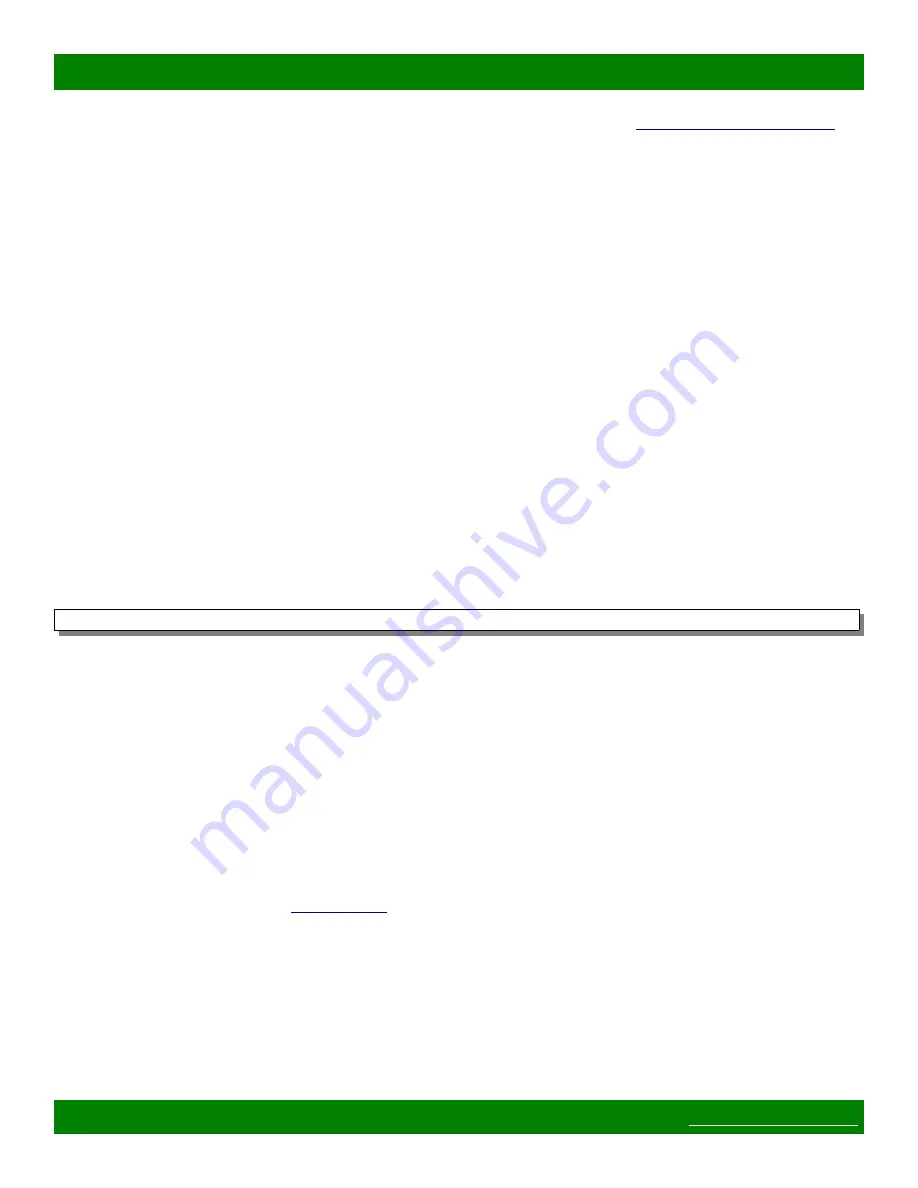
MSC-HD42L Product Manual
◦
If you are unable to establish a Mascot command connection, use the
method.
6. Type the Mascot command “B1” followed by ENTER, utilizing one of the above Mascot connection
methods.
7. A few seconds after entering the above command, initiate the TFTP transfer (hit ENTER on the tftp
command, etc), there is a 30 second time window to initiate the transfer.
8. If the transfer does not complete successfully within 30 seconds, retry from step 3.
4.2 TFTP Software
There are many different options for TFTP client programs, the choice of which depends on what operating
system you are using on the update computer. The following sections list some options for various operating
systems.
4.2.1 Windows XP
Windows XP has a TFTP client installed and enabled by default.
To use the tftp utility on Windows XP:
1. Copy the MatrixFirmware-x.x.x.hex file to somewhere easily accessible from the command prompt.
2. Open a windows command prompt (Start Menu->Run and type “cmd” and ENTER).
3. Execute “cd” commands to navigate to the folder where the firmware file is located.
4. Type the following command to prepare the TFTP transfer (but don't hit ENTER yet):
tftp 192.168.2.59 put MatrixFirmware-x.x.x.hex
5. Make sure to replace 192.168.2.59 with the device's IP address if using the Command Software Update
method and replace MatrixFirmware-x.x.x.hex with the correct version number of the file.
6. To initiate the transfer hit ENTER after typing the above command.
7. The tftp program will indicate if the transfer was successful or not.
4.2.2 Windows Vista and Windows 7
Both Windows Vista and Windows 7 have a command line tftp client, but it must first be enabled.
To enable the tftp utility on Windows Vista or Windows 7:
1. Go to Control Panel -> Programs and Features -> Windows Features and make sure the “TFTP Client” is
checked.
2. Follow the directions for
4.2.3 Mac OSX
Mac OSX comes with a tftp client. It is accessed from the Terminal application.
To use the tftp application on Mac OSX:
1. Copy the MatrixFirmware-x.x.x.hex file to somewhere easily accessible from the command prompt, for
example your home directory at /Users/your_user_name/
Page 47 of 55
Copyright © 2013-2015 Matrix Switch Corporation









































