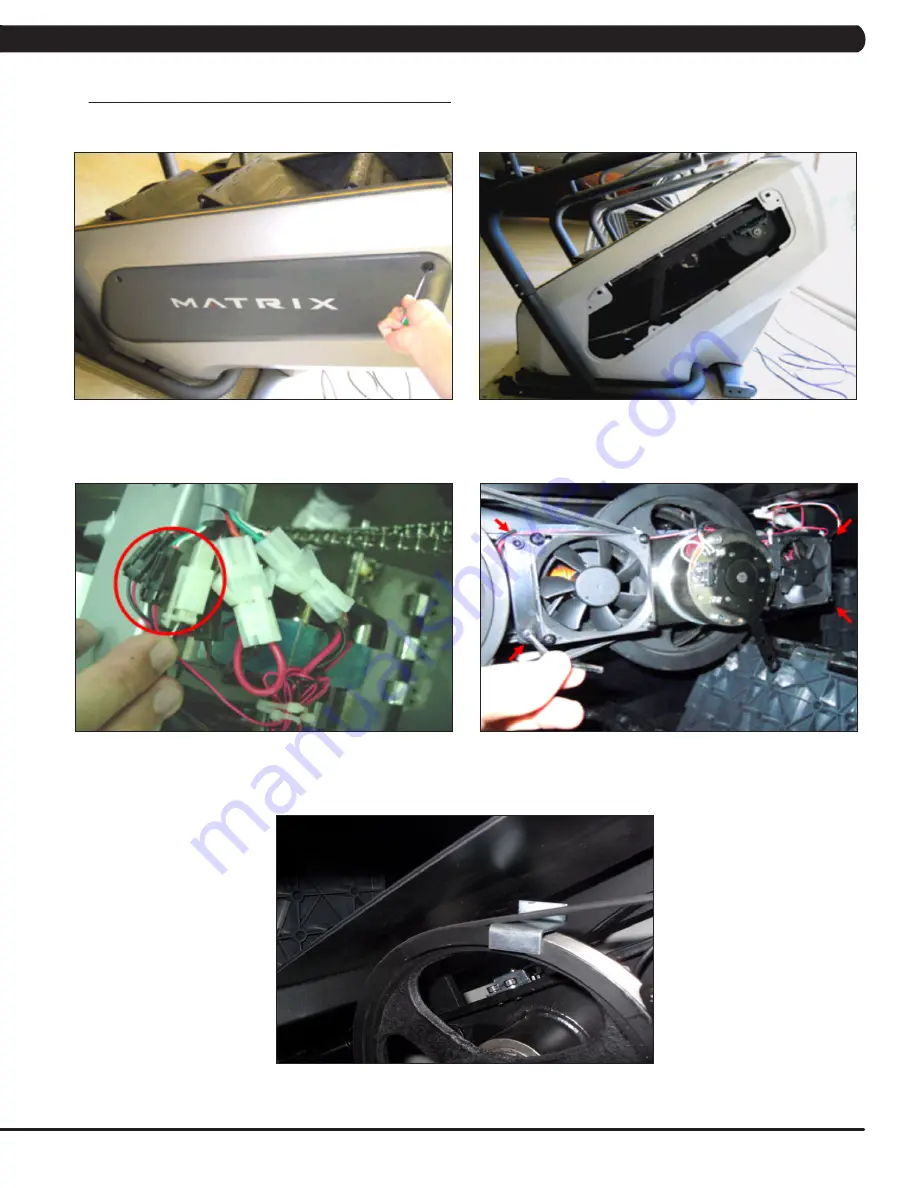
53
9.14 ECB BELT REPLACEMENT
CHAPTER 9: PART REPLACEMENT GUIDE
FIGURE A
1) Turn off power and disconnect the cord from the machine.
2) Rotate the 2 plastic clips counter-clockwise to remove the Matrix logoed cover (Figures A & B).
3) Turn the brake to the left to lock the stairs.
4) Disconnect the brake and both fan wire connections (Figure C).
5) Remove the 4 screws holding the brake and fan plate to the drive set (Figure D) and remove the assembly.
6) Remove the old ECB belt.
7) Install a new ECB belt.
NOTE:
There is a belt installation tool available to assist with installing the Flexonic belt (Figure E - part # 0000093787).
After installation, rotate the belt at least 3 full revolutions to insure the belt is centered.
8) Reverse Steps 1-5 to re-assemble the unit.
9) Test the Climb Mill for function as outlined in Section 9.20.
FIGURE B
FIGURE C
FIGURE D
FIGURE E
Summary of Contents for C5X-01
Page 1: ...C 5 X 0 1 C L I M B M I L L S E R V I C E M A N U A L ...
Page 4: ...1 1 1 SERIAL NUMBER LOCATION CHAPTER 1 SERIAL NUMBER LOCATION SERIAL NUMBER LOCATION ...
Page 17: ...14 8 1 ELECTRICAL DIAGRAMS CHAPTER 8 TROUBLESHOOTING ...
Page 18: ...15 8 1 ELECTRICAL DIAGRAMS CONTINUED CHAPTER 8 TROUBLESHOOTING ...
Page 20: ...17 8 1 ELECTRICAL DIAGRAMS CONTINUED CHAPTER 8 TROUBLESHOOTING P27 HAND PULSE WIRES ...
Page 23: ...20 8 2 LCB ERROR INDICATORS CHAPTER 8 TROUBLESHOOTING ...
Page 72: ...69 NOTES ...
















































