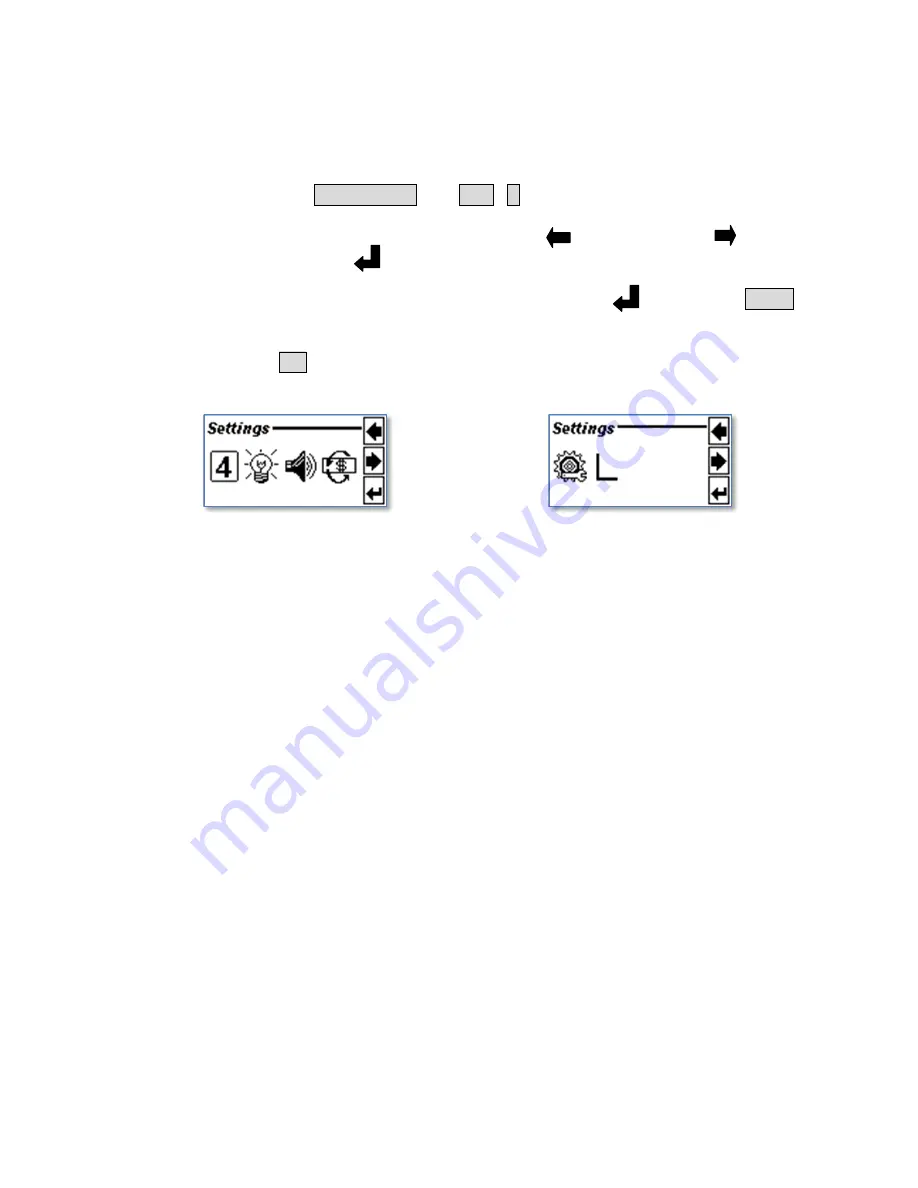
16
Masterwork Automodules Tech Corp Ltd
Verify and Adjusting the Environment Settings
To verify and adjust the settings
Enter Setting Mode
Press the FUNCTION and SET (4) to enter the setting mode.
Highlight icons with navigation keys
The navigation keys turn to arrows " (Move Left) ", " (Move
Right) ", and " (Enter) ".
Confirm the selection
After highlighting a desired icon, press the " (Enter)"or "Start"
to confirm the selection.
Go back to main screen.
Press C
anytime to delete last input operation and return to the
upper layer, until
the main screen.
Settings Menu 1st Page
Settings Menu 2nd Page
Summary of Contents for NC-3000 Series
Page 1: ...NC 3000 Series Multi Currency Banknote Counter Operation Manual...
Page 3: ...3 Chapter 1 Introduction Abbreviations and Acronyms 4 Important Notes 4 Contact Information 4...
Page 28: ...28 Masterwork Automodules Tech Corp Ltd Remarks...
Page 29: ...29 Remarks...
Page 30: ...30 Masterwork Automodules Tech Corp Ltd Remarks...
Page 31: ...31...






























