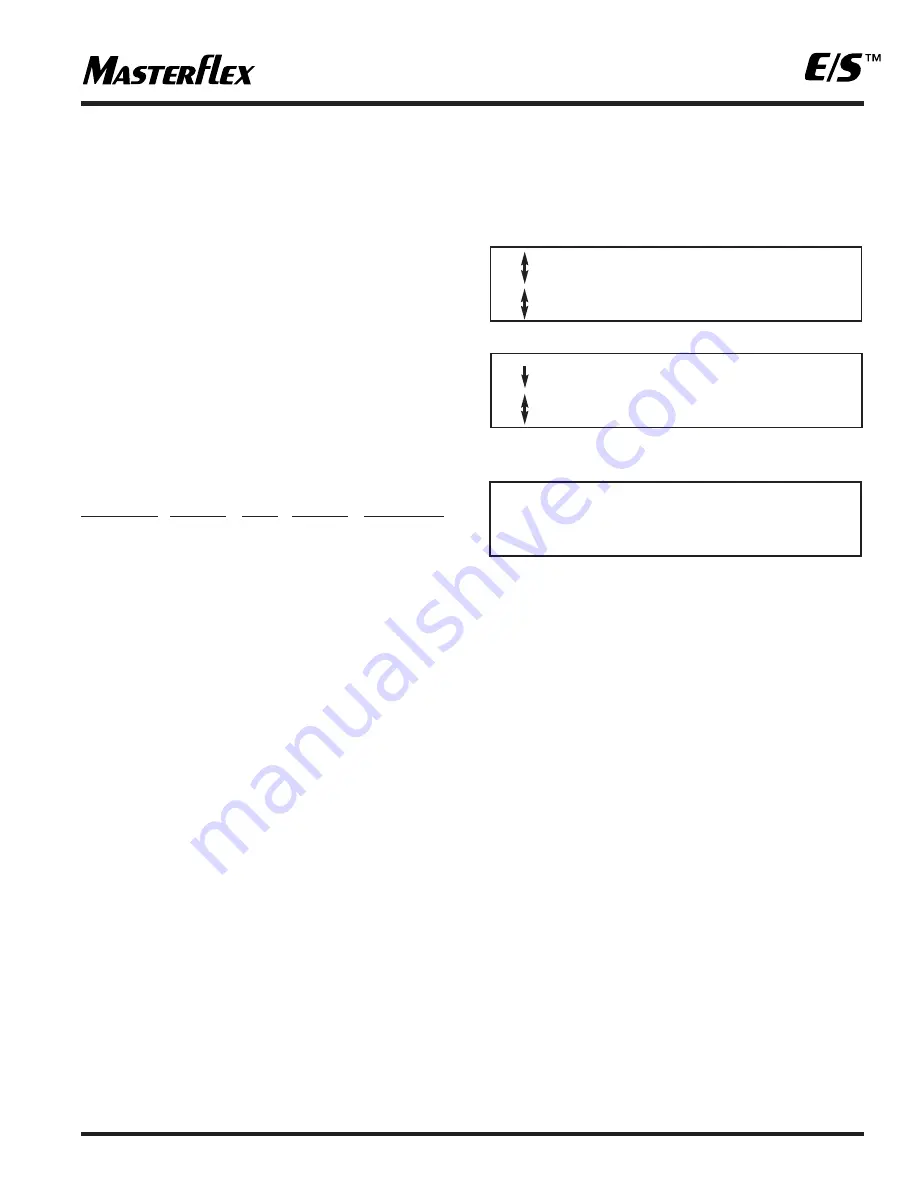
WINDOWS 9X AND WINDOWS NT
HYPERTERMINAL SET-UP
Due to variations in WINDOWS and HYPERTERMINAL
programs, only general instructions are given here. Refer to
your WINDOWS documentation for complete information.
From the Desktop, click on “Start”. Then select “Programs,”
“Accessories,” “HYPERTERMINAL”. Either a “Connection
Description” or “Hyperterm” folder will pop up. If the folder
pops up, select “Hyperterm.exe”. In either case the
“Connection Description” will then pop up.
Enter a descriptive name, such as “SAMPLER,” and then
click OK. The “Connect To” window pops up. Click on the
selector arrow next to “Connect Using” and select "Direct to
Comx” based on which com port the adapter is connected to.
Click OK. A “Port Settings” window will pop up. Use the
following PORT SETTINGS.
Bits per Sec Data Bits
Parity Stop bits
Flow control
19,200
8
None
1
Hardware
Click on OK. Click on "Transfer", then "Capture Text". Enter a
descriptive file name and click OK.
The next time you run HYPERTERMINAL, you may select
SAMPLER.ht. The HYPERTERMINAL program will automatically
be configured as above. Then, if the "Connection Description"
window pops up, just click on "Cancel"
Press SETUP to exit.
TRANSFERRING THE DATA LOG
Access the menu by pressing the MENU key. Select GLOBAL
SETTINGS and press ENTER. Use the down arrow key to
navigate; select the menu option LOG DATA and press ENTER.
The display will change to read:
Navigate and select PRINT DATA and press ENTER. The dis-
play will change to read:
39
c
LCD BACKLIGHT
g
LOG DATA
c
VIEW LOG DATA
g
PRINT LOG DATA
PRINTING LOG #1
PRESS CANCEL TO QUIT















