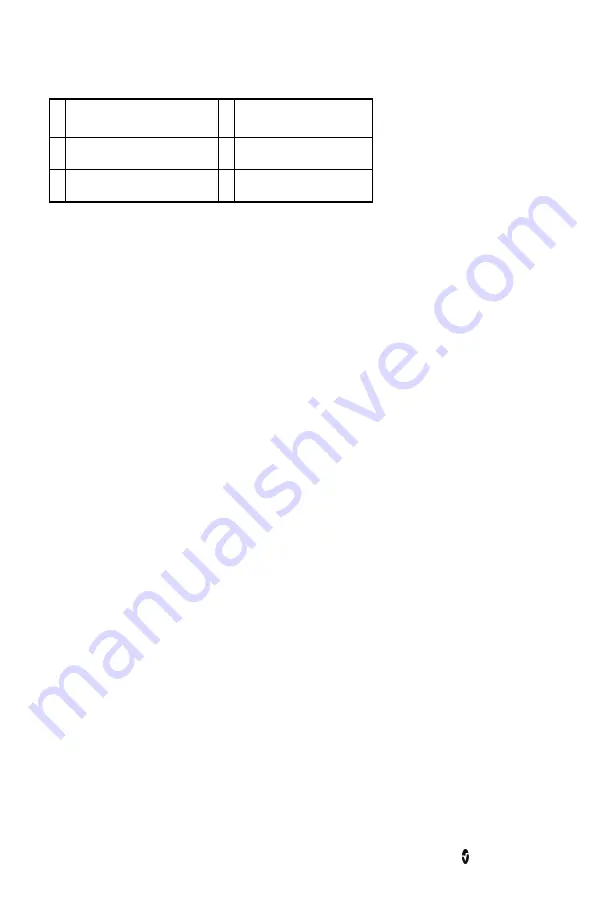
SedLine Sedation Monitor
Chapter 4: Operation
www.masimo.com
28
Masimo
2
Power Spectrum Range (dB)*
6
SEFL
3
Asymmetry Graph
7
SEFR
4
Left Side Spectrogram**
-
--
* Touch to adjust the max and min values.
** Touch to adjust the spectral edge frequency line thickness.
The spectrograms update from the right to left and corresponds to the PSi numeric value
every 1.2 seconds. While the DSA displays only 20 minutes of information, it can be scrolled
backwards to view up to 2 hours of trend information.
The spectrogram labeled “L” on the right side represents the activity of the EEG from the left
frontal scalp region, and the “L” waveforms in the EEG Display correspond to this differential
EEG activity (L1 and L2). Conversely, the spectrogram labeled “R” on the right side represents
the activity of the EEG from the right frontal scalp region, and the “R” waveforms the EEG
Display correspond to this differential EEG activity (R1 and R2).
On the spectrogram:
•
Artifact is displayed as vertical white lines.
•
Periods of no data are displayed as vertical thick black lines.
•
Periods of EEG suppression are displayed as vertical thick black lines with a blue
tick mark at the 0 Hz position.
•
Left and right 95% spectral edge frequencies are displayed as white trend lines.
The vertical axes for both spectrograms display the frequency range, while the vertical color
bar on the right represents the power of the EEG as measured in decibels. The horizontal axis
shows the timestamps of the DSA information.
The DSA is available in 2 formats for interpretation; normal contrast (Hanning) or high
contrast (Multitaper) (SedLine firmware V2010 or higher).
High Contrast Enhance (Multitaper) DSA
A High Contrast Enhance (Multitaper) Density Spectral Analysis (DSA) is an option with
SedLine (requires firmware 2010 or higher).
Note:
With Root software version v1.8.1.4 or higher, the default setting is Multitaper.
To access the Multitaper version of SedLine:
1.
Access the SedLine option from the main menu.
2.
Select parameter settings.
3.
Select Density Spectral Array (DSA).
4.
Select Additional Settings.
5.
Select Multitaper from the available options.
The Multitaper DSA will start to form once this option is confirmed by selecting OK.






























