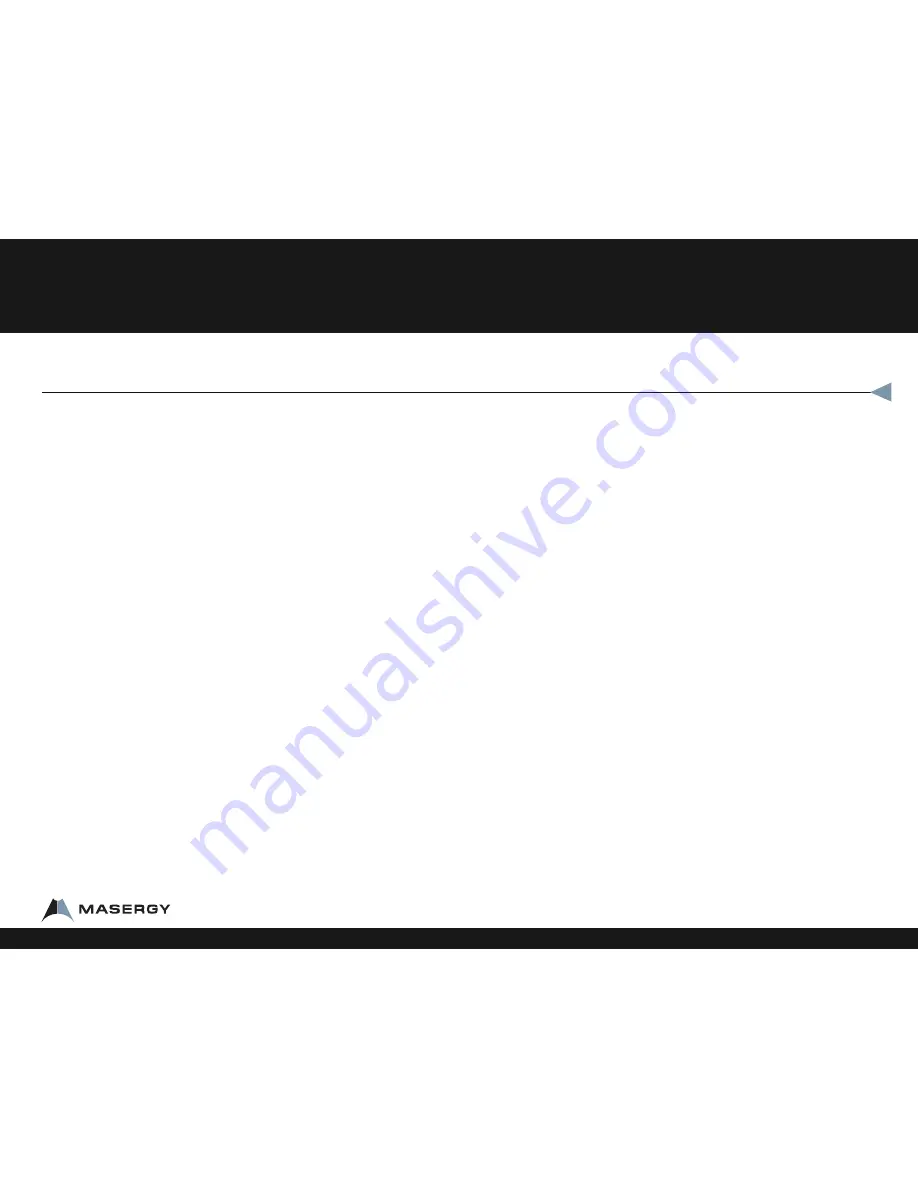
Conference Call (Three-Way Calling)
To Make a 3 Way Call
•
Dial the first number or receive first call
•
Press the soft key labeled MORE
•
Press the soft key labeled CONFRNC. The first call is automatically
put on hold. You get a dial tone
•
Dial the second number
•
Press the soft key labeled SEND
•
Once the second caller has answered, Press the soft key labeled
CONFRNC and everyone is together on a Three Way Call. Your
display will show three phones dancing and the display will read
“Active: Conference”
To separate a 3 Way Call
•
Press the soft key labeled SPLIT
•
This drops both calls onto hold. You can see them both by call
length and caller ID
•
To pick up a call, select the call, press the soft key labeled RESUME
•
To disconnect a call, select the call, press the soft key labeled
RESUME and then press the soft key labeled END CALL
Note:
For six way calling and conference bridge help, contact
Client Services or your administrator.
Call Park
Call Park is a “nonexclusive hold.” It puts a call on hold that can be picked up
anywhere at the company. (Not a transfer.) A call can be parked by anyone at any
extension and then the call picked up from any extension.
Once a call has been parked your phone is free for other calls. You should use
overhead paging or instant messaging to utilize Call Park most efficiently. Only
one call can be parked at any extension. If the parked call has not been picked
up after 50 seconds, the call will ring back to the phone from where the call was
answered and parked. The 50 second timer is customizable.
Call Park
•
While on the call you want to park
•
Press the soft key labeled MORE
•
Press the soft key labeled PARK
•
Dial the extension
•
Press the soft key labeled ENTER
Park Pickup
•
Pick up any call parked at any extension while your phone is idle
•
Press the soft key labeled MORE
•
Press the soft key labeled PARKPCK
•
Enter your extension
•
Press the soft key labeled ENTER
How to Use your IP Phone
Feature Overview
1-800-942-4700 masergy.com



























