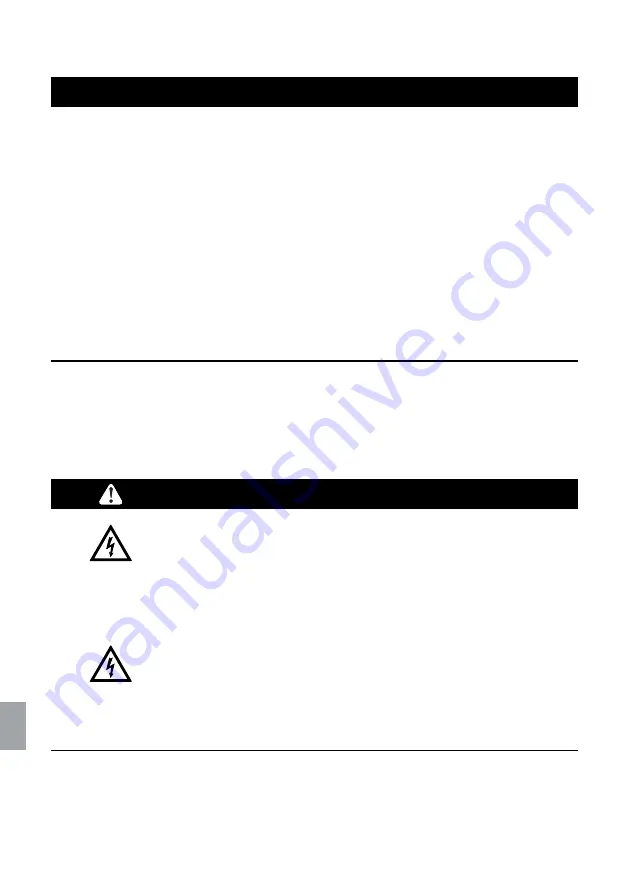
20
Inbetriebnahme
Betriebsanleitung
DE
ACHTUNG
Geräteschäden durch Anschluss ungeeigneter Messsyste-
me oder Verwendung falscher Endcoderkabel/Kabeladap-
ter möglich!
Verbinden Sie mit den Anschlüssen
Encoder 1–3
ausschließlich
inkrementelle Messsysteme vom Typ
1Vss
oder
TTL (RS-422)
ohne Fremdstromversorgung.
Verbinden Sie mit den Anschlüssen
ABS/SSI 1–3
ausschließlich
absolute Messsysteme vom Typ
SSI
ohne Fremdstromversorgung.
Verwenden Sie ausschließlich geeignete Encoderkabel und
Kabeladapter.
»
Kapitel 14.4 Anschlüsse, Seite 85
5
Verbinden Sie Ihre inkrementellen Messsysteme mit den
Anschlüssen
Encoder 1–3
am PROFILER ST.
6
Verbinden Sie Ihre absoluten Messsysteme mit den An-
schlüssen
ABS/SSI 1–3
am PROFILER ST.
WARNUNG
Stromschlag und Geräteschäden durch Anschluss fremder
oder beschädigter Netzteile möglich!
Verwenden Sie ausschließlich das mitgelieferte 24 V/30 W-Netz-
teil. Wenn Gehäuse oder Kabel des Netzteils Beschädigungen
aufweisen, tauschen Sie das Netzteil umgehend aus. Verwen-
den Sie nur Ersatzkomponenten von Märzhäuser Sensotech.
Stromschlag und Geräteschäden durch Anschluss an ein
nicht spezifiziertes Stromnetz möglich!
Stellen Sie sicher, dass die Spannung Ihres Stromnetzes dem
Aufdruck auf dem Netzteil entspricht, bevor Sie das Netzteil mit
dem Stromnetz verbinden.
7
Verbinden Sie das Kabel des Netzteils mit dem Anschluss
24V/DC
.
Summary of Contents for PROFILER ST
Page 2: ......
Page 3: ...Betriebsanleitung Operating Manual PROFILER ST ...
Page 72: ...72 Reinigung Betriebsanleitung DE 9 Wartung Der PROFILER ST ist wartungsfrei ...
Page 98: ...98 Betriebsanleitung DE Notizen Notizen ...
Page 166: ...166 Cleaning Operating Manual EN 9 Maintenance The PROFILER ST is maintenance free ...
Page 192: ...192 Operating Manual EN Notes Notes ...
Page 193: ......
Page 194: ......
Page 195: ......






























