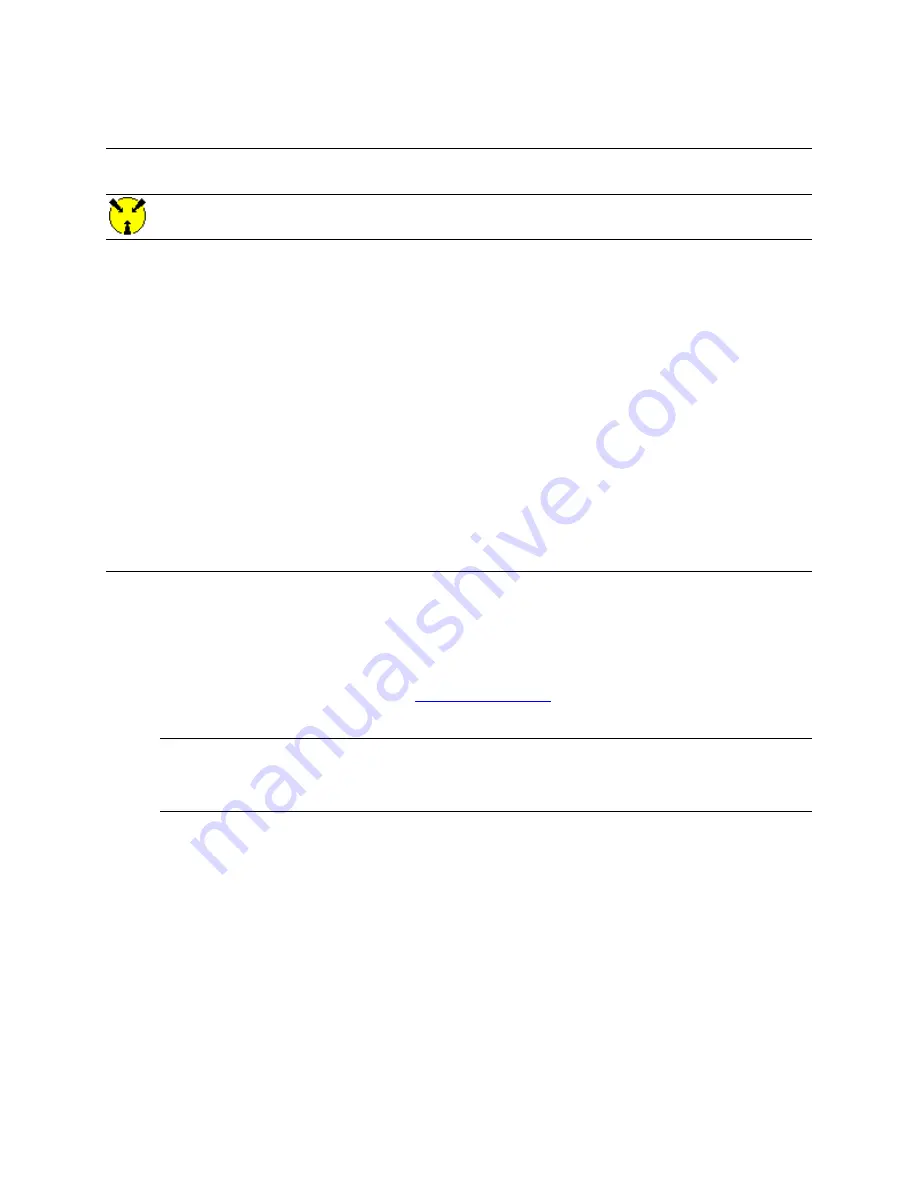
10
GX5280 User Guide
Unpacking and Inspection
After removing the board from the shipping carton:
Caution -
Static
sensitive devices are present
.
Ground yourself to discharge static.
1.
Remove the board from the static bag by handling only the metal portions.
2.
Be sure to check the contents of the shipping carton to verify that all of the items found in it match the packing
list.
3.
Inspect the board for possible damage. If there is any sign of damage, return the board to Marvin Test Solutions
immediately. Please refer to the warranty information at the beginning of the manual.
4.
Return the board to its anti-static bag until ready for installation and setup.
System Requirements
All GX5280 instrument boards are designed for use with a 3U or 6U cPCI or PXI compatible chassis. The software
is compatible with any computer system running Windows 98, Windows Me, Windows 2000, Windows XP,
Windows VISTA (32 bit) operating systems.
Each board requires one unoccupied 3U PXI bus slot.
Installation of the GTDIO Software
Before installing the board it is recommended to install the software as described in this section:
1.
Insert the Marvin Test Solutions CD-ROM and locate the
GTDIO.EXE
setup program. If you computer’s
Auto Run is configured, when inserting the CD a browser will show several options, select the Marvin Test
Solutions Files option, then locate the setup file. If Auto Run is not configured you can open the Windows
explorer and locate the setup files (usually located under \Files\Setup folder). You can also download the
file from Marvin Test Solutions web site (
2.
Run the setup and follow the instruction on the Setup screen to install the software.
Note:
When installing under Windows 2000/XP/VISTA, you may be required to restart the setup after
logging-in as a user with an Administrator privileges. This is required in-order to upgrade your system with
newer Windows components and to install kernel-mode device drivers (HW.SYS and HWDEVICE.SYS)
required by the GTDIO driver to access resources on your board.
3.
The first setup screen to appear is the Welcome screen. Click
Next
to continue.
4.
Enter the folder where software is to be installed. Either click
Browse
to set up a new folder, or click
Next
to accept the default entry of
C:\Program Files\Marvin Test Solutions\GTDIO
.
5.
Select the type of Setup you wish and click
Next.
You can choose between
Typical
,
Run-Time
and
Custom
setups.
Typical
setup type installs all files.
Run-Time
setup type will install only the files
required for controlling the board either from its driver or from its virtual panel.
Custom
setup type lets
you select from the available components.
Summary of Contents for GX5280
Page 2: ......
Page 8: ...vi GX5280 User Guide ...
Page 16: ...8 GX5280 User Guide ...
Page 26: ...18 GX5280 User Guide ...
Page 38: ...30 GX5280 User Guide ...
Page 46: ...38 GX5280 User Guide ...






























