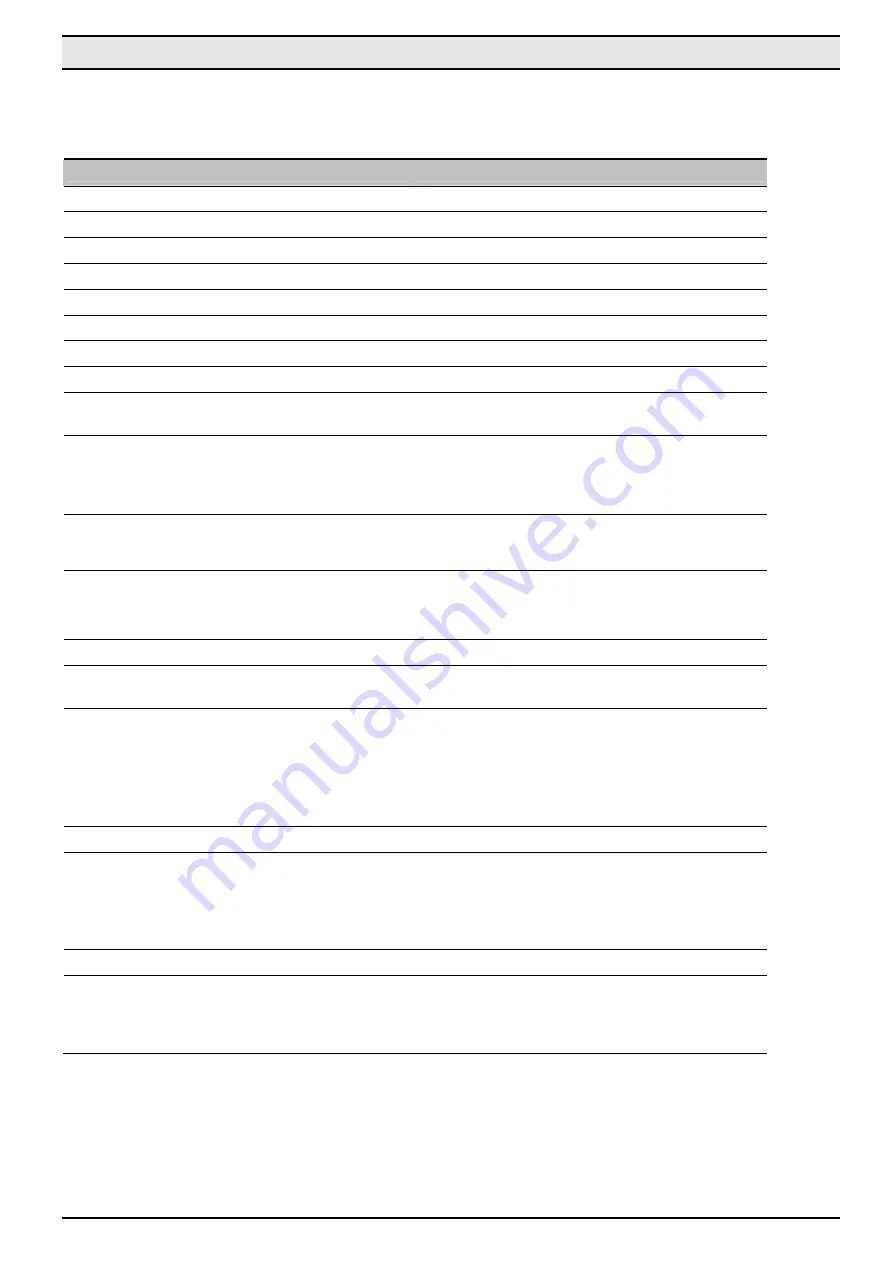
MM200-M MiniCard
ʳ
Appendix A
Specifications
Model Number
MM200-M
Product Type
802.11b/g Daughter Board
WLAN Interface(s)
SDIO 1.0 (default) and Generic SPI
Main Chip(s)
Marvell 88W8686
Mating connector
Minicard connector (52 gold fingers)
WLAN Standard(s)
IEEE 802.11b and 802.11g
WLAN Spreading
IEEE 802.11g/b OFDM/DSSS PHY specification
WLAN Operating Frequency
2412~2484MHz ISM band
WLAN Number of Channels
11 (US), 13 (EU), 14 (Japan)
WLAN Data Rates
802.11g data rates of 6,9,12,18,24,36,48, 54Mbps
802.11b data rates of 1, 2, 5.5, and 11Mbps
WLAN Modulation Schemes
802.11g: 64QAM (54/48Mbps), 16QAM (36/24Mbps)
QPSK (18/12Mbps), BPSK (9/6Mbps)
802.11b: CCK (11/5.5Mbps), DQPSK (2Mbps) and
DBPSK (1Mbps)
WLAN Tx Power (typical)
+12.5dBm (11g and 11b modes) (for Ch14, +10dBm ,
11b mode)
ʳ
WLAN Rx Sensitivity (typical)
-68dBm for 54Mbps @10% PER
-82dBm for 11Mbps @8% PER
Media Access Protocol
CSMA/CA with ACK
Operating System Support
WinCE 5.0, Windows Mobile 5.0, Linux 2.6.9 and
above, Windows XP, Windows Vista
Power Requirements
Standby mode current: 160mA
Power Saving Mode (DTIM=1): 6mA
TX mode: 265mA (continuous TX)
Rx mode: 200mA
Dimensions
30.0 × 30.0 × 3.0 mm (typical)
Regulatory Conformance (Test carried out by module
customers)
EMI: FCC Part 15b, Part 15c
Europe EN 301 489, EN 300 328
Safety : US : UL 60950-1
Europe : EN 60950-1, EN 50360-1 (SAR)
IEC60950-1
RoHS Compliance
Yes
Normal Operating Temperatures
Functional* Temperature
*Operational with reduced performance
-10
o
C ~ +55
o
C
-30
o
C ~ +70
o
C
33

































