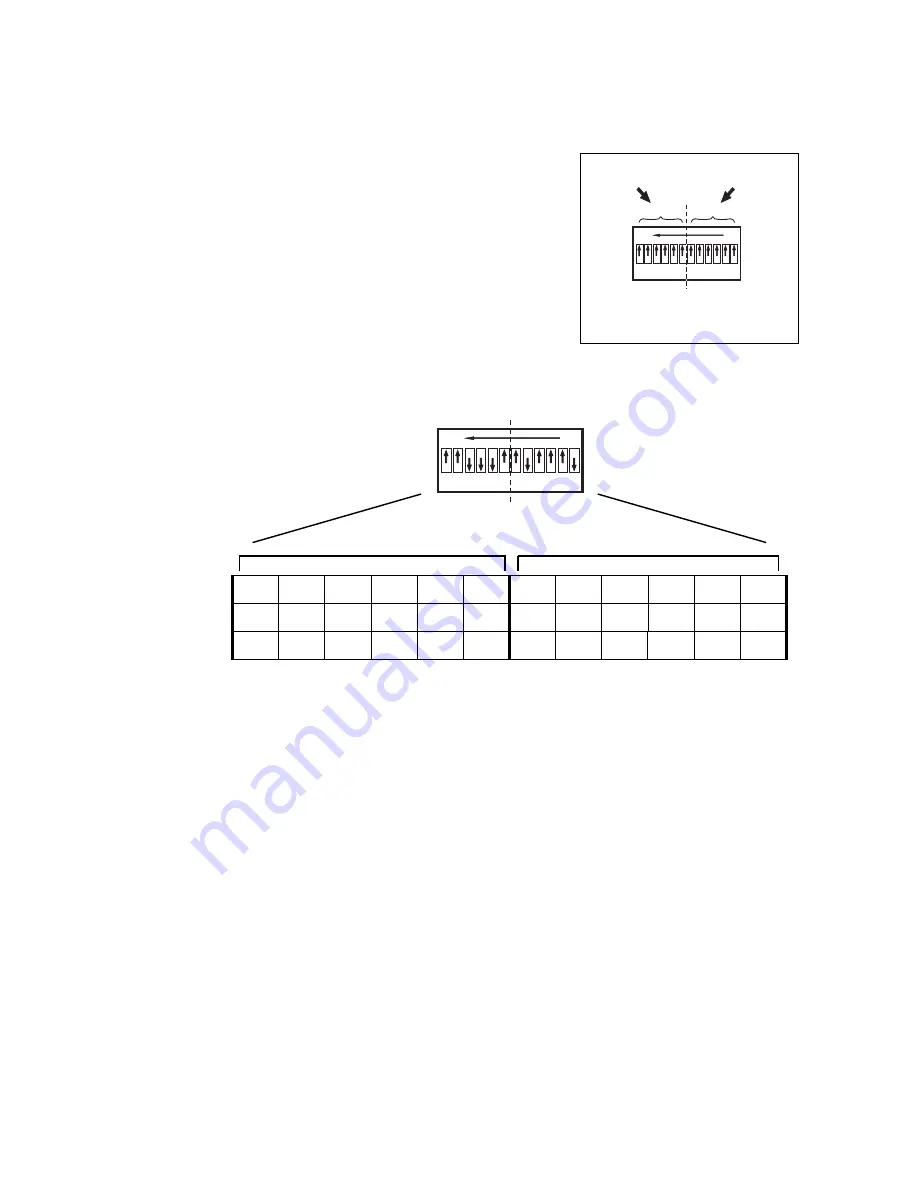
18
LC 1140/2140 user manual
To set a panel to display a specific part of the video image, you set the x and y coordinates of the tile you
want it to display:
• An LC 1140 panel will display that 25 x 25 pixel tile
• An LC 2140 panel will display that 25 x 25 pixel tile plus the 25 x 25 pixel tile below it.
See Figure 12. Address setting is carried out on the panel’s DIP
switch. The DIP switch has 12 pins that are numbered from the
right:
• Pins 1 to 6 are used to select the tile position on the x axis.
• Pins 7 to 12 are used to select the tile position on the y axis.
Numbers are set on DIP switches in binary form (1 =
0 0 0 0 0 1
,
2 =
0 0 0 0 1 0
, 3 =
0 0 0 0 1 1
, 4 =
0 0 0 1 0 0
, etc.). You set the
binary number for the x coordinate on pins 1 - 6 and set the binary
number for the y coordinate on pins 7 - 12.
For example, to set the x coordinate 17 and the y coordinate 14 on
a DIP switch, you must first convert these coordinates to binary
numbers (17 =
0 1 0 0 0 1
, 14 =
0 0 1 1 1 0
), then set the dip switch
pins as shown in Figure 13.
x coordinate
y coordinate
Figure 12: DIP switch functions
1-6
1-6
7-12
7-12
ON
ON
OFF
OFF
12
12
1
1
ON
ON
OFF
OFF
12
12
1
1
1
1
0 0 1
1
1
1 0
0
0 1
1 0
0 1
1
PIN
12
11
10
9
8
7
6
5
4
3
2
1
Setting
OFF
OFF
ON
ON
ON
OFF
OFF
ON
OFF
OFF
OFF
ON
0
0
1
1
1
0
0
1
0
0
0
1
x coordinate
y coordinate
Figure 13: Example DIP switch settings
Summary of Contents for LC 1140
Page 1: ...LC 1140 2140 LED Video Screen user manual...
Page 5: ......
Page 33: ...LC 1140 2140 specifications 33 Notes...
Page 34: ...34 LC 1140 2140 user manual Notes...
Page 35: ......
Page 36: ......
















































