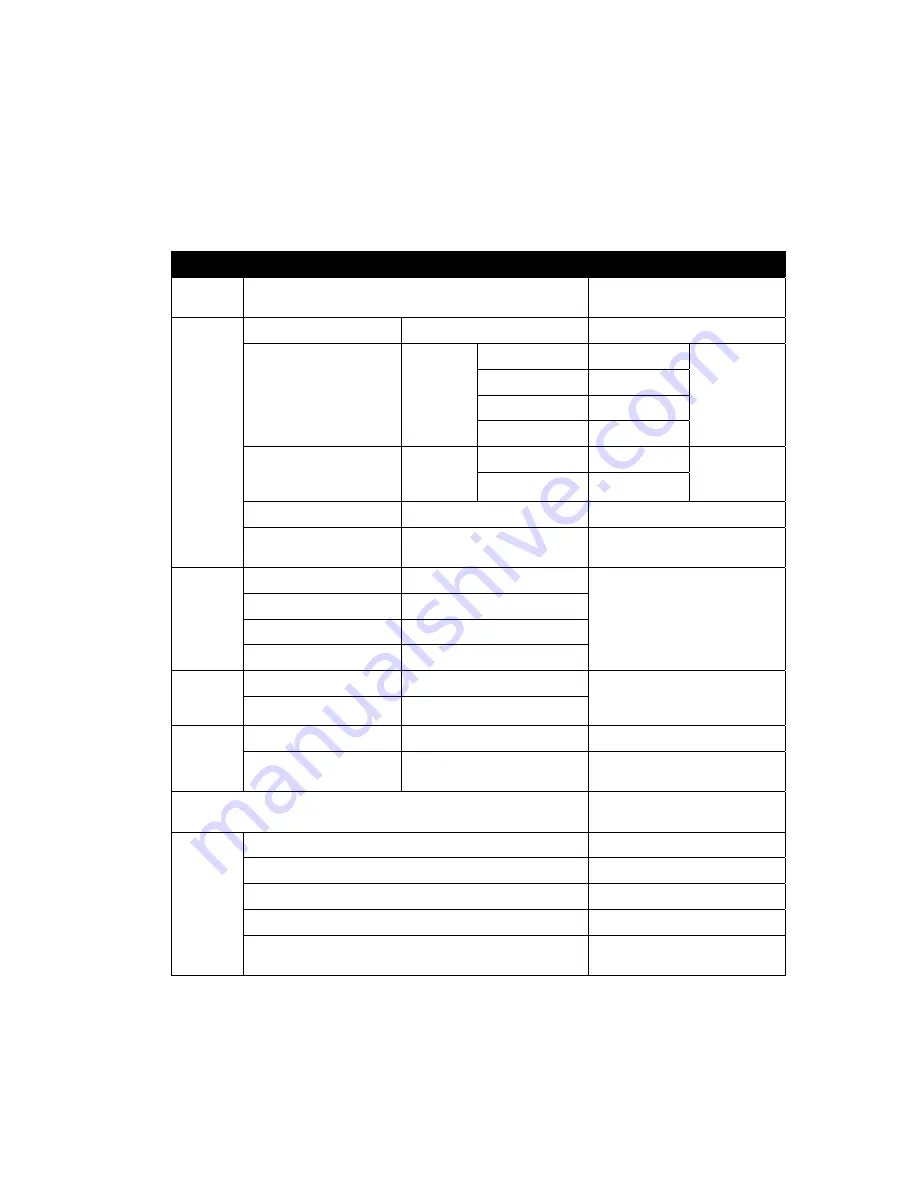
Exterior
Wash
TM
100 Series User Manual
29
Control menus
To access the control menus, press and hold the MENU button. If prompted, scroll to the user password
(123 by default) and press ENTER. Press
▼
(
down
) and
▲
(
up
)
buttons to navigate the menus. Press
ENTER to select a menu option. For more information, see ‘Accessing and navigating the control menus’
on page 19.
The factory default settings are shown in bold.
Menu
Sub-menus
Explanation
DMX
Address
1
- 512
DMX start channel
Program
Show
Set Scene Totals
1
-20
Number of standalone scenes
Edit Scene Color
(Exterior Wash 100 &
110)
1
- last
scene
Red
0
-255
Individual
scene color
Green
0
-255
Blue
0
-255
White
0
-255
Edit Scene Color
(Exterior Wash 120)
1
- last
scene
Cold white
0
-255 Individual
scene color
temperature
Warm white
0
-255
Fade Time
0-120 secs. (
3 secs.
)
Transition time between scenes
Hold Time
0-600 secs. (
1 sec.
)
Length of time scenes are
displayed
Manual
Mode
(100 &
110)
Red 0-
255
Manually adjust LED output
Green 0-
255
Blue 0-
255
White 0-
255
Manual
Mode
(120)
Warm White
0-
255
Manually adjust LED output
Cold White
0-
255
Display
Setting
Display Inverse
No
/Yes Flip
display
Display Auto Turn Off
No/
Yes
Switch off display 1 min. after
last key press
Automatic
Test
Lights LEDs together, by color,
and individually
Fixture
Status
LED Temperature
Temperature of onboard sensor
Power On Hours
Fixture operating hours counter
LED On Hours
LED hours counter
RDM device UID
Fixture’s unique RDM ID
Software Version
Currently installed firmware
version






















