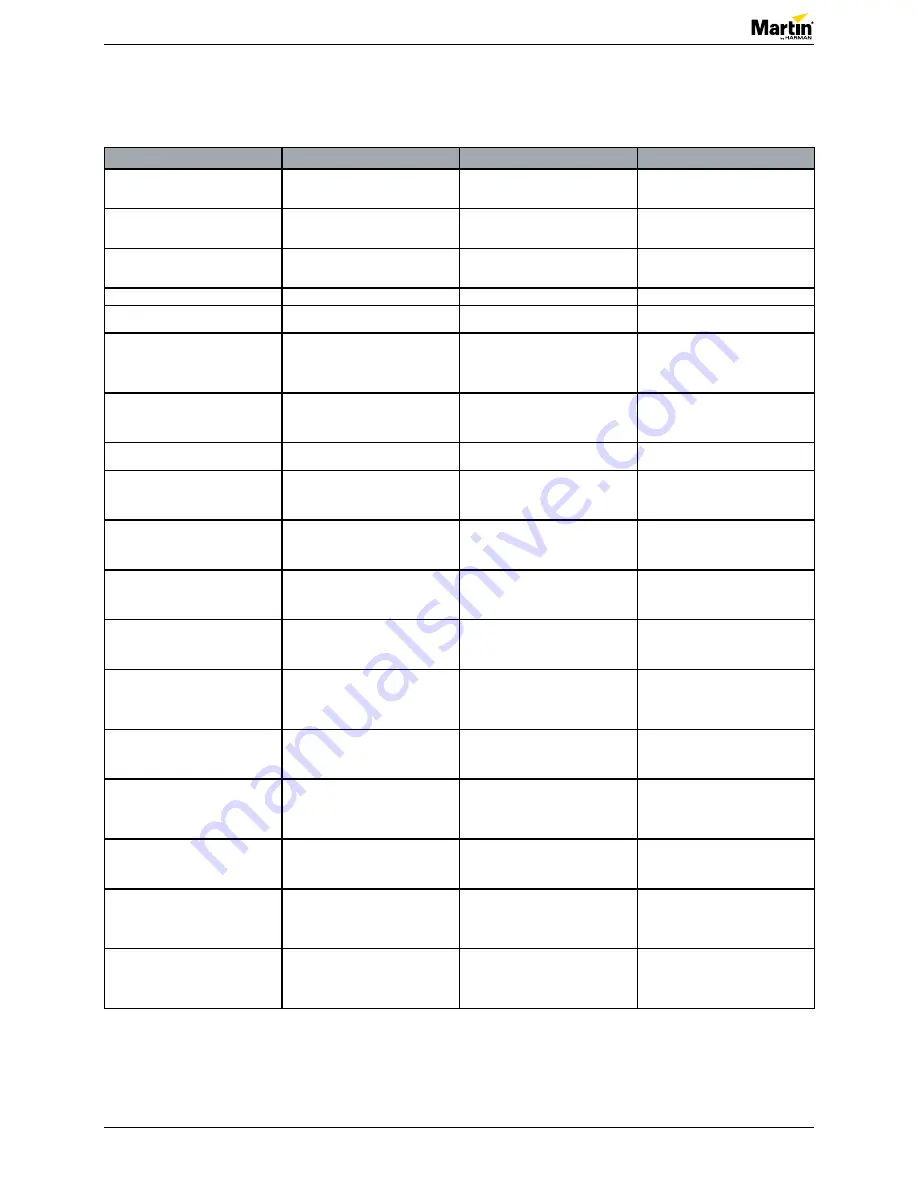
Service manual
5 of 20
Atomic 3000 LED - Revision A, 11-30-2017
Troubleshooting
Overview of error codes
Error message
Symptom
Cause
Remedy
BANK (BANK NO ACCESS)
• Error during or after software upload
• Upload the software again.
•
Power off and then power on the fixture.
UITW (UI TEMP HIGH)
• The PCB sensor for the user interface
(LCD display and control panel) detects
abnormally high operating temperature.
•
Let the fixture cool down and restart it.
• Replace main PCB if the issue continues.
PUTW (PSU TEMP HIGH)
• The temperature sensor for the power
supply detects abonormally high operating
temperature.
• Check ambient temperature.
• Replace PSU if the issue continues.
SERV (SERVICE MODE)
• A safety loop error occured.
•
Power off and then power on the fixture.
SL W (SAFETY LOOP)
• The safety loop circuit is activated.
• Check the main LED thermal switch.
Replace it, if necessary.
BETW (BEAM TMP HIGH)
• The temperature sensor for the beam
pixel PCB detects abnormally high operating
temperature.
• Make sure the area around the main LED
engine is clean.
• Replace the main LED assembly if the
issue continues.
SLER (SAFETY LOOP)
• The safety loop circuit is activated.
• Check safety loop circuit.
• Replace the main LED thernal switch, if
necessary
COLD (FIXTURE COLD)
•
The fixture is too cold.
•
The fixture will run normally at normal
ambient temperature.
FAN (BASE 1 FAN ERR)
• Fan is not rotating.
• Feedback from the sensor indicates that
the fan is not rotating.
• Make sure the fan is not blocked or
damaged.
• Replace the fan, if necessary
FAN (BASE 2 FAN ERR)
• Fan is not rotating.
• Feedback from the sensor indicates that
the fan is not moving.
• Make sure the fan is not blocked or
damaged.
• Replace the fan, if necessary
FAN (BASE 3 FAN ERR)
• Fan is not rotating.
• Feedback from the sensor indicates that
the fan is not moving.
• Make sure the fan is not blocked or
damaged.
• Replace the fan, if necessary
FAN (BASE 4 FAN ERR)
• Fan is not rotating.
• Feedback from the sensor indicates that
the fan is not rotating.
• Make sure the fan is not blocked or
damaged.
• Replace the fan, if necessary
UITE (UI TEMP SEN ERR)
• Temperature sensor for the user interface
fails.
• The main PCB cannot register the
temperature sensor.
• Check all connections.
UITC (UI TEMP CUT OFF)
• Temperature sensor for the user interface
is at cut-off level.
•
Let the fixture cool down and restart it.
• If the ambient temperature is OK but the
issue persists, replace the main PCB.
PUTE (PSU TEMP SEN ERR)
• Temperature sensor for the power supply
fails.
• The main PCB cannot register the
temperature sensor.
• Check all connections.
PUTC (PSU TEMP CUT OFF)
• Temperature sensor for the power supply
is at cut-off level.
•
Let the fixture cool down and restart it.
• If the ambient temperature is OK but the
issue persists, replace the PSU.
BETE (BEAM TMP SEN ERR)
• Temperature sensor for the beam pixel
PCB fails.
• The main PCB cannot register the
temperature sensor.
• Check all connections.
BETC (BEAM TMP CUT OFF)
• Temperature sensor for the beam pixel
PCB is at cut-off level.
•
Let the fixture cool down and restart it.
• If the ambient temperature is OK but
the issue persists, replace the main LED
assembly.




















