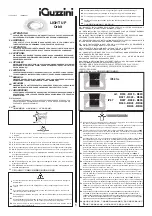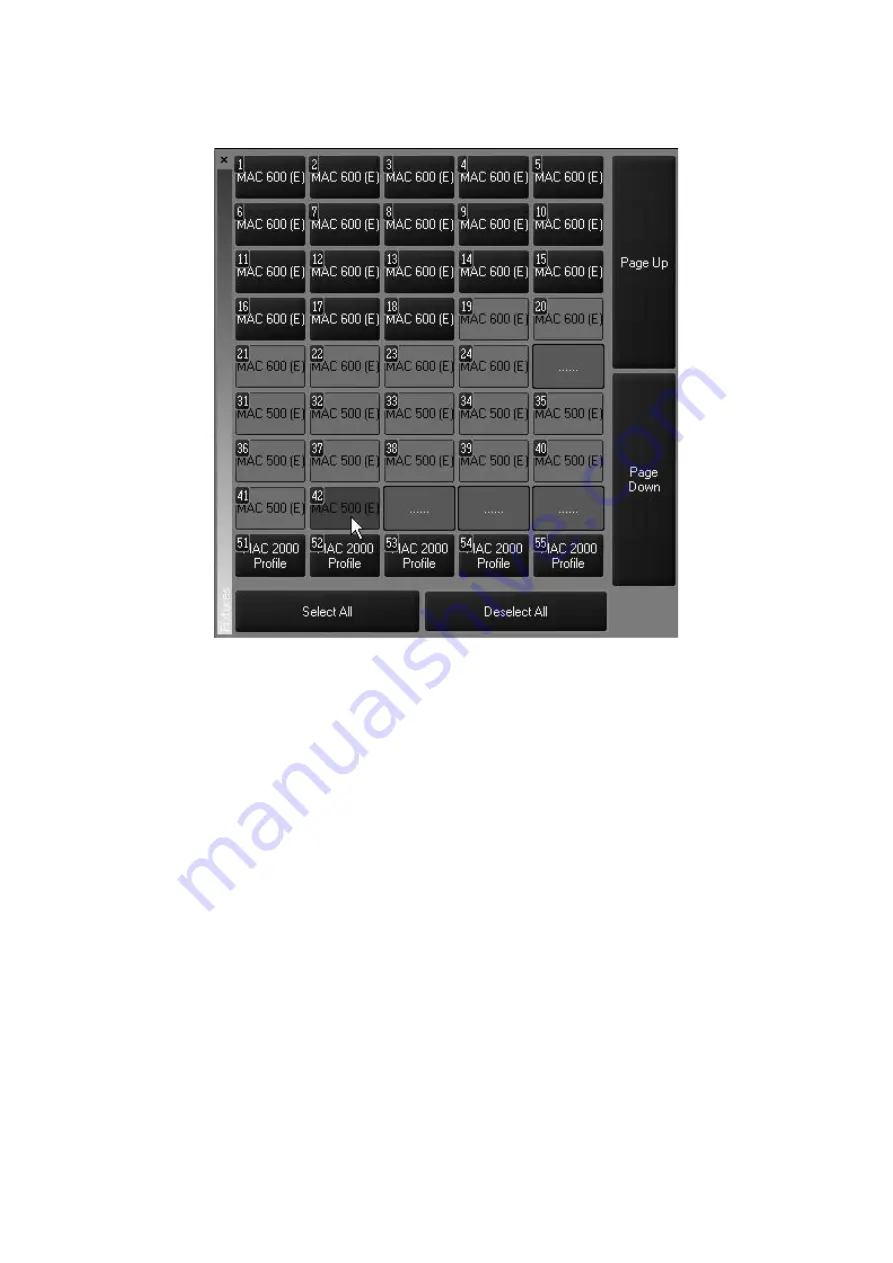
46
Maxxyz
To select an individual fixture, simply tap on the desired fixture. You can select a range of fixtures
by “double tapping” on the first fixture of the range and then “single tapping” the last fixture of the
range as shown below.
S
ELECTED
/D
ESELECTED
AND
A
CTIVE
/I
NACTIVE
The Maxxyz console allows you to control fixtures and their individual channel attributes based
on whether they are selected or deselected for fixtures and active or inactive for channel
attributes. The following definitions will be helpful to remember while working with the console.:
Selected Fixture
A selected fixture is one that is currently editable using the
programmer’s trackbelts, touch screen, etc.
Deselected Fixture
A deselected fixture is a fixture that, while in the programmer, will not
be affected by changes made in the programmer. That is to say that
changes made using the trackbelts, touch screens, etc. will have no
effect on deselected fixtures. For more information, please see
“Loading the Programmer Using Fixture Selection” on page 71.
Active Channel
An active channel is a channel in the programmer that, by default,
will be recorded into a group, cue or preset. These channel values
are displayed in white.
Inactive Channel
An inactive channel is a channel in the programmer that will not
normally be recorded into the specified group, cue or preset unless
specifically commanded to do so. A channel automatically becomes
inactive once recorded into a cue (but not a preset or group). A
channel can also be forced into an inactive state by using the Clear
functions. Please see “Clear and the Programmer” on page 81.
These channel values are displayed in black.
Summary of Contents for Maxxyz
Page 1: ...Maxxyz user manual For Use with Software Version 1 3 78 ...
Page 8: ...8 Maxxyz ...
Page 154: ...154 Maxxyz ...
Page 155: ...Appendix 3 Wiring Charts 155 ...
Page 156: ...Appendix 3 Wiring Charts 156 ...
Page 160: ......