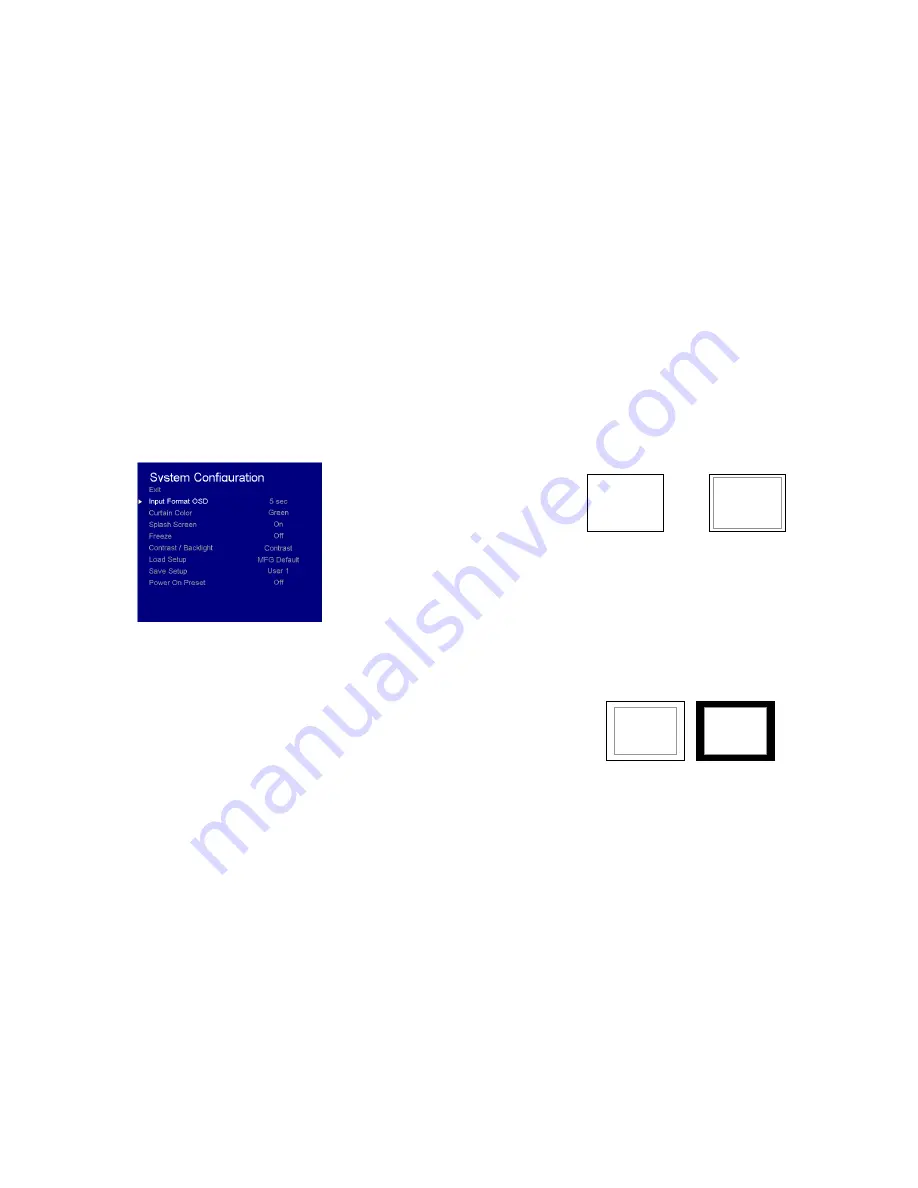
18
■
Mosquito Filter
Use this setting to filter out “Mosquito Noise” – an artifact that appears as specs around edges of objects. This artifact is the
result of video that has been compressed at some point. Video sources from DVD-Players, PDA’s, Digital Cable Boxes,
Camcorders, etc. often have this artifact.
SYSTEM CONFIGURATION SUBMENU
Use the Color Configuration submenu to adjust the color temperature of the display.
■
Input Format OSD
Use this option to enable on-screen display of input/format status in the upper-left corner of the screen.
■
Curtain Color
Use this option to change the curtain color on the monitor. This curtain color is what you see when there is no signal input to
the monitor.
■
Splash Screen
Use this option to enable or disable the Marshall Electronics Inc. splash screen seen when the monitor is first powered on.
■
Freeze
Use the Freeze function to “freeze” the current image on the screen. Select this menu item again (Unfreeze) to return to the
real-time video input.
Color Configuration Submenu
15
■
4:3 Markers
Use this setting to superimpose one of 5 markers on the screen when in 4:3 mode.
• 95% Safe Area
• 93% Safe Area
• 90% Safe Area
• 88% Safe Area
• 85% Safe Area
• 80% Safe Area
4:3 Marker Examples:
■
Marker Background
Use this setting to choose how selected markers are displayed on the screen. :
• 0%
The marker is superimposed on the complete image.
• 25%
Image area beyond the marker is shown at 25% intensity.
• 50%
Image area beyond the marker is shown at 50% intensity.
• 75%
Image area beyond the marker is shown at 75% intensity.
• 100%
Image area beyond the marker is shown at 100% intensity (black).
Example (80% Marker in 4:3 Mode):
OFF (No Marker)
90% Safe Area
0% Background
100% Background
Summary of Contents for V-MD185
Page 2: ...2 31 Dimensions...


































