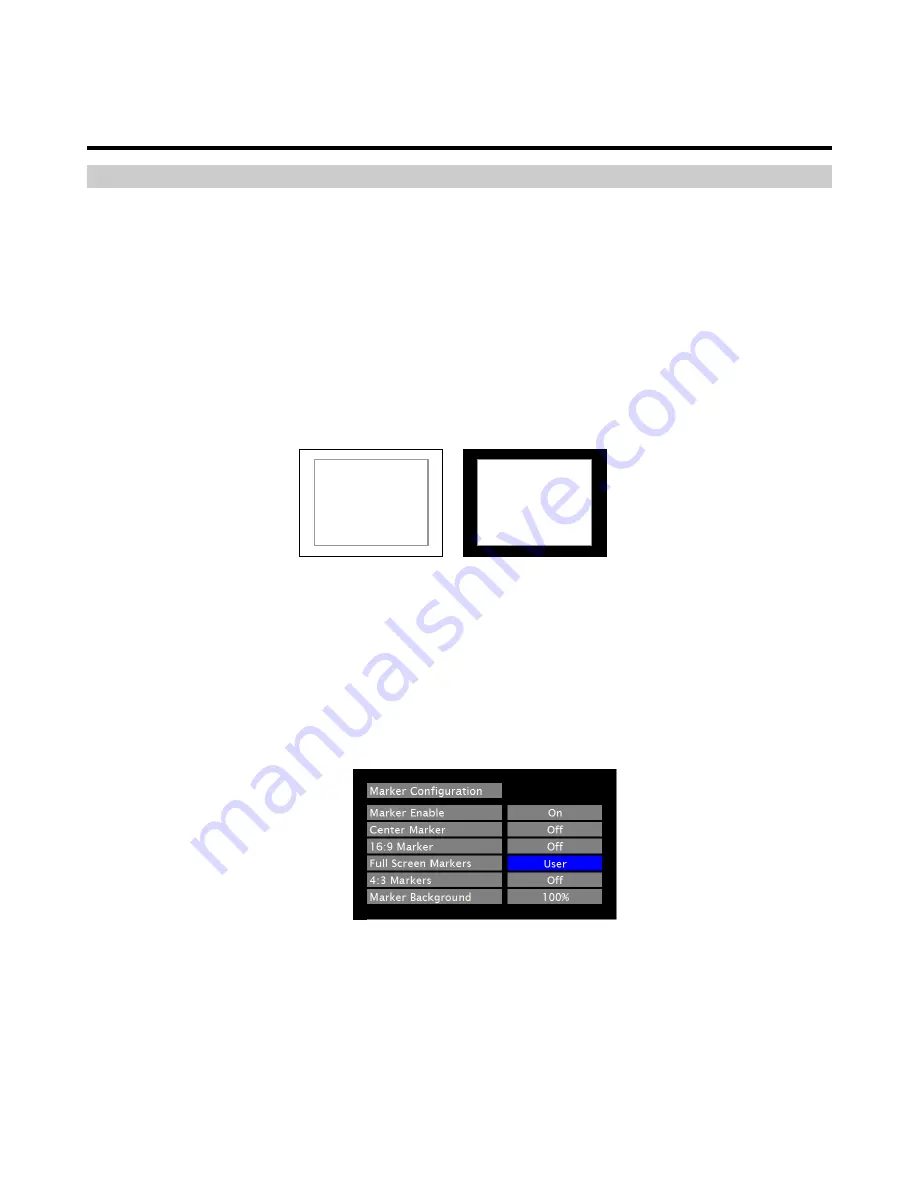
14
On-Screen Menu (continued)
MARKER CONFIGURATION SUBMENU (continued)
■
Marker Background
Use this setting to choose how outer edges of the markers are displayed on the screen:
• 100%
Image area beyond the marker is shown at solid black
• 75%
• 50%
Image area beyond the marker is shown at 50% Transparent overlay
• 25%
• 0%
Only The marker is superimposed on the image.
Example (80% Marker in 4:3 Mode):
User Markers
User markers enable the user to create their own safe areas on the screen.
1. Choose the User option for your selected aspect ratio (Full Screen, 4:3 or 16:9) in the Marker Configuration
submenu and press the SELECT button. You may also begin with an already predefined safe area (95%, 93%,
90%, etc.) and make your adjustments from there by highlighting a particular safe area and pressing the SELECT
button.
2. Use the BRIGHT, COLOR, TINT and CONTRAST knobs to move the LEFT, RIGHT, TOP and BOTTOM
borders of the safe area to your desired position. When you have reached the desired location for the borders,
press the MENU button. If you began the marker adjustment using one of the predefined safe areas and made
an adjustment, the marker selection will automatically convert to the User marker setting.
Normal Background
Black Background
Summary of Contents for V-MD171X
Page 15: ...15 ...
Page 21: ...21 Dimensions ...






















