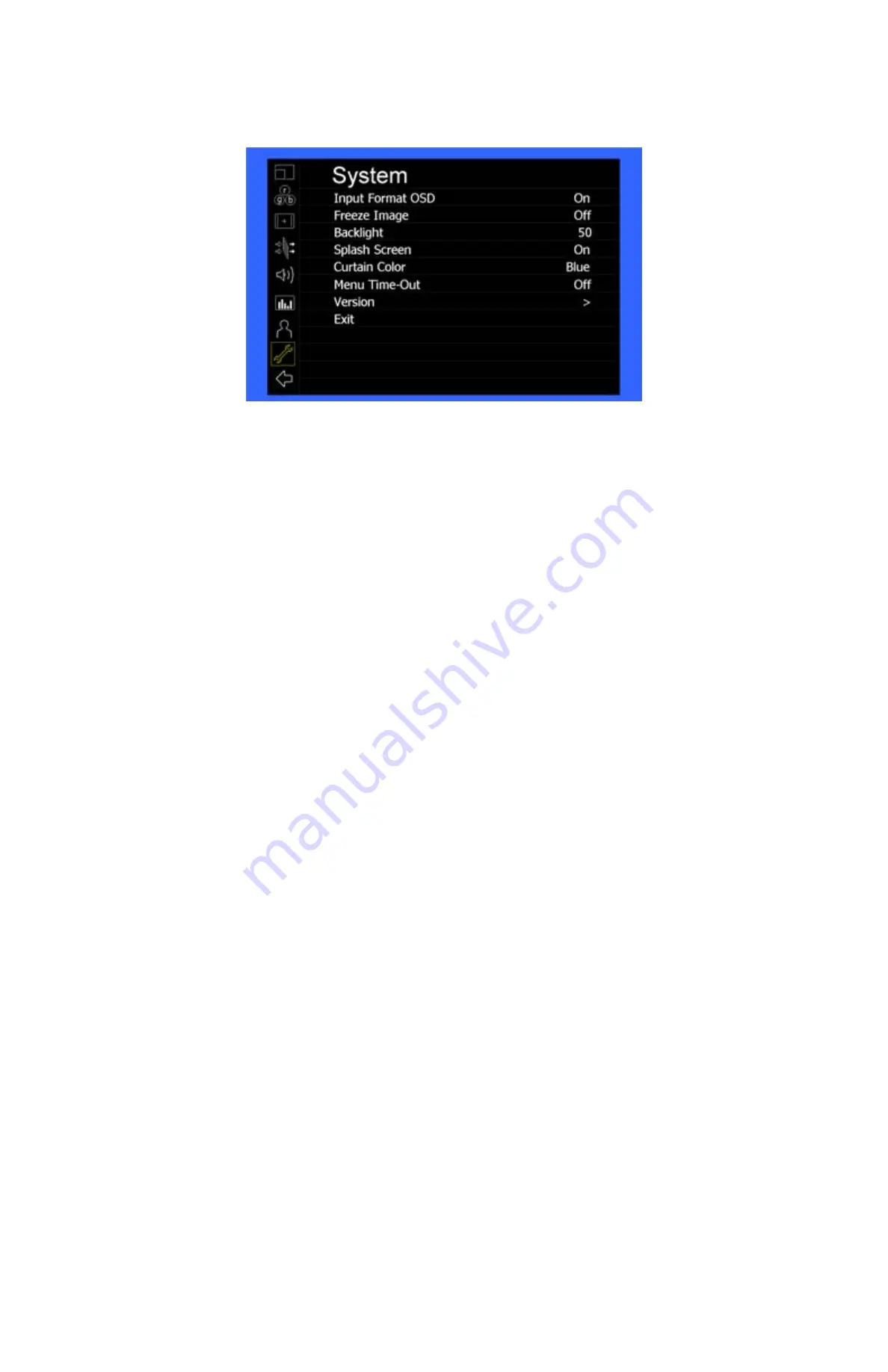
20
System Submenu
Use the System Submenu Settings to modify general monitor settings.
■
Input Format OSD
Use this setting to modify the appearance of the Input Format OSD. Choose between OFF, ON (always on), or 5 Seconds.
■
Freeze Image
Use this function to Freeze the incoming image display.
■
Backlight
Use this function to adjust the Backlight strength of the panel. Values range from 0 (lowest Backlight setting) to 100 (highest Backlight setting). Values increment by 2.
*Raising the backlight value will increase the amount of current used by the monitor, which will reduce battery time.
■
Splash Screen
Use this setting to save the enable (ON) or disable (OFF) the “Marshall Electronics, Inc.” splash screen on monitor power up.
■
Curtain Color
Use this setting to select between different Curtain Color settings for the monitor. Choose between Blue, Black or Green.
■
Menu Time-Out
Use this setting to set the Menu Time-Out length. Select between 10-30 seconds (5 second increments) or Off to disable automatic Menu Time-Out.
■
Version
Use this function to view the current Firmware versions of all monitor components.
Summary of Contents for V-LCD90MD
Page 2: ...2 This page intentionally left blank ...
Page 4: ...4 This page intentionally left blank ...
Page 22: ...22 Dimensions ...





































