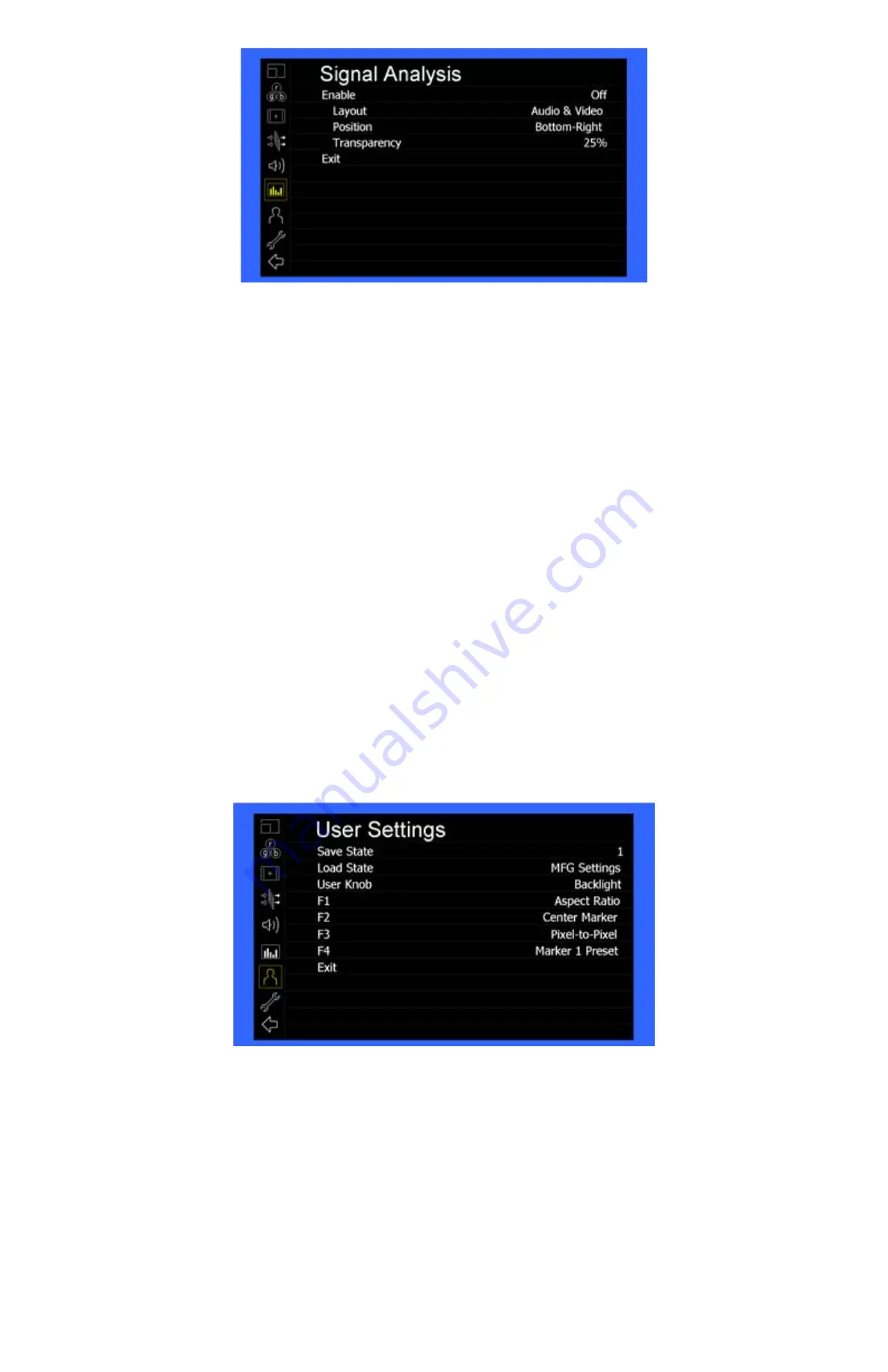
18
■
Enable
Use this setting to enable the signal analysis instruments selected in the Layout mode.
■
Layout
Select which of the signal analysis instruments to display on screen. You can display an Audio Meter (Audio) or a Waveform monitor (VIDEO) or both
simultaneously.
■
Position
Select the location of the Signal Analysis instruments on the screen. Choose between Bottom-Right, Bottom-Left, Top-Left and Top-Right.
■
Transparency
Adjust the transparency of the Signal Analysis instruments on the screen. Choose between 0% (completely blocking video in background) , 25% (Default),
50% and 75% (show the most amount of video possible).
User Settings Submenu
Use the User Settings submenu to customize User Settings and Function buttons on the monitor’s keypad for easy access to frequently used features.
■
Save State
Use this setting to save the state of the monitor to 1 of 6 available slots.
■
Load State
Use this setting to load a previously configured monitor state. You can also load the Manufacturer Default state (
MFG Settings
)
■
User Knob
Use this setting to select the function of the USER knob on the monitor’s rotary encoder section. Choose between Volume (default), Peaking Threshold (used with the
Peaking function) and Backlight.
■
F1, F2, F3, F4
Signal Analysis Submenu
Summary of Contents for V-LCD90MD
Page 2: ...2 This page intentionally left blank ...
Page 4: ...4 This page intentionally left blank ...
Page 22: ...22 Dimensions ...







































