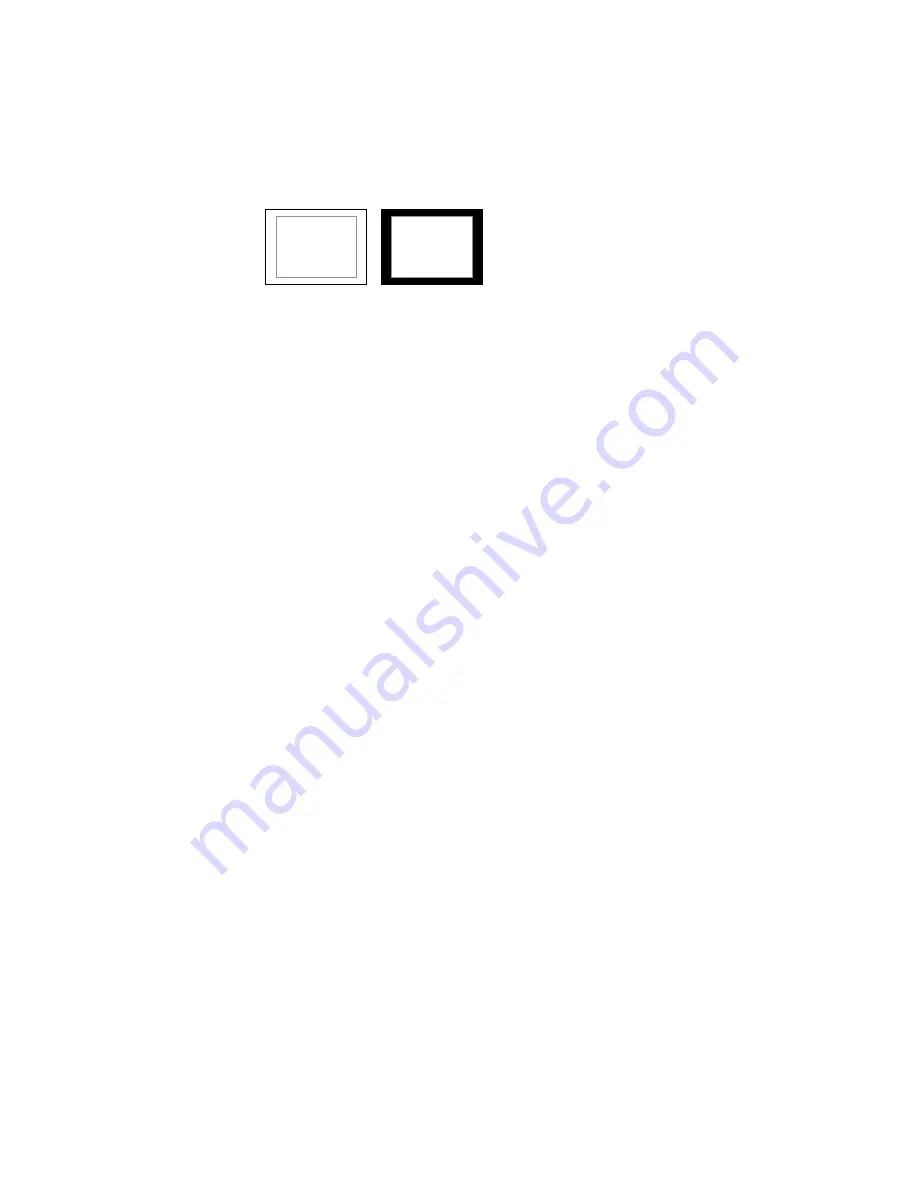
10
■
Marker Background
Use this setting to choose how selected markers are displayed on the screen. :
• 0%
The marker is superimposed on the complete image.
• 25%
Image area beyond the marker is shown at 25% intensity.
• 50%
Image area beyond the marker is shown at 50% intensity.
• 75%
Image area beyond the marker is shown at 75% intensity.
• 100%
Image area beyond the marker is shown at 100% intensity (black).
Example (80% Marker in 4:3 Mode):
0% Background
100% Background
Summary of Contents for V-LCD17HR
Page 2: ...2 This page intentionally left blank...
Page 16: ...16...
Page 17: ...17...
Page 18: ...18 This page intentionally left blank...






































