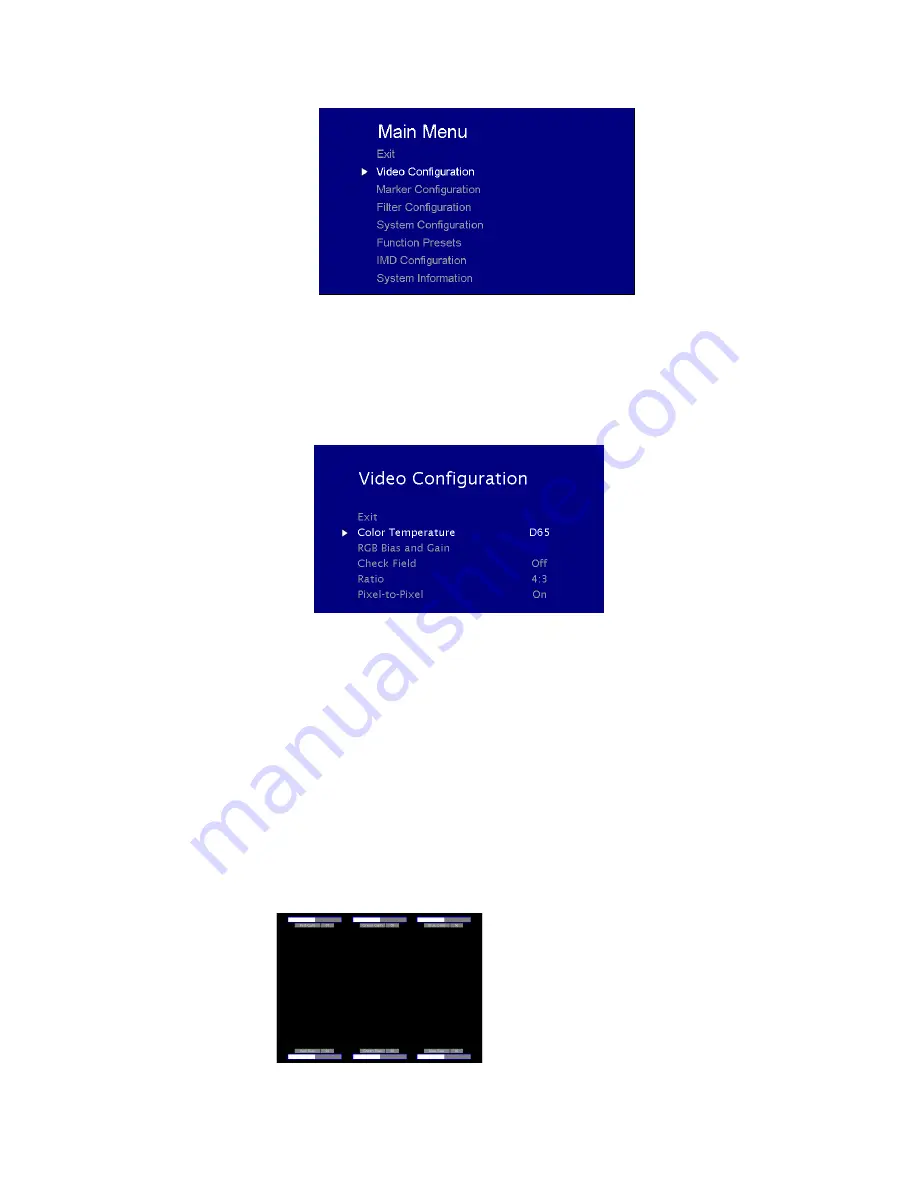
7
MAIN MENU AND NAVIGATION
Access the main menu by pushing and holding the
MENU
button on the front panel of the monitor.
•Step through menu items using the
▲
and
▼
buttons.
•Choose a submenu or select a menu item by pressing
SELECT
.
•Return to the previous menu by pressing
MENU
.
•Exit the main menu by pressing
MENU
. The menu will automatically time out after 15 seconds.
VIDEO CONFIGURATION SUBMENU
.
■
Color Temperature
Use this setting to choose one of three color temperature presets:
• D55 (5500K)
• D65 (6500K)
• 9300K
• USER (Adjustable Color Bias and Gain)
• Linear (No processing is applied to the panel)
Use this setting to enable monochrome mode. Only the luminance of the image will be displayed as a grayscale picture.
■
RGB Bias and Gain
Select this submenu to fine-tune the monitor’s color balance (R, G, B). This should only be done by someone experienced with video engineering, as this will alter the
overall color shading of the screen. The purpose is to allow color matching to other types of monitors and/or displays. Note: The Color Temperature preset will
automatically switch to USER when Color Bias settings are adjusted. It is normal for color bias adjustments to be very subtle.
When selecting the RGB Bias and Gain submenu, gain adjustment indicators will appear at the top of the screen, and bias adjustment indicators will appear at the bottom
of the screen:
Use the
▲
and
▼
buttons to select each individual bias or gain control. Press SELECT to begin adjusting the control. Use the
▲
and
▼
buttons to increase or decrease the
value.
RGB Bias and Gain
Summary of Contents for V-LCD17HR
Page 2: ...2 This page intentionally left blank...
Page 16: ...16...
Page 17: ...17...
Page 18: ...18 This page intentionally left blank...




















