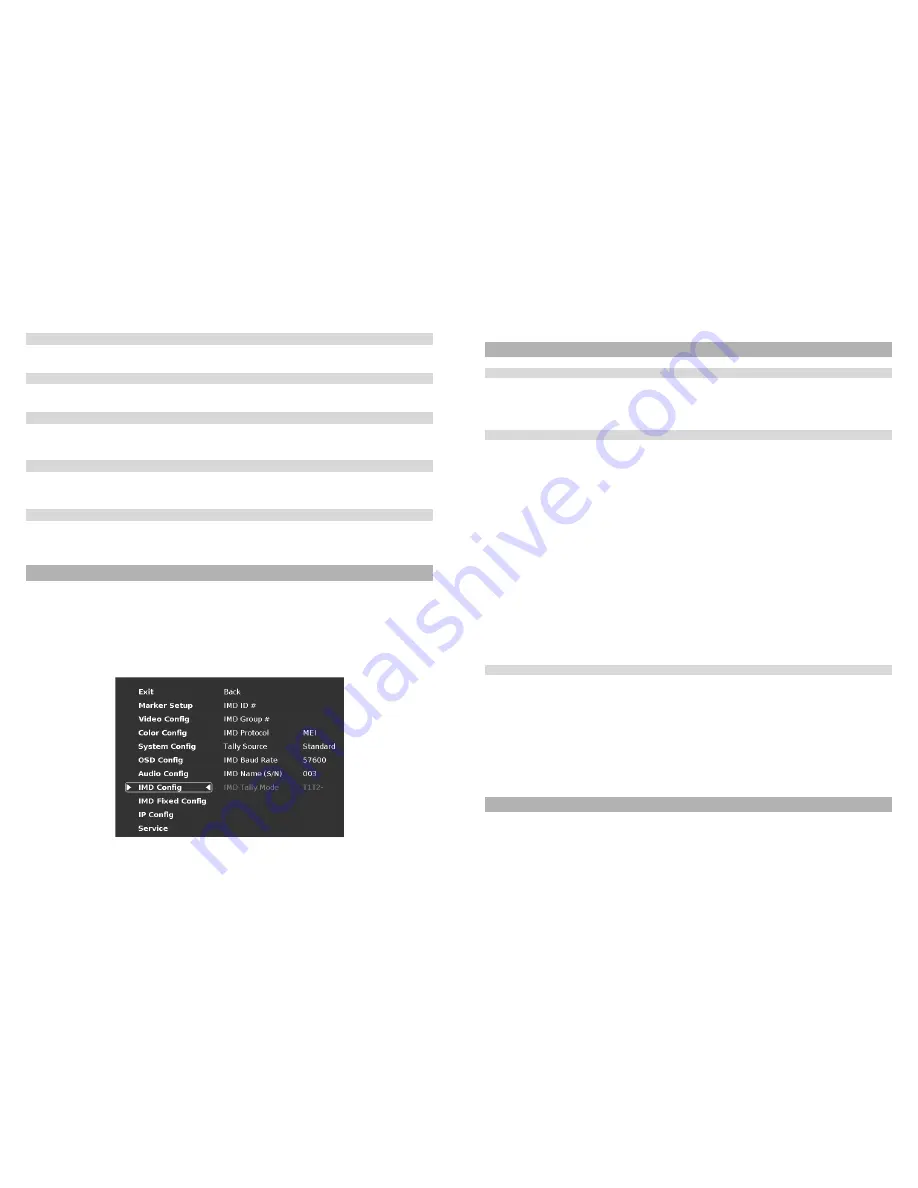
24
■
Left Ch. Select
Use this setting to select which of the 16 possible channels you would like to monitor on the
Left
side of the stereo output.
■
Right Ch. Select
Use this setting to select which of the 16 possible channels you would like to monitor on the
Right
side of the stereo output.
■
Mute
The Mute function disables audio output from Headphone output on the monitor.
This will
NOT
control the Line Out level of the
monitor, only the Headphone output.
■
Volume
The Volume control determines the output level for the Headphone out on the monitor.
This will
NOT
control the Line Out level
of the monitor, only the Headphone output.
■
Audio Delay
The Audio Delay function applies a delay to the Audio Metering and audio output. Use this function to select a delay between
000 and 015 (in terms of fields, or frames if the signal is progressive).
IMD Config Submenu
The QVW-2710 features an In-Monitor Display (IMD) with the ability to display on-screen text and tally in three colors. IMD
text, color, and alignment can be assigned to each input locally using menu options (see below).
Alternately, IMD text and tally can be remotely controlled via the RS-422/485 serial interface using several industry-
standard protocols, including TSL v4.0 and Image Video. Multiple QVW-2710 monitors can be looped together and each
addressed individually via the protocol. All menu features of the QVW-2710 can also be controlled via the embedded MEI
Remote page.
Use the IMD Configuration submenu to configure various IMD parameters as described below. IMD State can be enabled
/ disabled through the OSD Config submenu.
IMD Configuration Submenu
9
Compatible Input Formats
SDI / HDSDI Formats
567i 50, 625i 59.94
720p 23.98, 24, 25, 29.97, 30, 50, 59.94, 60
1035i 59.94, 60
1080p 23.98, 23.98sF, 24, 24sF, 25, 29, 30
1080i 50, 59.94, 60
3G SDI Formats
Level A 1920 x 1080 p
50, 59.94, 60p
23.98, 23.98sF, 24, 24sF, 25, 25sF, 29.97, 29.97sF, 30, 30sF
Level A 1920 x 1080 i
50, 59.94, 60i
Level A 1280 x 720 p
50, 59.94, 60
23.98, 24, 25, 29.97, 30
Level A 2k x 1080 p
23.98, 23.98sF, 24, 24sF, 25, 25sF, 29.97, 29.97sF, 30, 30sF
Level B 1920 x 1080 p
50, 59.94, 60p
23.98, 23.98sF, 24, 24sF, 25, 25sF, 29.97, 29.97sF, 30, 30sF
Level B 1920 x 1080 i
50, 59.94, 60
Level B 2k x 1080 p
23.98, 23.98sF, 24, 24sF, 25, 25sF, 29.97, 29.97sF, 30, 30sF
4K Formats
4096 x 2160 p
4K 50,59.94, 60
4K 23.98
3840 x 2160 p
4k 50, 59.94, 60
4k 23.98
Input formats that exceed the native display resolution (such as 4K inputs) will be scaled to fit. Best scaling performance
occurs with Progressive "p" inputs vs. segmented-frame "sF" inputs.


































