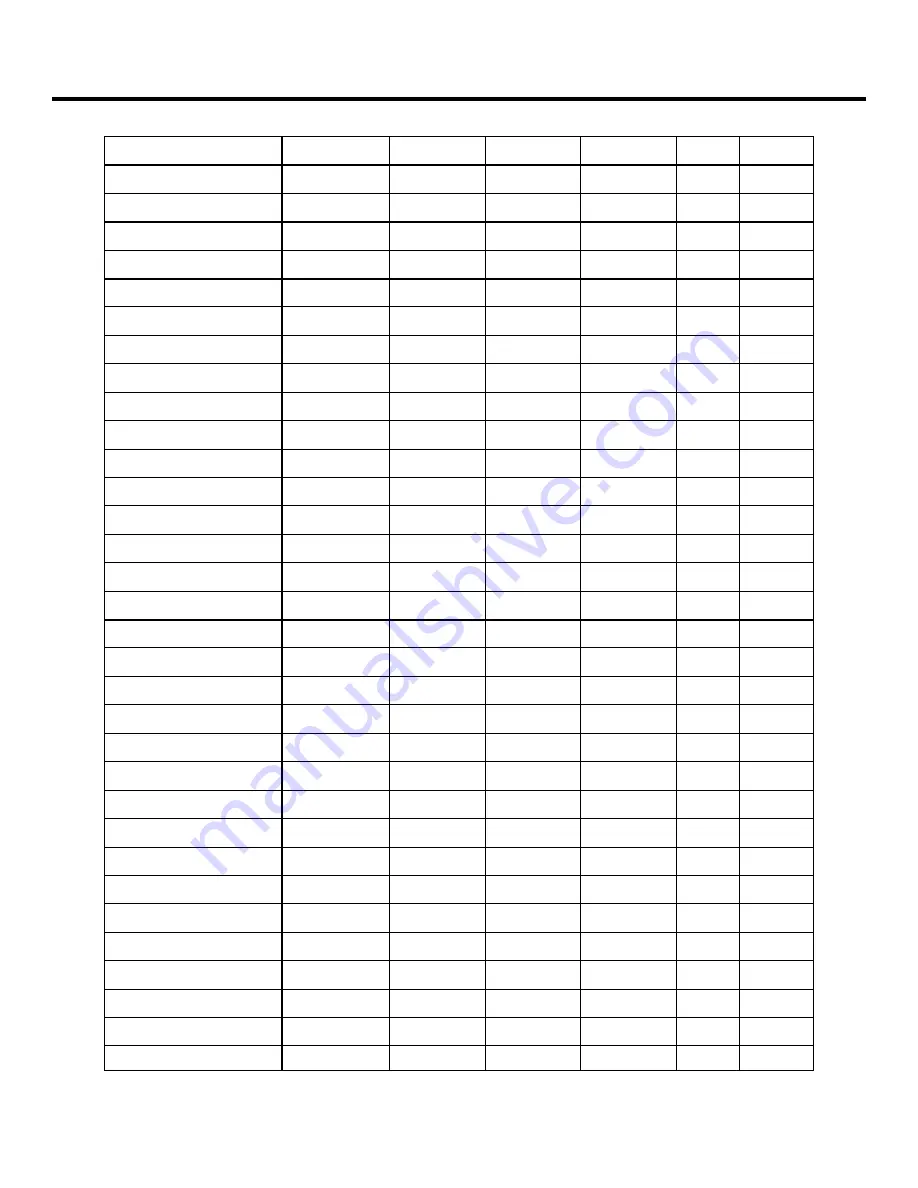
8
Compatible Input Formats
Format
Composite
S-Video
YPbPr
SDI
VGA
DVI-D
NTSC
●
●
PAL
●
●
525i
●
●
●
625i
●
●
●
486p / 59.94
●
●
576p / 50
●
●
1035i / 60
●
●
1035i / 59.94
●
1080i / 60
●
●
●
1080i / 59.95
●
●
●
●
1080i / 50
●
●
●
●
1080psF / 24
●
●
●
●
1080psF / 23.98
●
●
●
●
1080p / 30
●
●
1080p / 29.97
●
●
1080p / 25
●
●
720p / 60
●
●
●
●
720p / 59.94
●
●
●
●
720p / 50
●
●
●
●
720p / 30
●
●
720p / 29.97
●
●
720p / 25
●
●
640 x 480 @ 60Hz
●
●
640 x 480 @ 75Hz
●
●
640 x 480 @ 85Hz
●
●
800 x 600 @ 60Hz
●
●
800 x 600 @ 75Hz
●
●
800 x 600 @ 85Hz
●
●
1024 x 768 @ 60Hz
●
●
1024 x 768 @ 75Hz
●
●
1024 x 768 @ 85Hz
●
●
1280 x 1024 @ 60Hz
●
●
Summary of Contents for V-R1041DP-AFHD
Page 2: ...2 ...






































