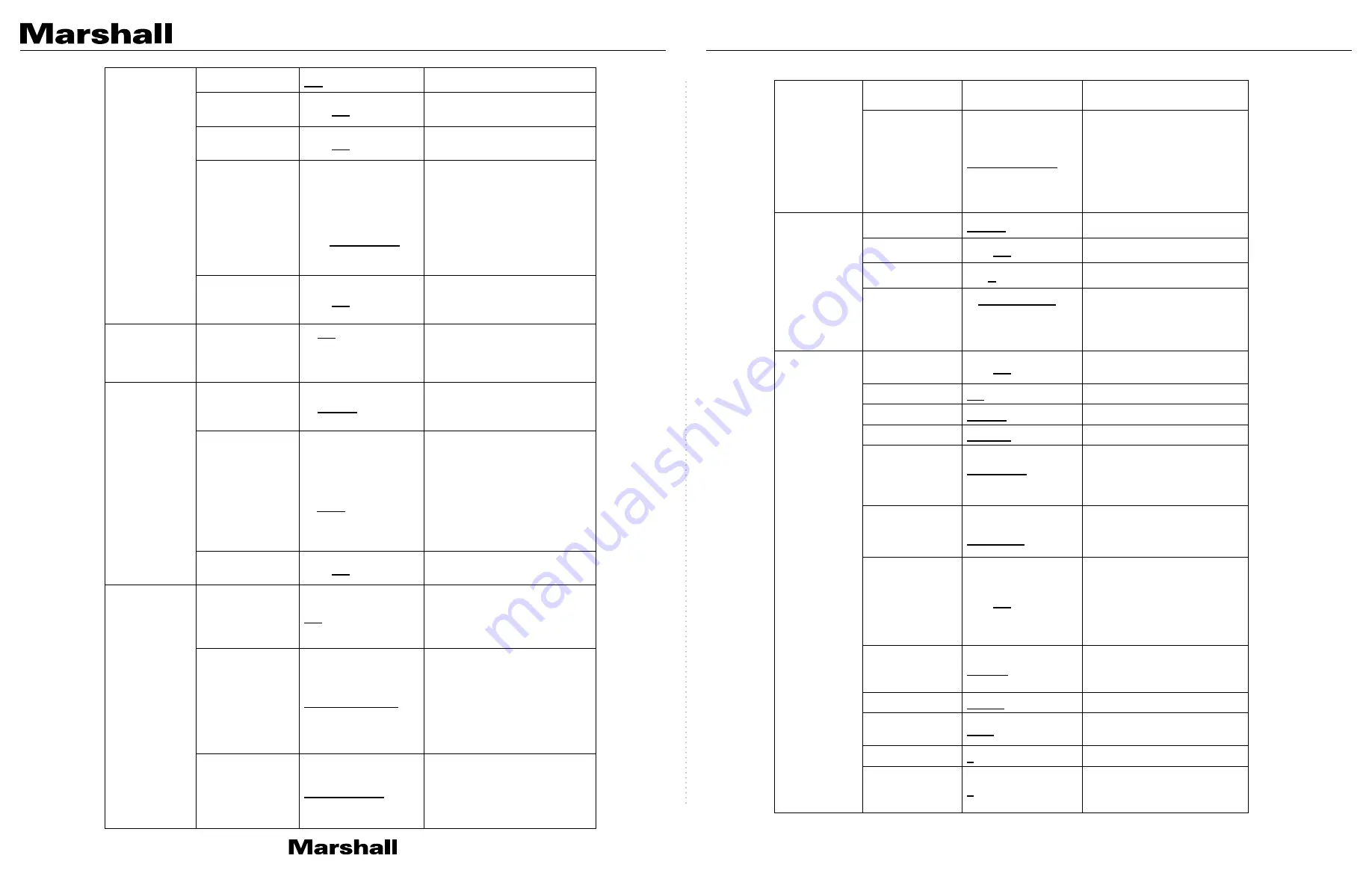
English -
25
Tilt Down Limit
-30
~ 0
Limit the downward angle
Pan Flip
On /
Off
Activate the reverse Pan
command
Tilt Flip
On /
Off
Activate the reverse Tilt
command
Preset Speed
1. 5 deg/sec
2. 25 deg/sec
3. 50 deg/sec
4. 80 deg/sec
5. 120 deg/sec
6.
160 deg/sec
7. 200 deg/sec
8. 300 deg/sec
Set the rotation speed of the
cradle head when Preset is
executed
PTZ Speed
Comp
On /
Off
Set the Pan/Tilt moving
speed to vary from the zoom
position
D-Effect
Mirror
1.
Off
2. Mirror
3. Flip
4. Flip
Set the mode at which the
image is turned
Auto Focus
AF Sensitivity
1. Low
2.
Middle
3. High
For AF triggering speed, the
higher the speed is, the
faster AF is triggered
AF Frame
1. Center
2. Full Frame
3.
Auto
AF frame setting, when
central area was set as AF
frame, focusing will be on
the center of the screen.
When Full Frame was set as
AF frame, focusing will be
calculated based on the full
screen
PTZ Assist
On /
Off
Turn on the auto focus
function in Manual
Ethernet
DHCP
On
/ Off
Enable/Disable DHCP
setting using left and right
arrow keys and press
[ENTER] to apply setting.
IP Address
192.168.100.100
Press [ENTER] to be in
modify mode; select the item
to be modified using the up
and down keys, and modify
the value using the left and
right keys or the numeric
keys.
Subnet Mask
255.255.255.0
Press [ENTER] to be in
modify mode; select the item
to be modified using the up
and down keys, and modify
the value using the left and
English -
26
right keys or the numeric
keys.
Gateway
192.168.100.254
Press [ENTER] to be in
modify mode; select the item
to be modified using the up
and down keys, and modify
the value using the left and
right keys or the numeric
keys.
Audio
Audio In
Line In
/Mic In
Set Audio In
Audio Enable
On /
Off
Turn on/off audio output
Audio Volume
0 ~
A
~ 10
Volume Setting
Encode
Sample Rate
1.
48 KHz (AAC)
2. 44.1 KHz (AAC)
3. 16 KHz (G.711)
4. 8 KHz (G.711)
Set the encode type and
sample rate
SDI supports the audio
output of 48 KHz only
System
Prompt
On /
Off
Turn on/off the prompt
information on the display
IR Receive
On
/ Off
Tally Lamp
Enable
/ Disable
Language
English
/ Chinese
Initial Position
Last MEM
/ 1st
Preset
Set the camera lens to
return to the last operated
position or the first preset
position after POWER ON
Control Device
Encoder /
Controller
Control Device setting,
Controller: for joystick
Encoder: for tracking system
Motionless
Preset
On /
Off
When the function is
enabled, the screen will
Freeze when Preset is
executed. Freeze will be
released after Preset is
completed.
Control Port
RS-232
/RS-422
Choose whether the control
interface used is RS-232 or
RS-422
Protocol
VISCA
/Pelco D
Baud Rate
9600
/38400
Choose the transmission
speed of the control signal
VISCA Address
0
~ 7
Pelco D
Address
1
~ 255
The Protocol set to Pelco D
allows the camera ID
address to be assigned
CV630-IP Manual
www.marshall-usa.com
25
26








































